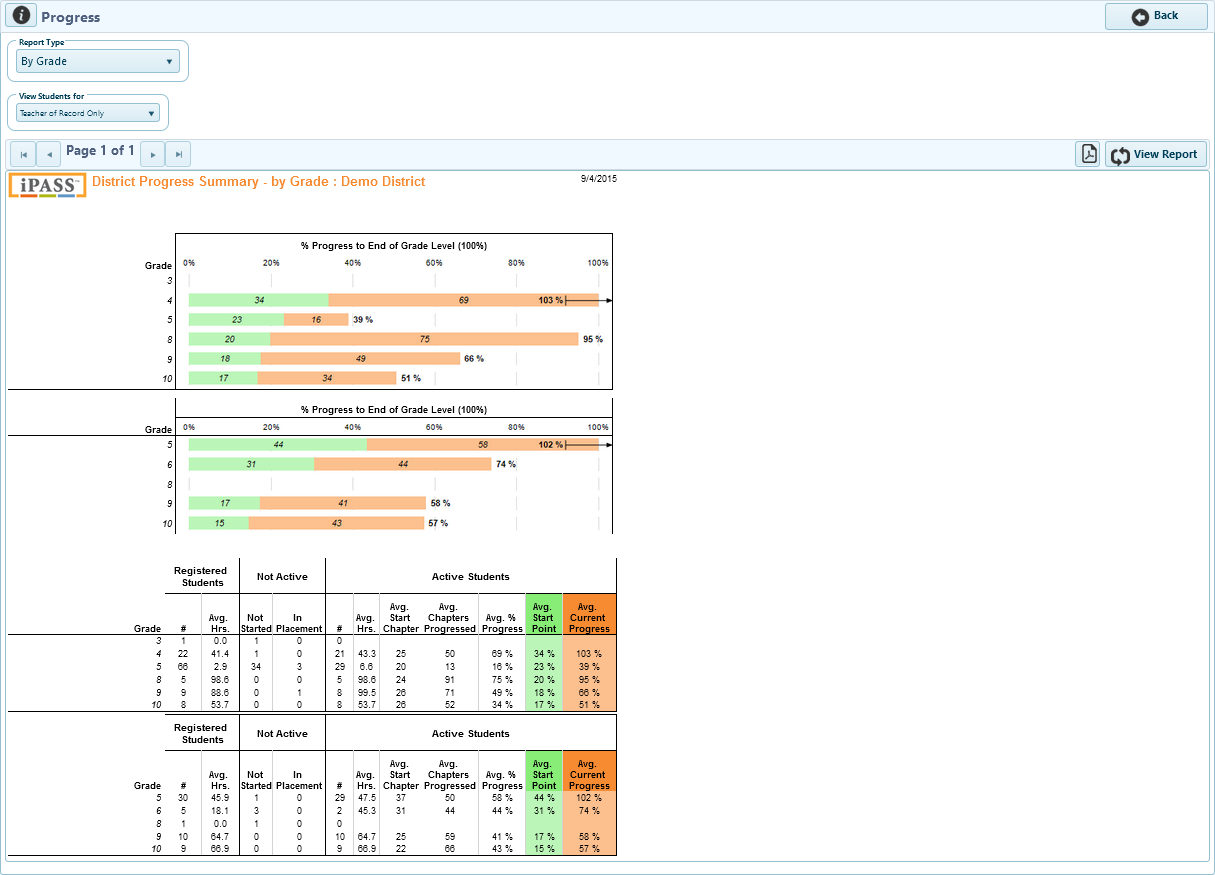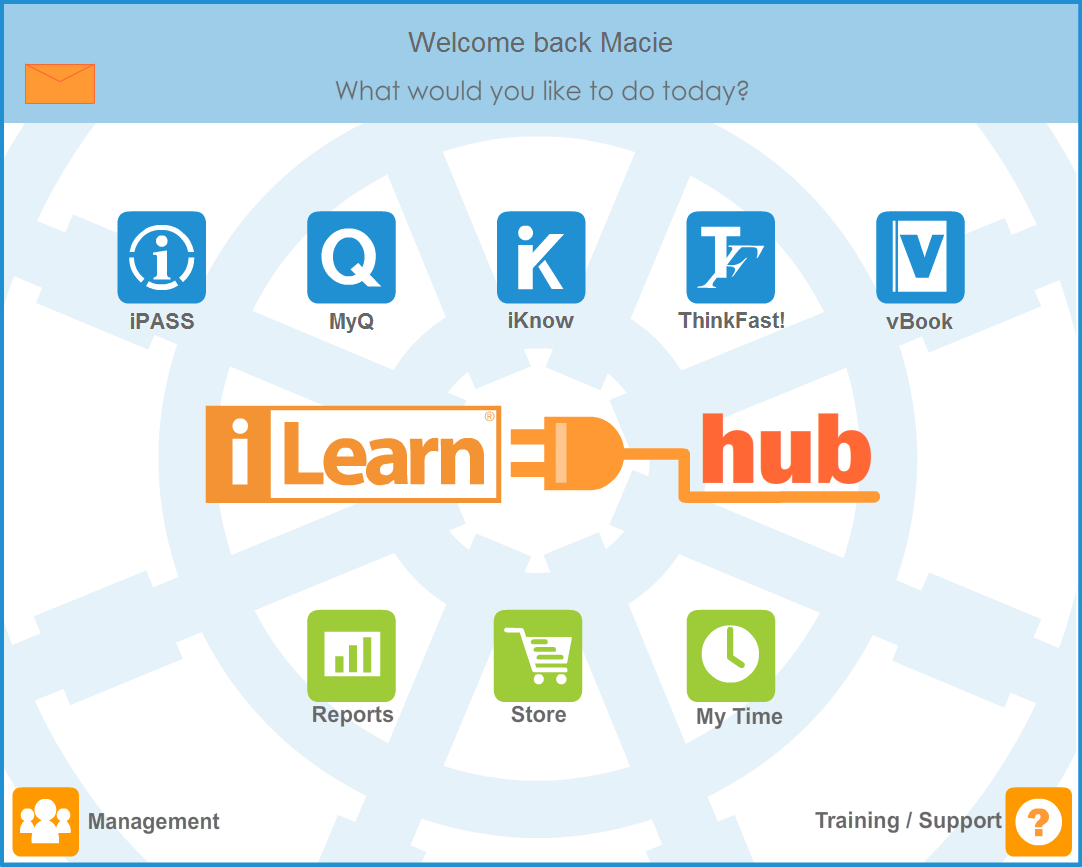
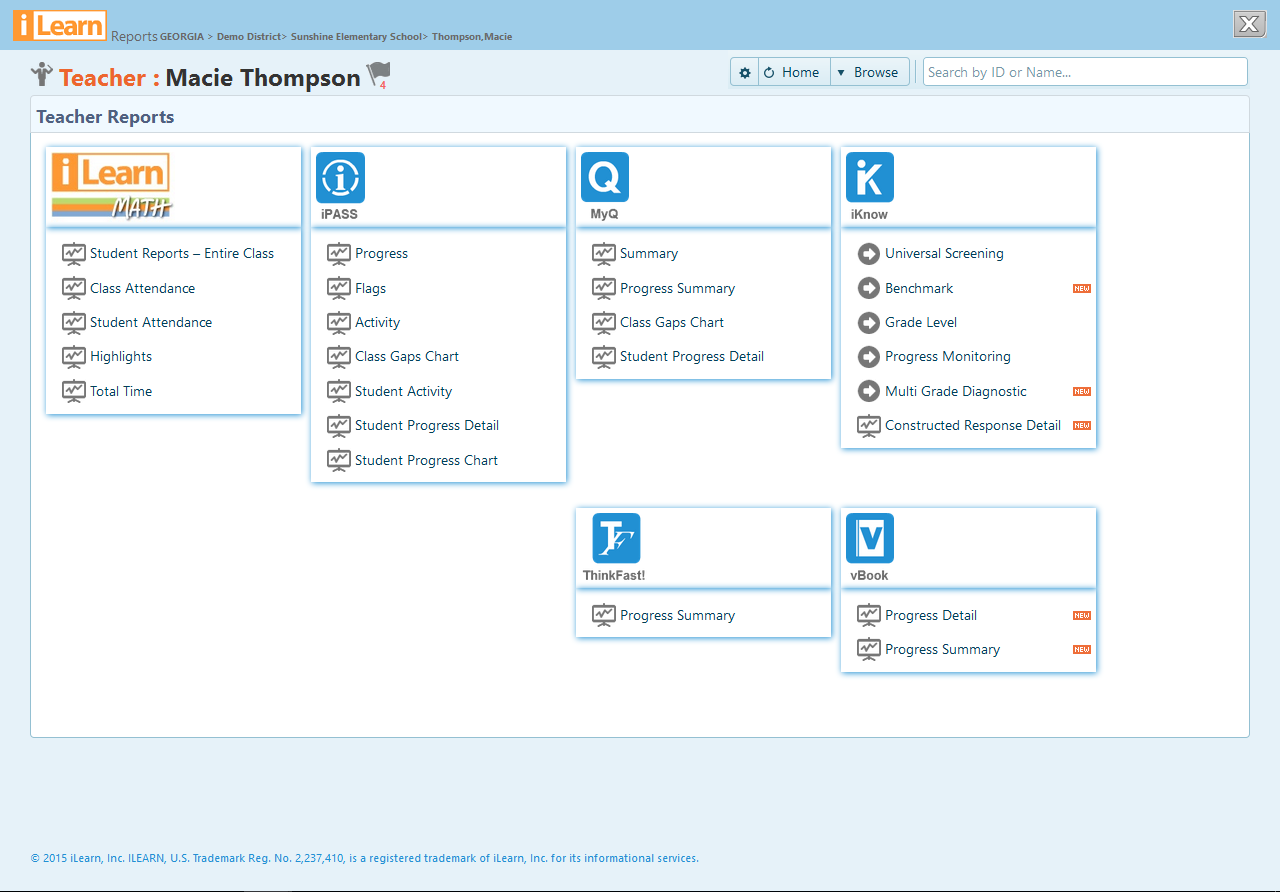
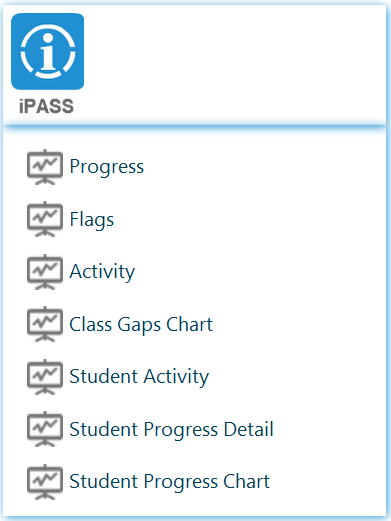
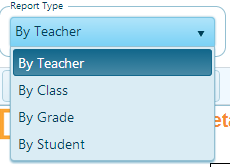
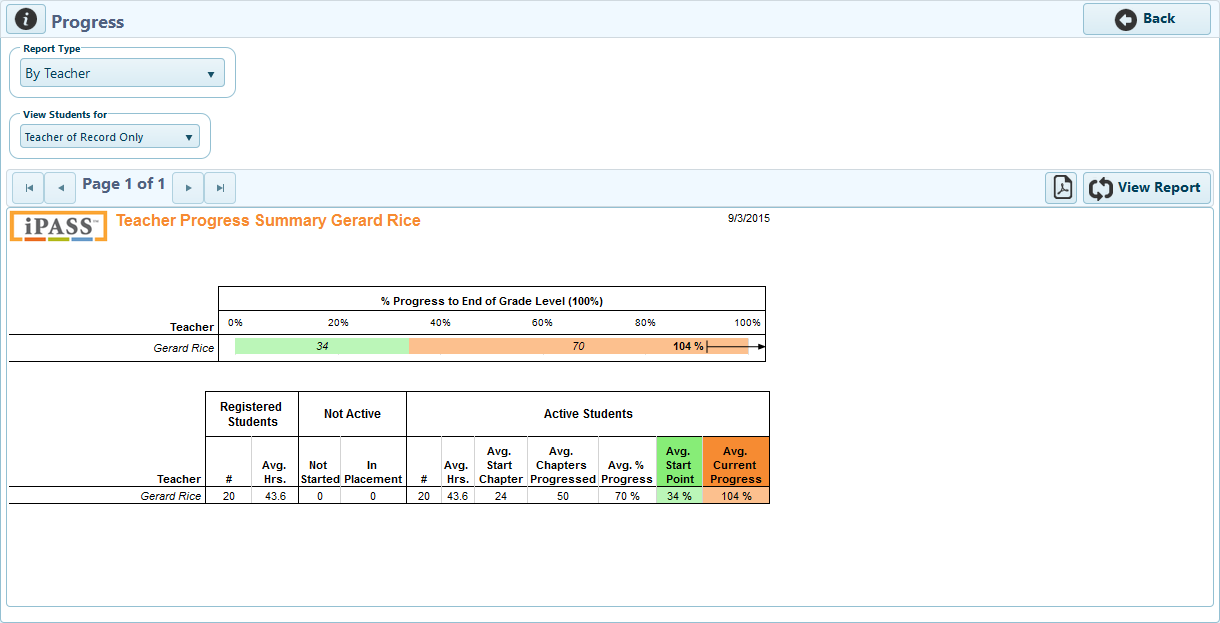
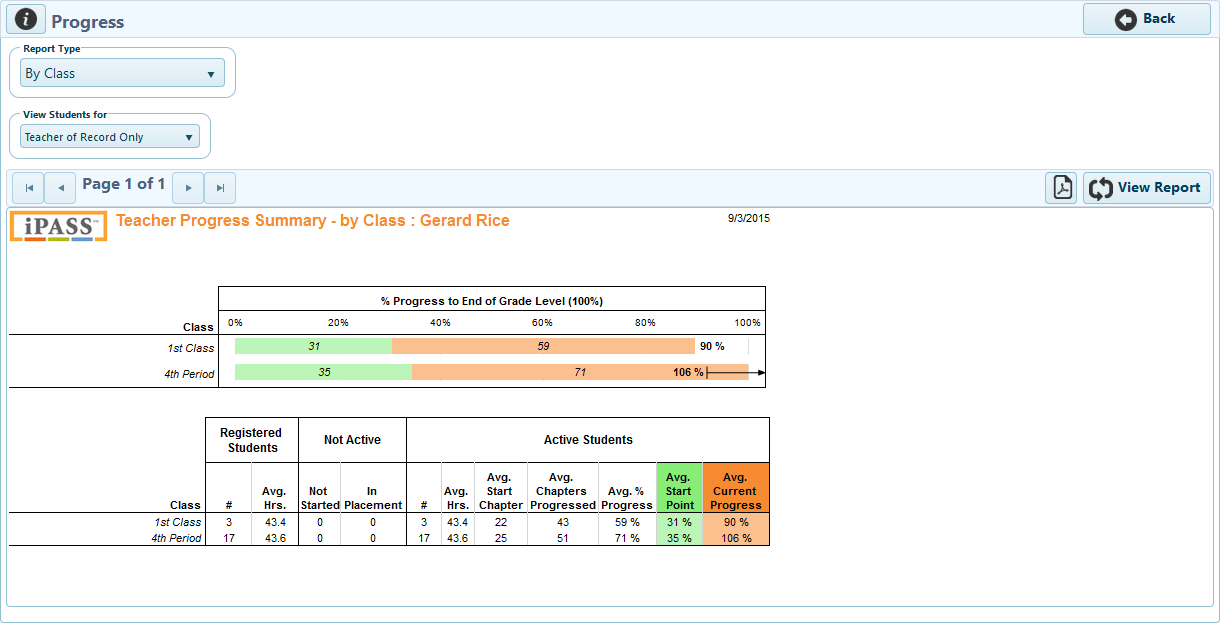
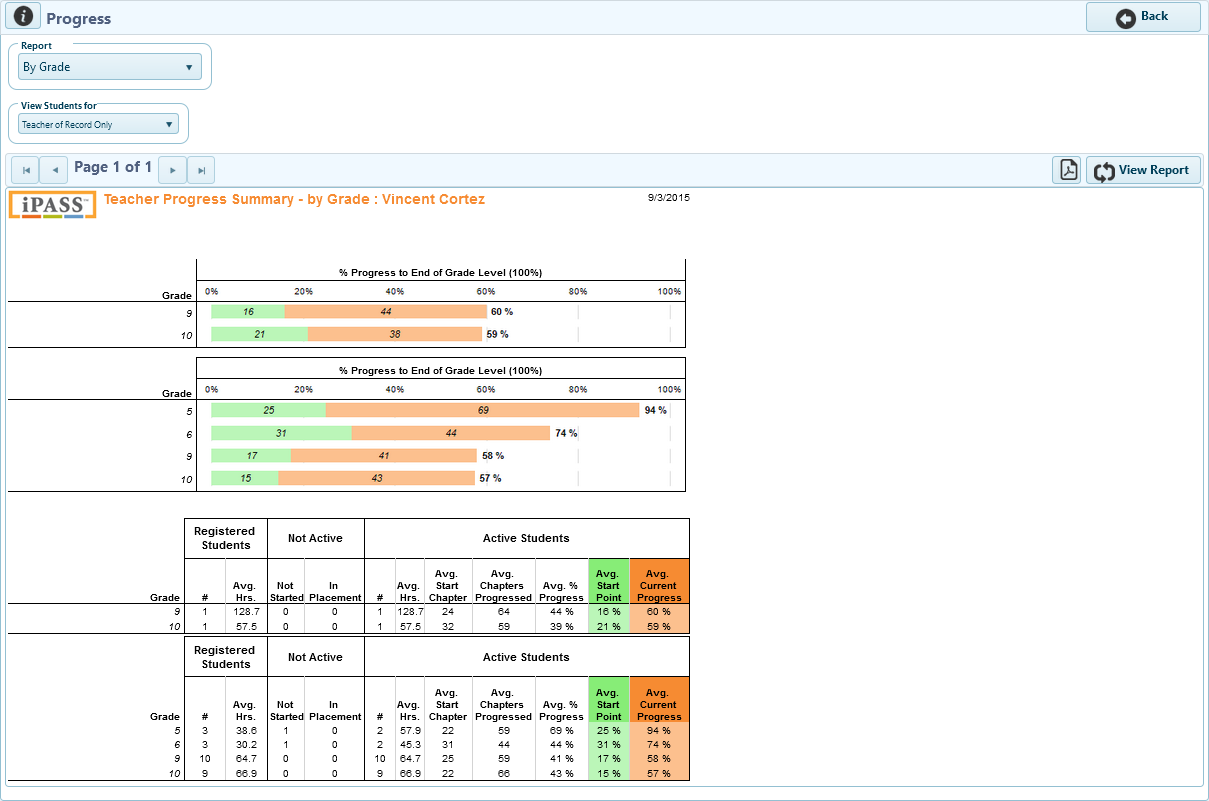

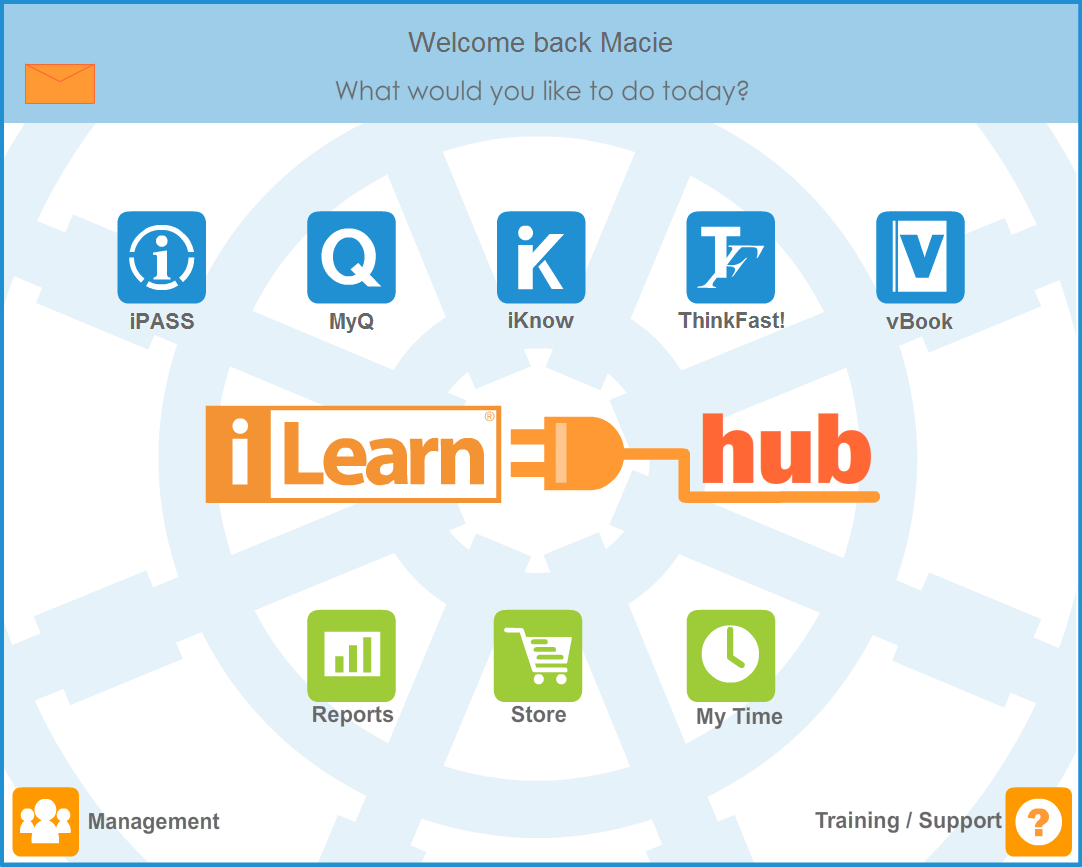
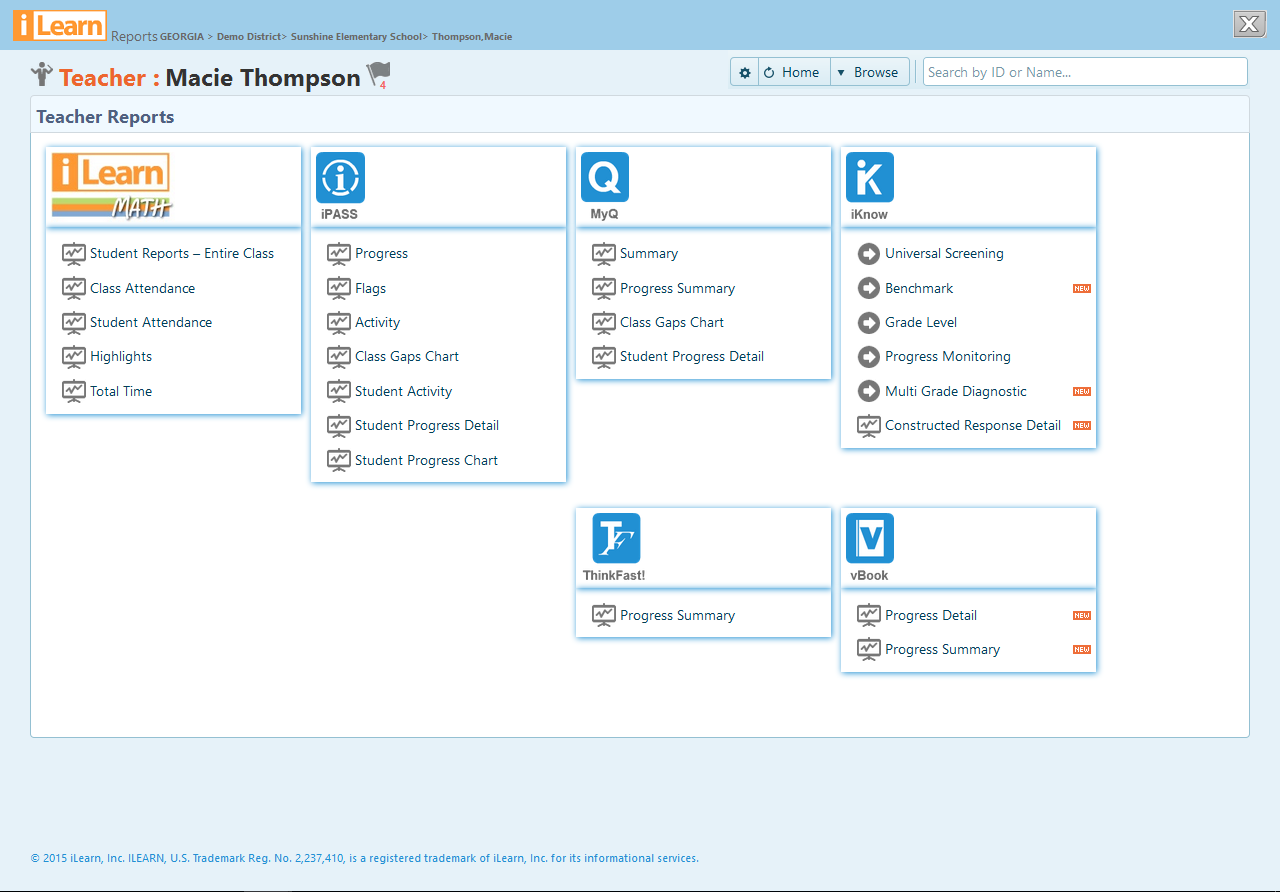
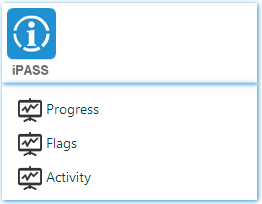
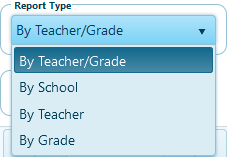
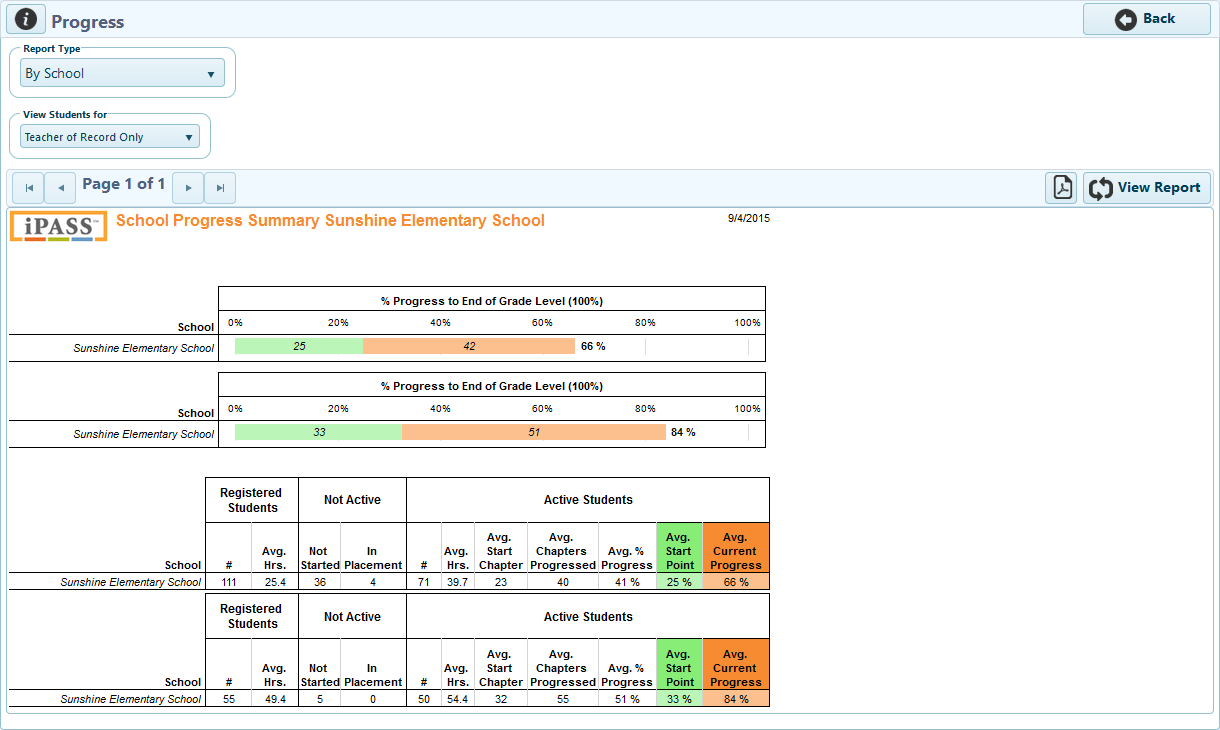
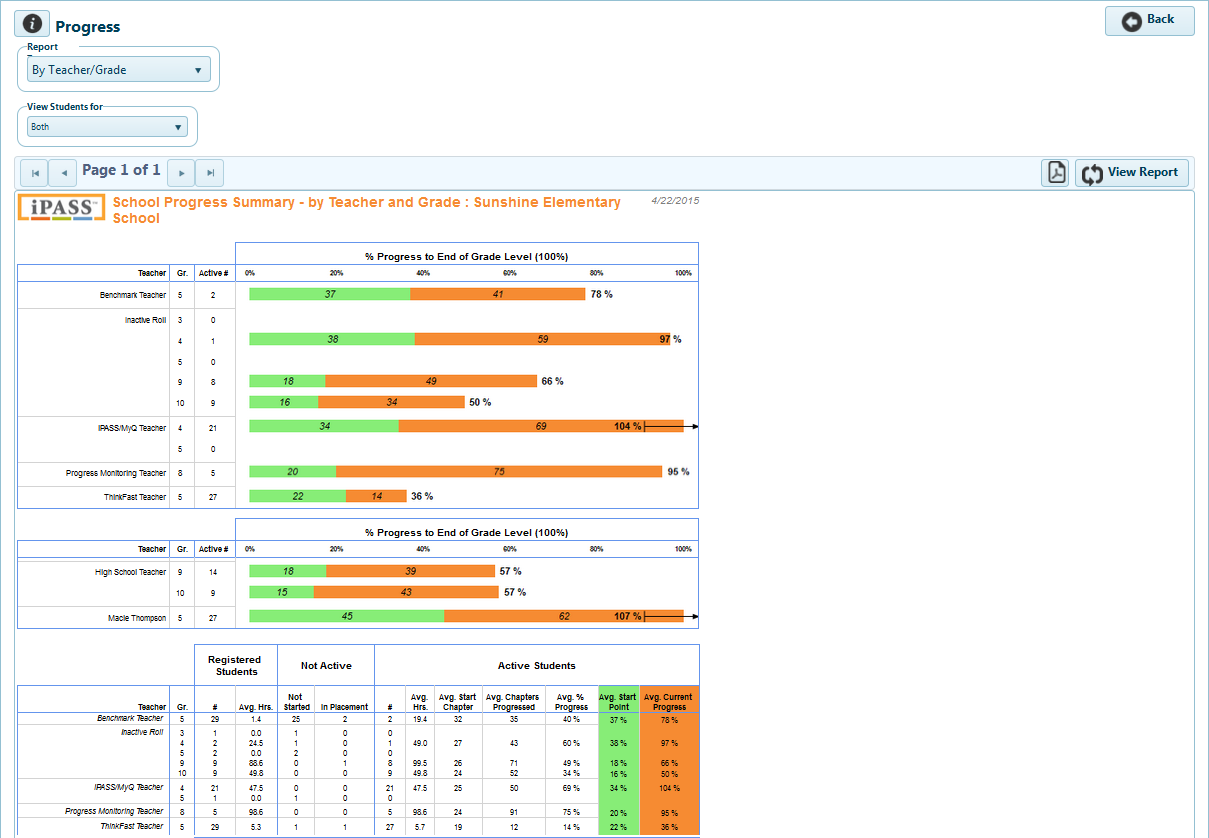
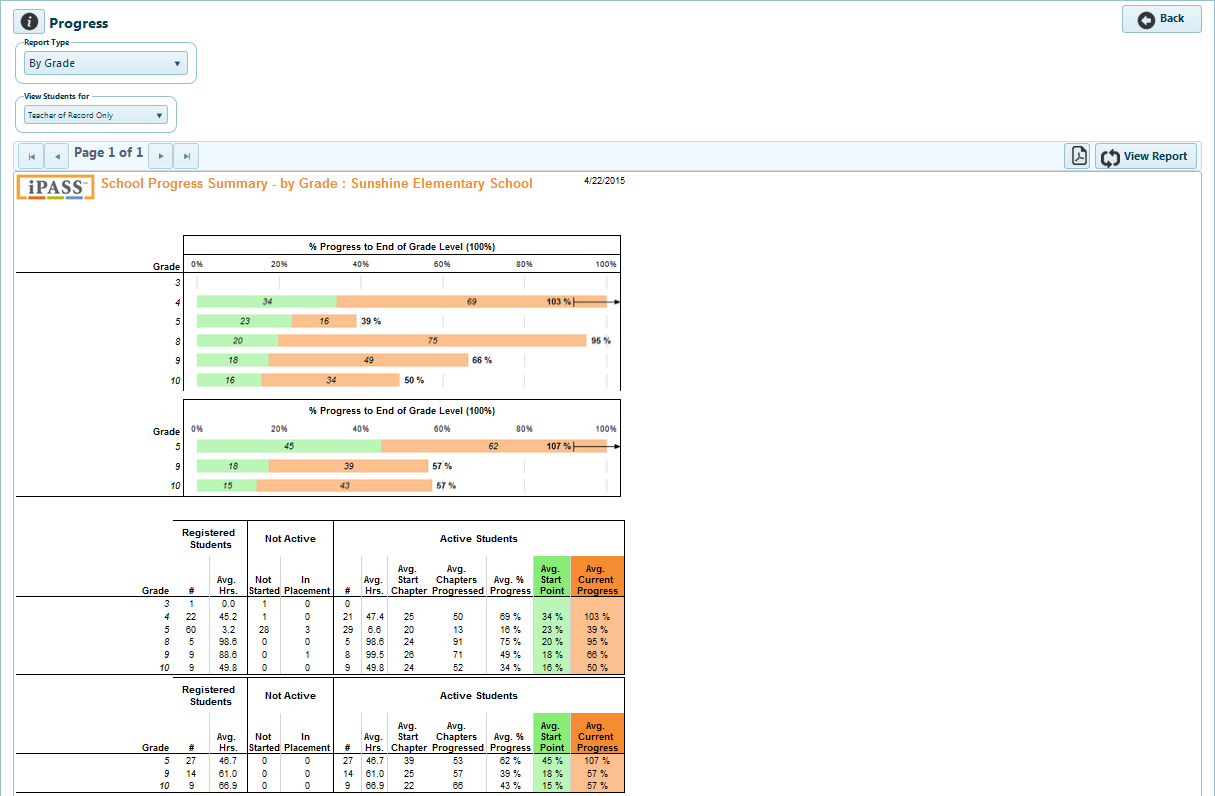
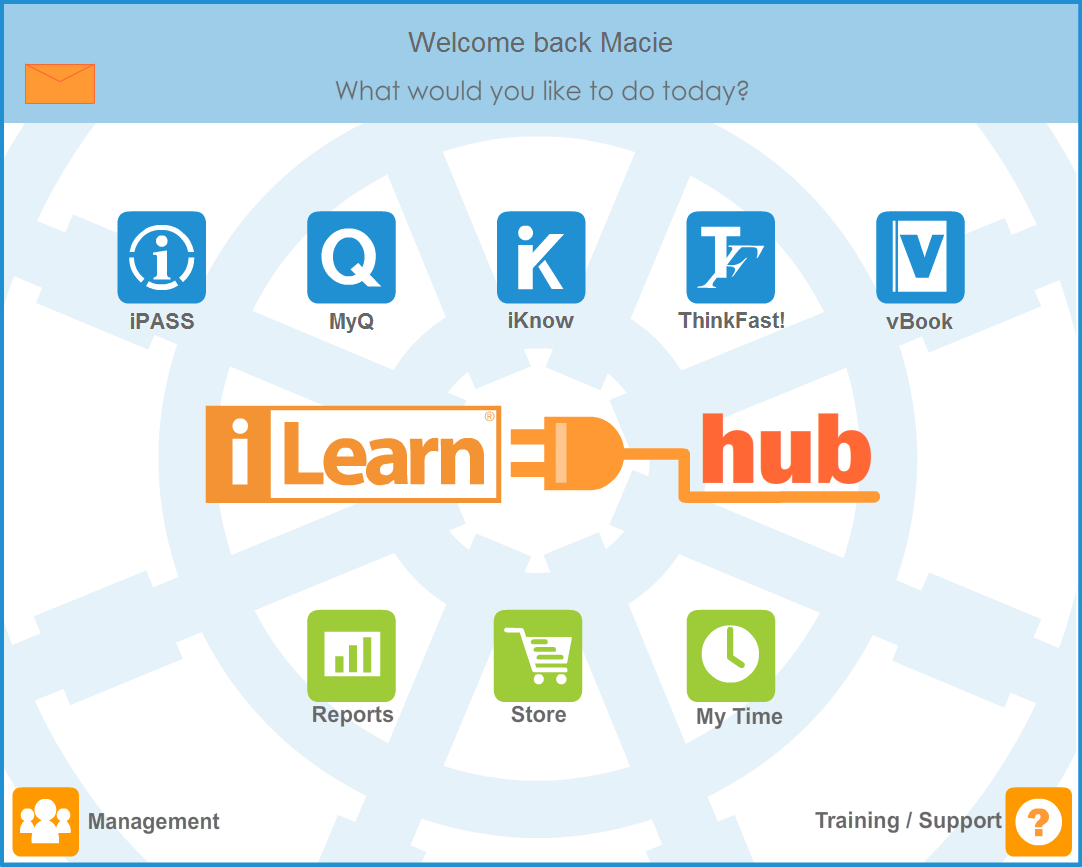
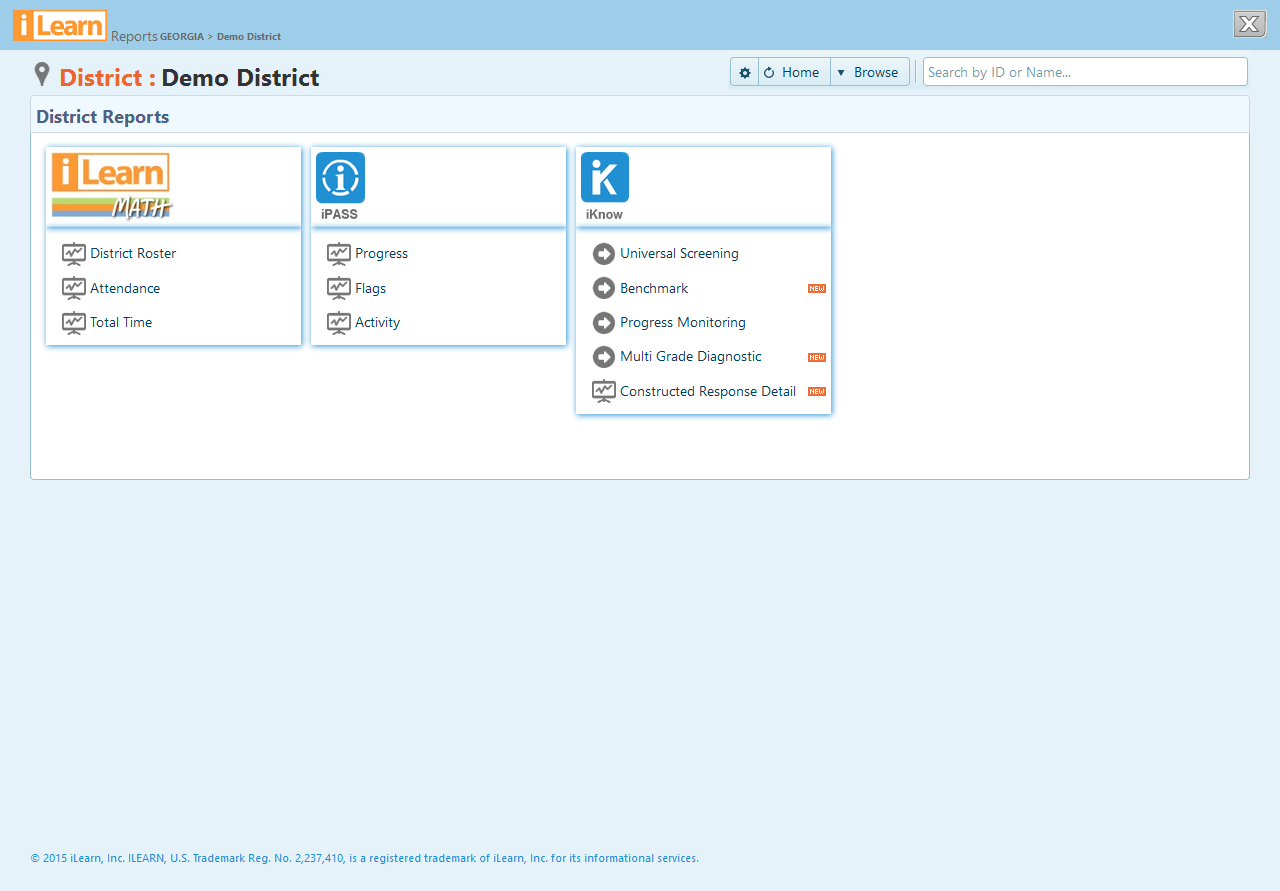
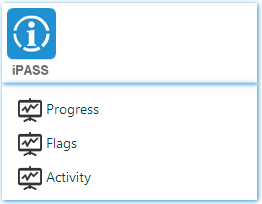
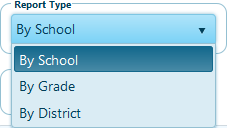
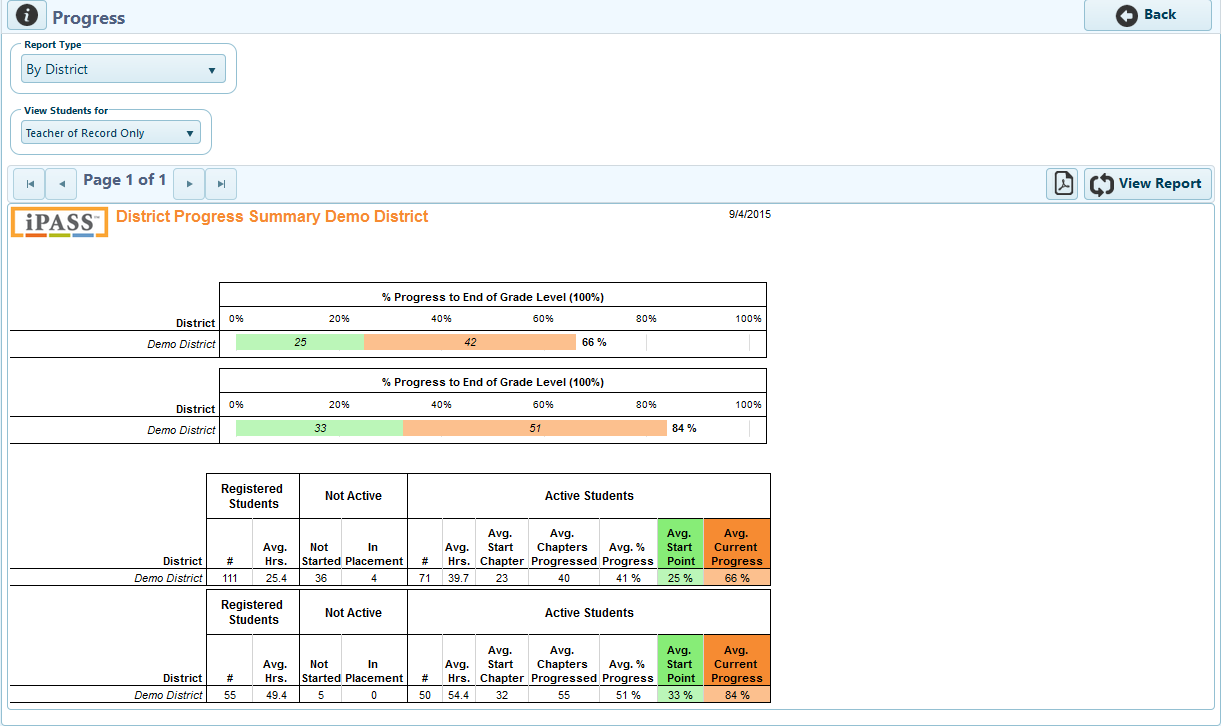
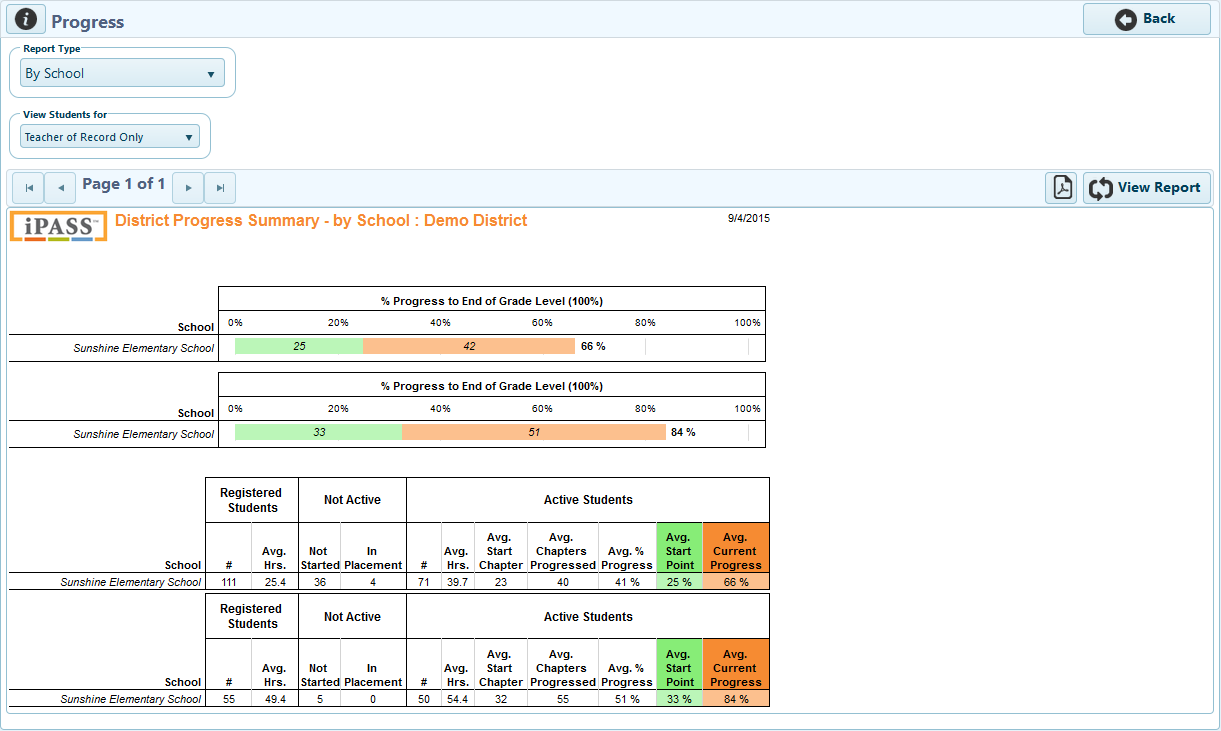 The Progress report By School will display the average amount of progress towards the end of grade level for all students in each school in a district. In the table, information on the number of students registered at each school, the number of students who have not worked in iPASS, and data on students who are currently active in iPASS will display.
The Progress report By School will display the average amount of progress towards the end of grade level for all students in each school in a district. In the table, information on the number of students registered at each school, the number of students who have not worked in iPASS, and data on students who are currently active in iPASS will display.