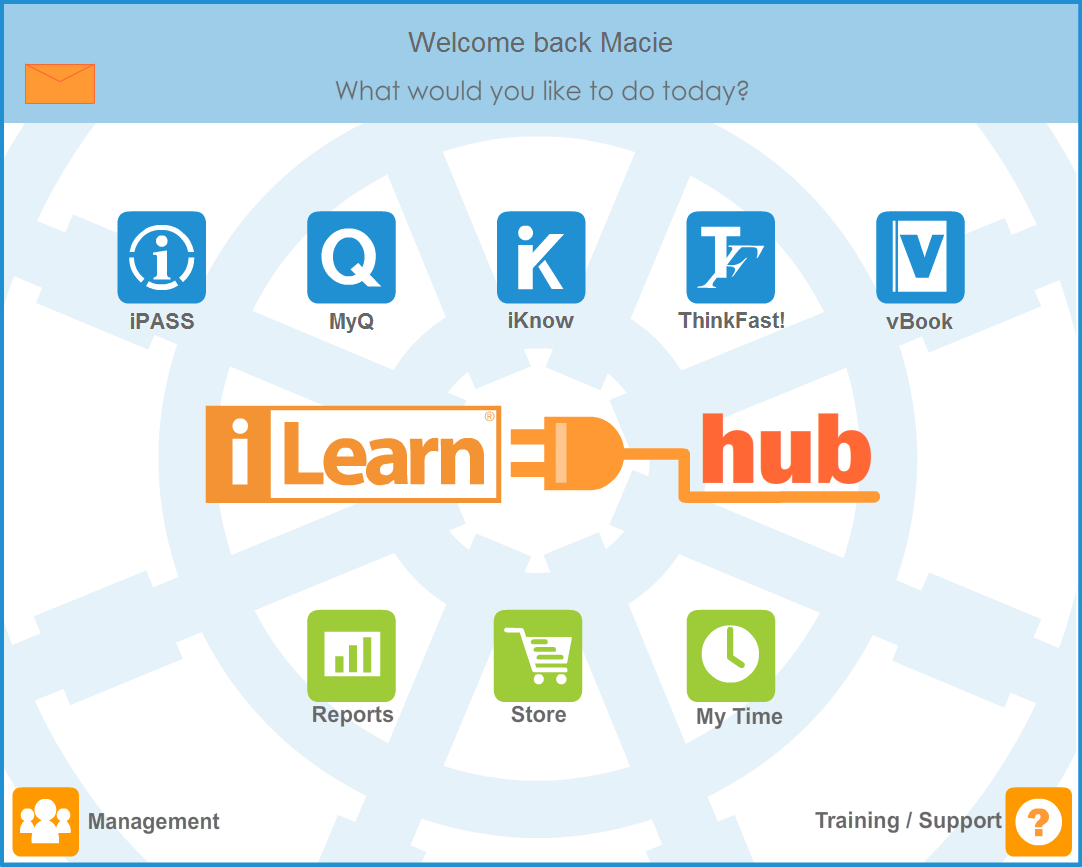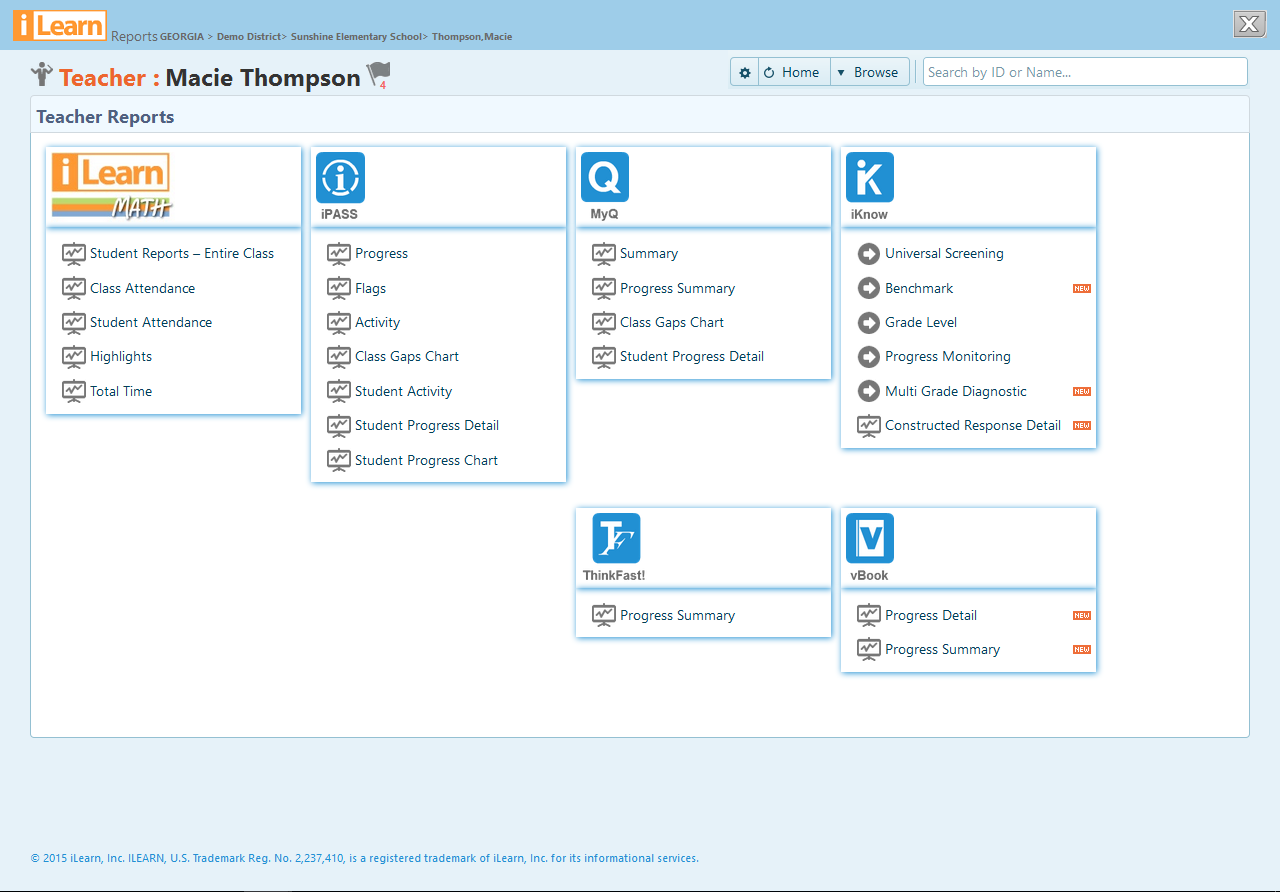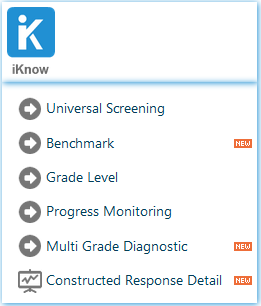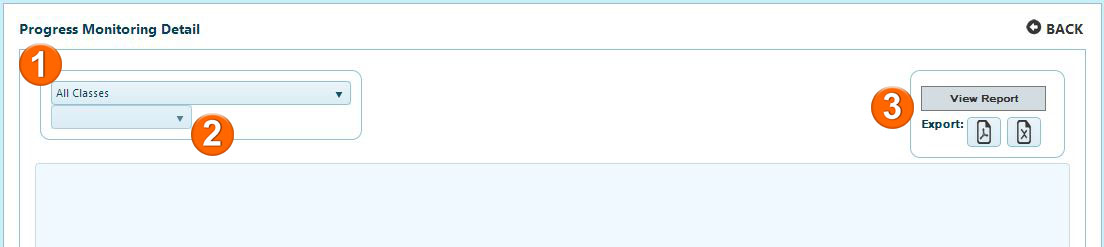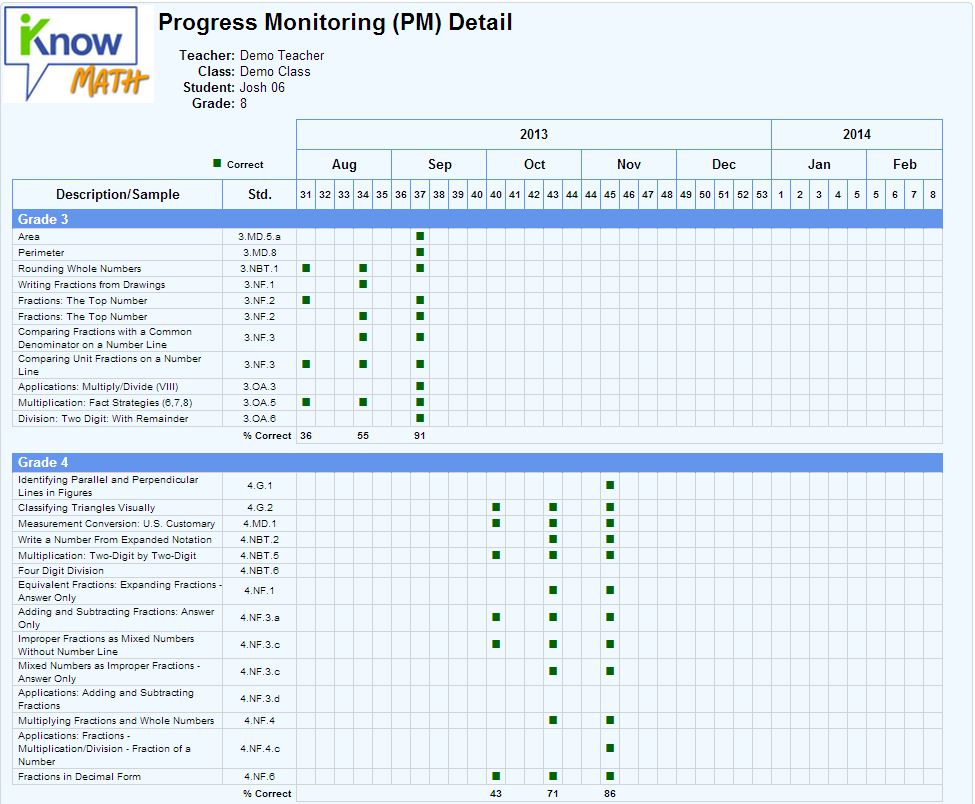The Progress Monitoring Detail by Student is available at the teacher, school and district administrator levels. It allows educators to view all Progress Monitoring assessments a specific student has been assigned, and how the student performed on specific topics in each assessment. In the example below, the report is shown at the teacher level.