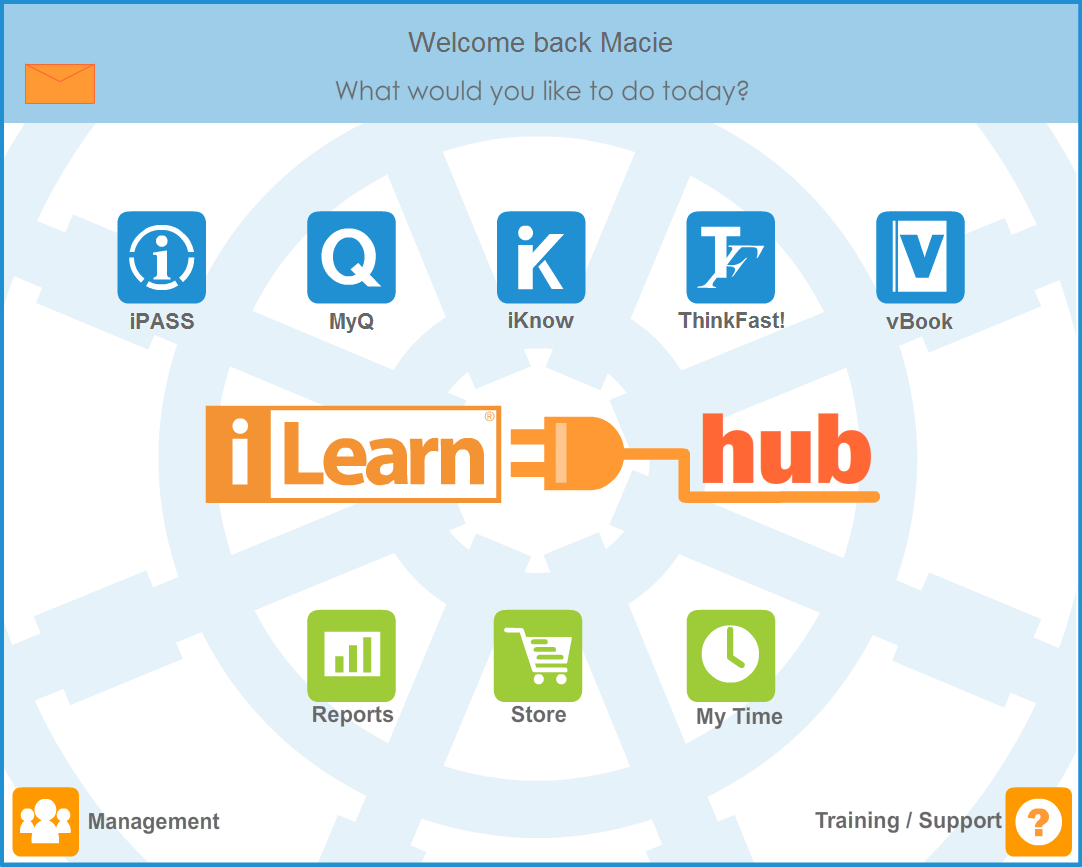
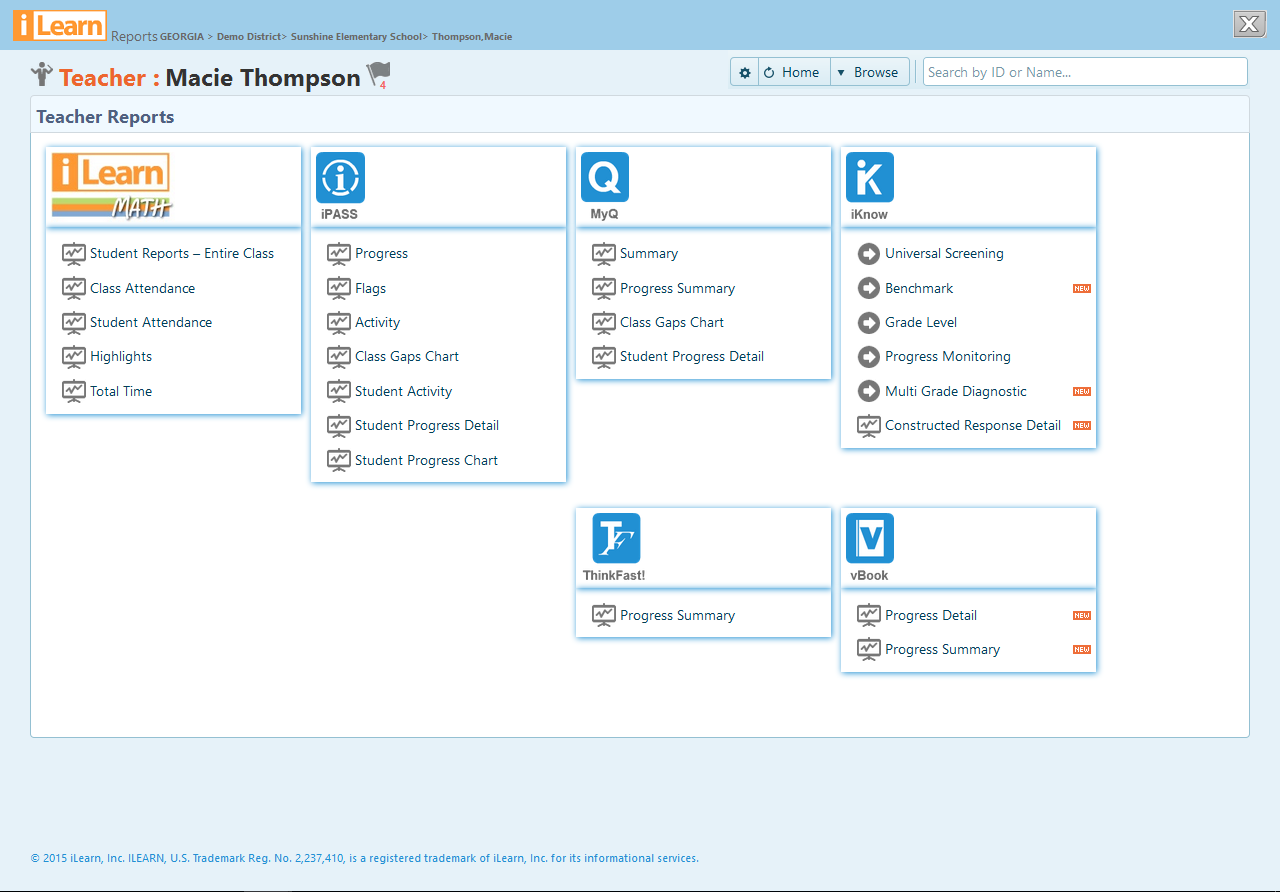
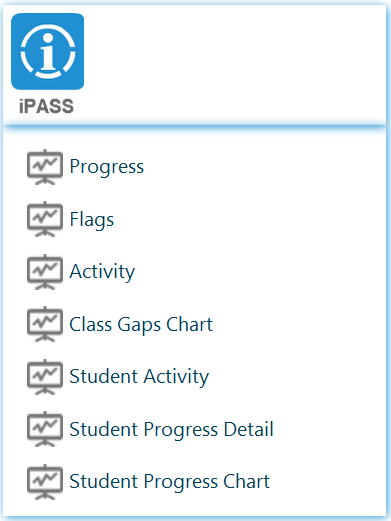

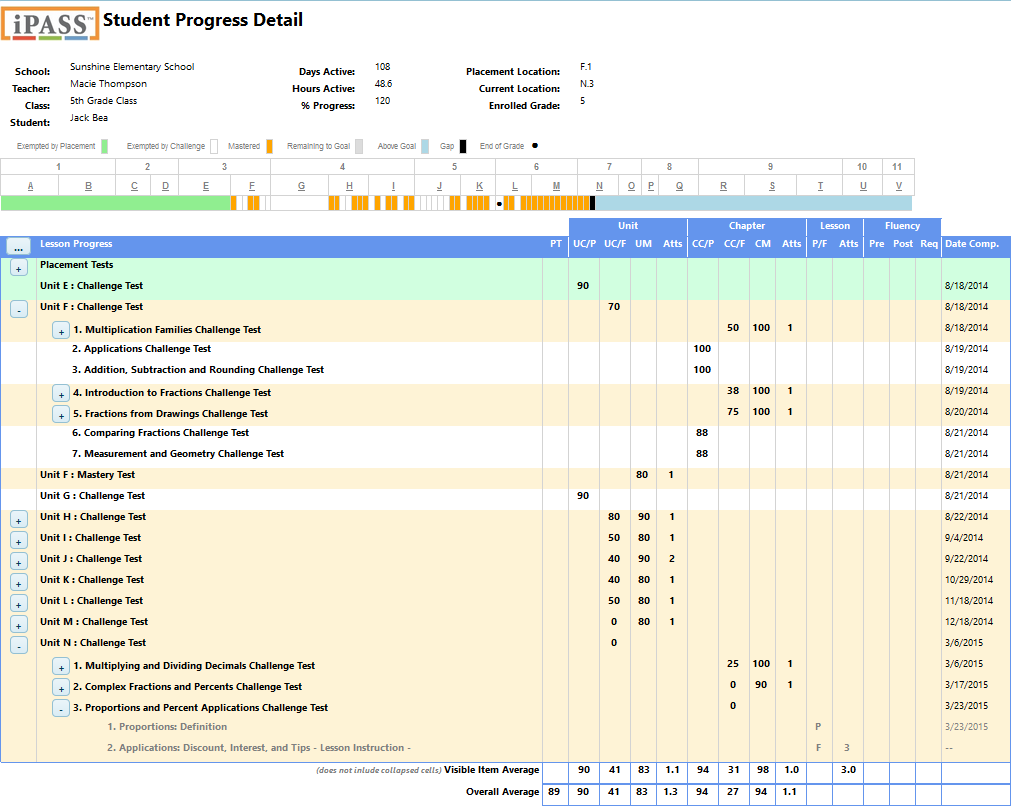

 Green represents all content exempted in the Placement Test process (the initial Placement Test continues as students successfully challenge Units, Chapters and Lessons, and concludes when the student does not successfully challenge the first Lesson Challenge Quiz, i.e. sees the first Lesson Instruction).
Green represents all content exempted in the Placement Test process (the initial Placement Test continues as students successfully challenge Units, Chapters and Lessons, and concludes when the student does not successfully challenge the first Lesson Challenge Quiz, i.e. sees the first Lesson Instruction).
 White represents all content the student exempted by successfully challenging the Unit Challenge or Chapter Challenge Tests.
White represents all content the student exempted by successfully challenging the Unit Challenge or Chapter Challenge Tests.
 Orange represents each chapter of content mastered by passing the Chapter Mastery Test. These are Chapters in which the student needed at least one lesson.
Orange represents each chapter of content mastered by passing the Chapter Mastery Test. These are Chapters in which the student needed at least one lesson.
 Grey represents content the student needs to complete to reach a goal of 100%.
Grey represents content the student needs to complete to reach a goal of 100%.
 Blue represents content above the student’s enrolled grade level. For the example above, all chapters in the Units N, O, P and Q are above the student’s grade level. The student can continue learning beyond grade level with no program restriction.
Blue represents content above the student’s enrolled grade level. For the example above, all chapters in the Units N, O, P and Q are above the student’s grade level. The student can continue learning beyond grade level with no program restriction.