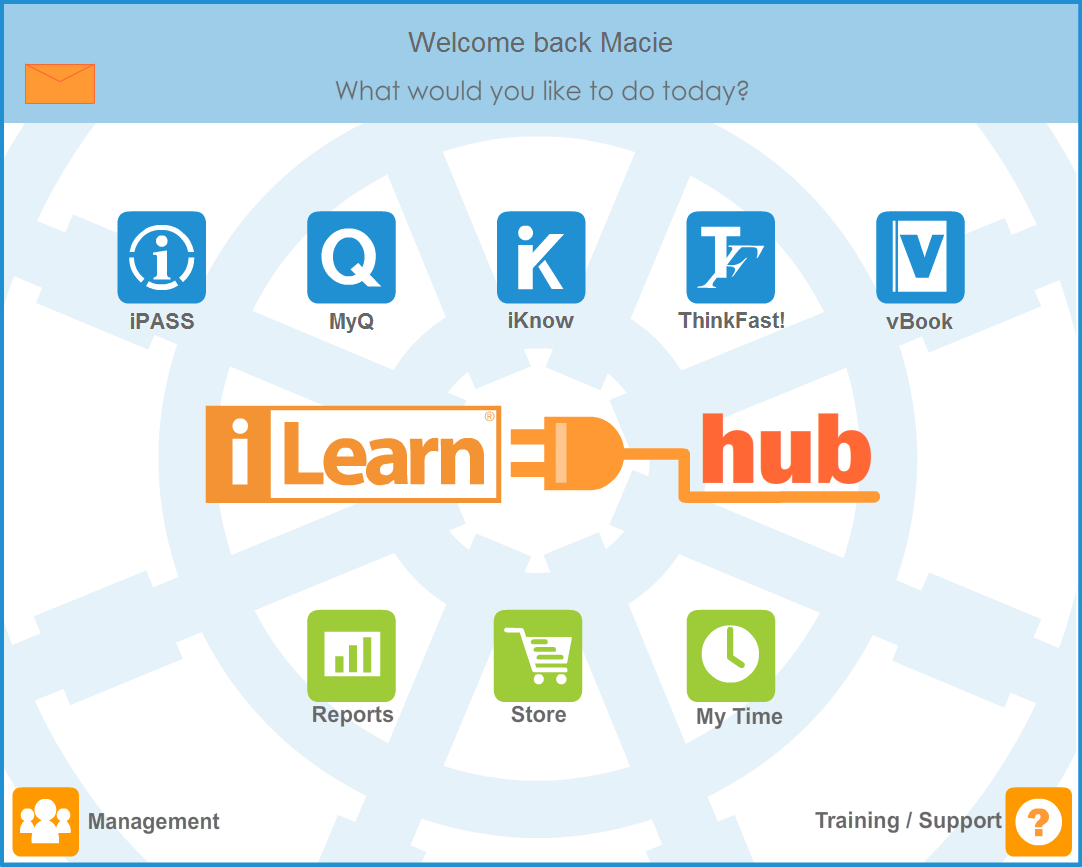
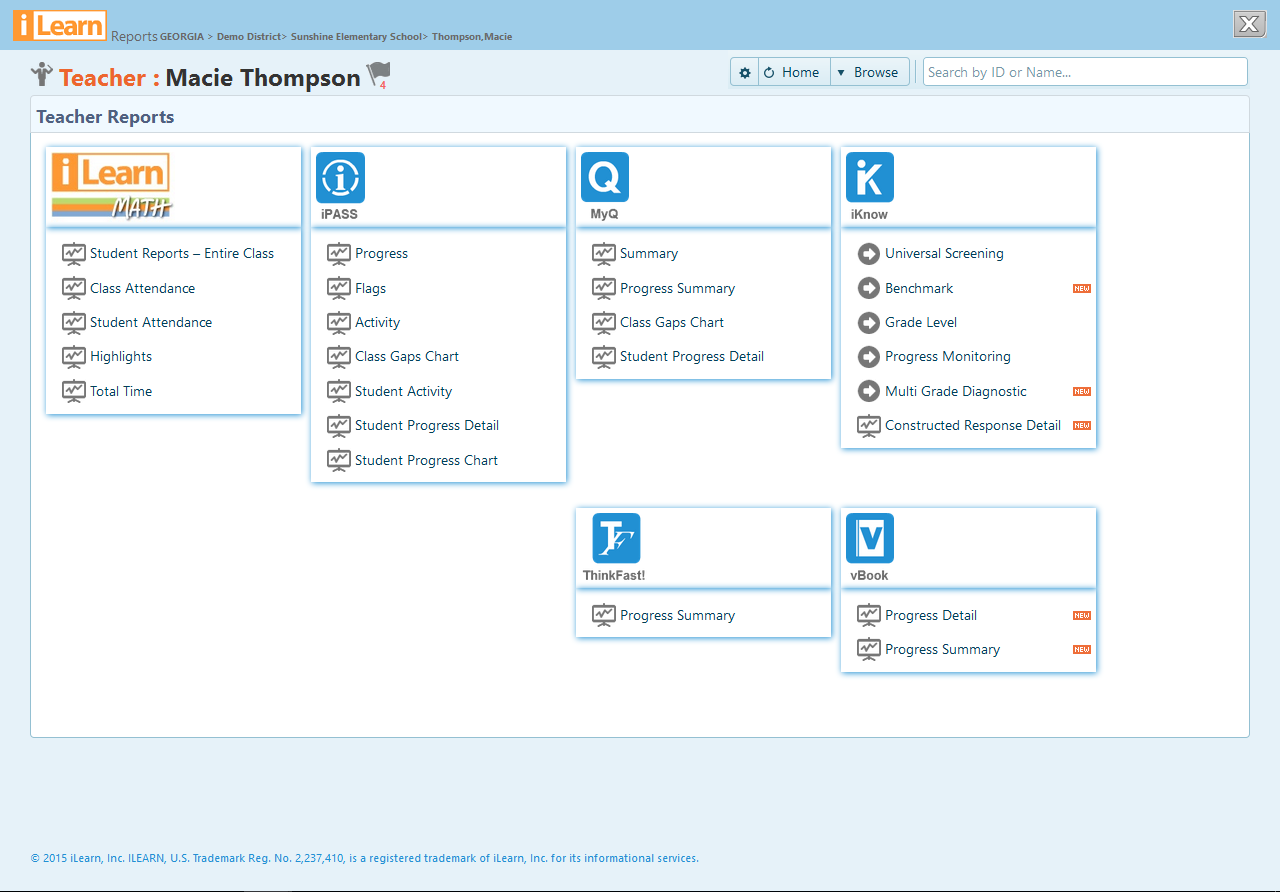
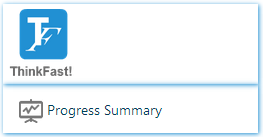

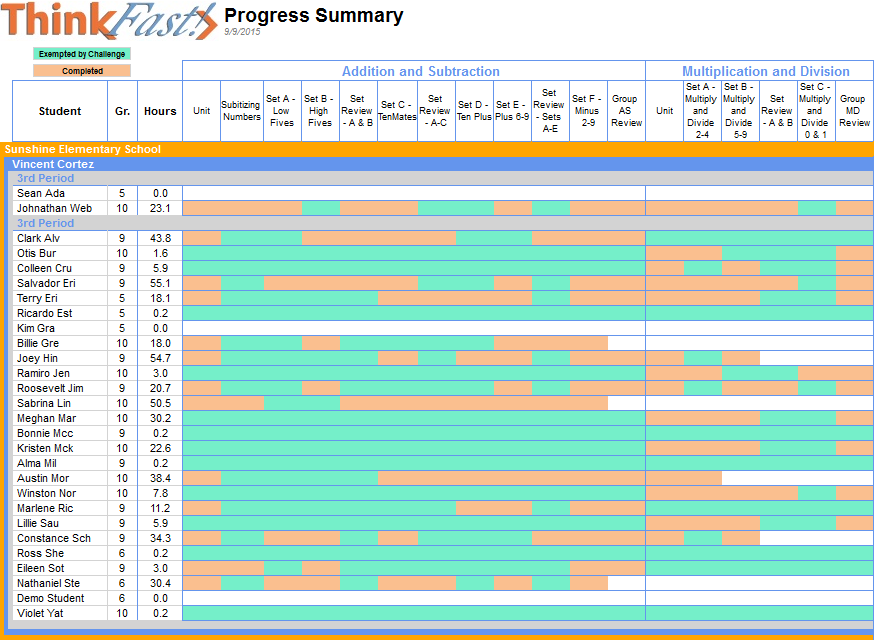
 Green represents units or chapters exempted by passing the Unit Pretest or the Chapter Pretest.
Green represents units or chapters exempted by passing the Unit Pretest or the Chapter Pretest.
 Orange represents the units or chapters mastered by passing the Unit Completion Test or the Chapter Completion Test.
Orange represents the units or chapters mastered by passing the Unit Completion Test or the Chapter Completion Test.