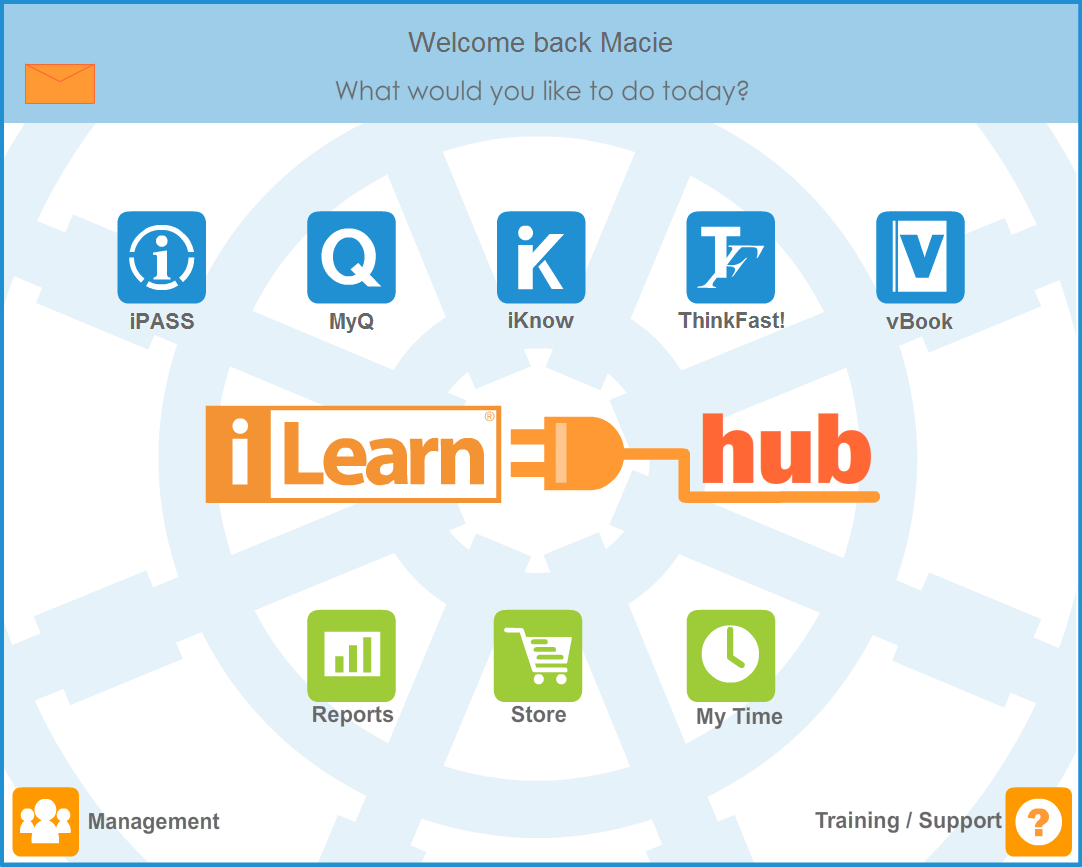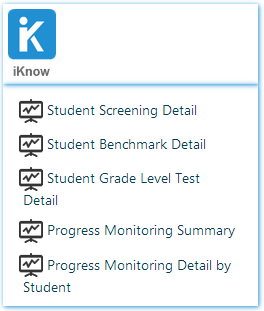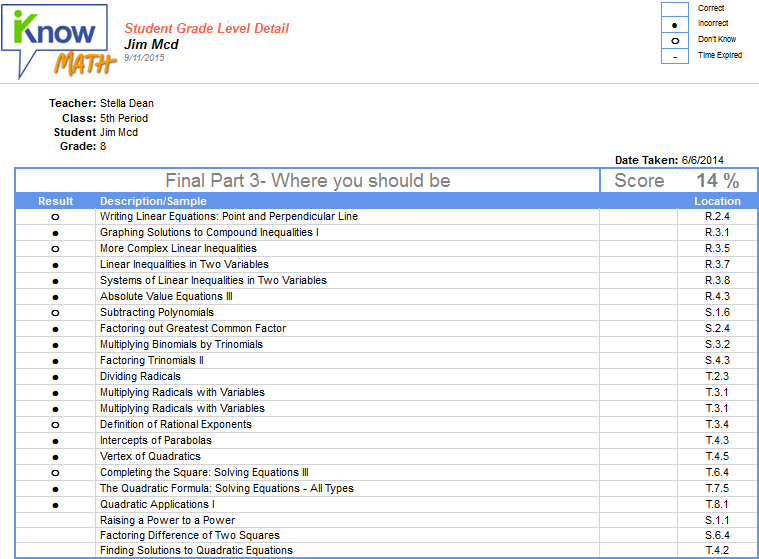The Student Grade Level Test Detail report is available at the student level only. It displays results on specific topics in a Grade Level Test assigned to the student. In the example below, the report is shown as a teacher navigating to the student level.