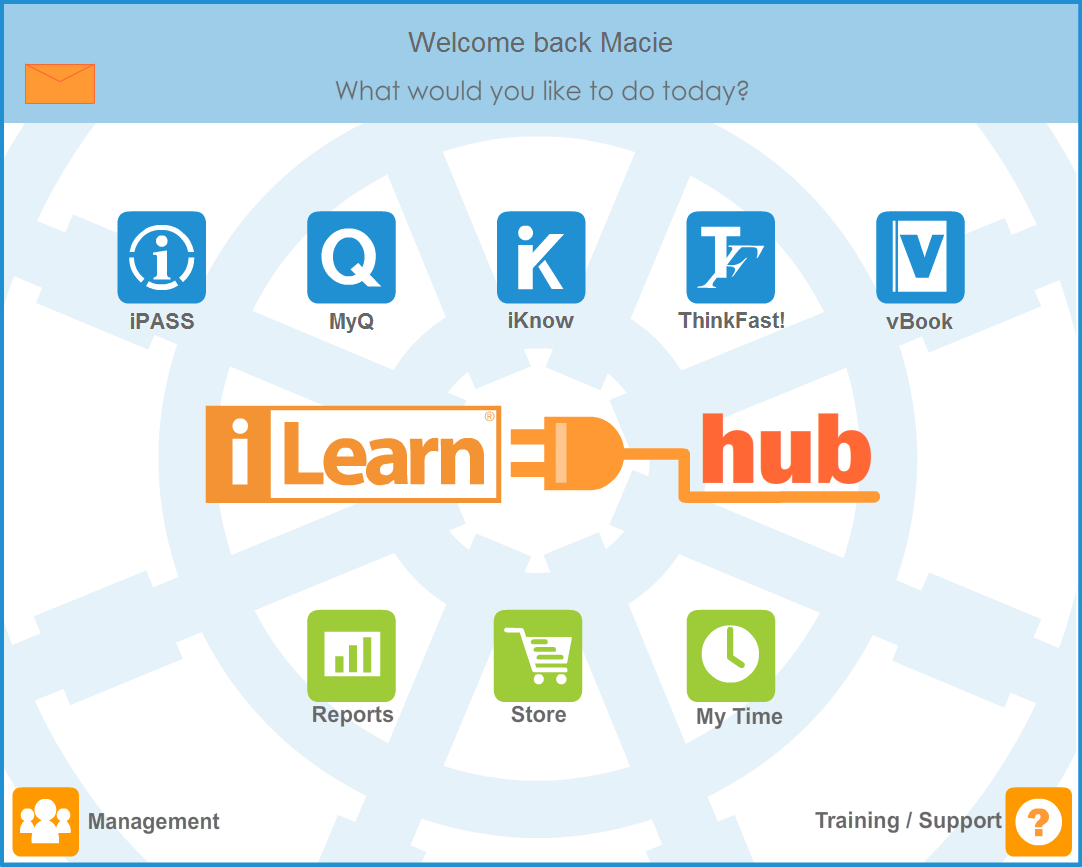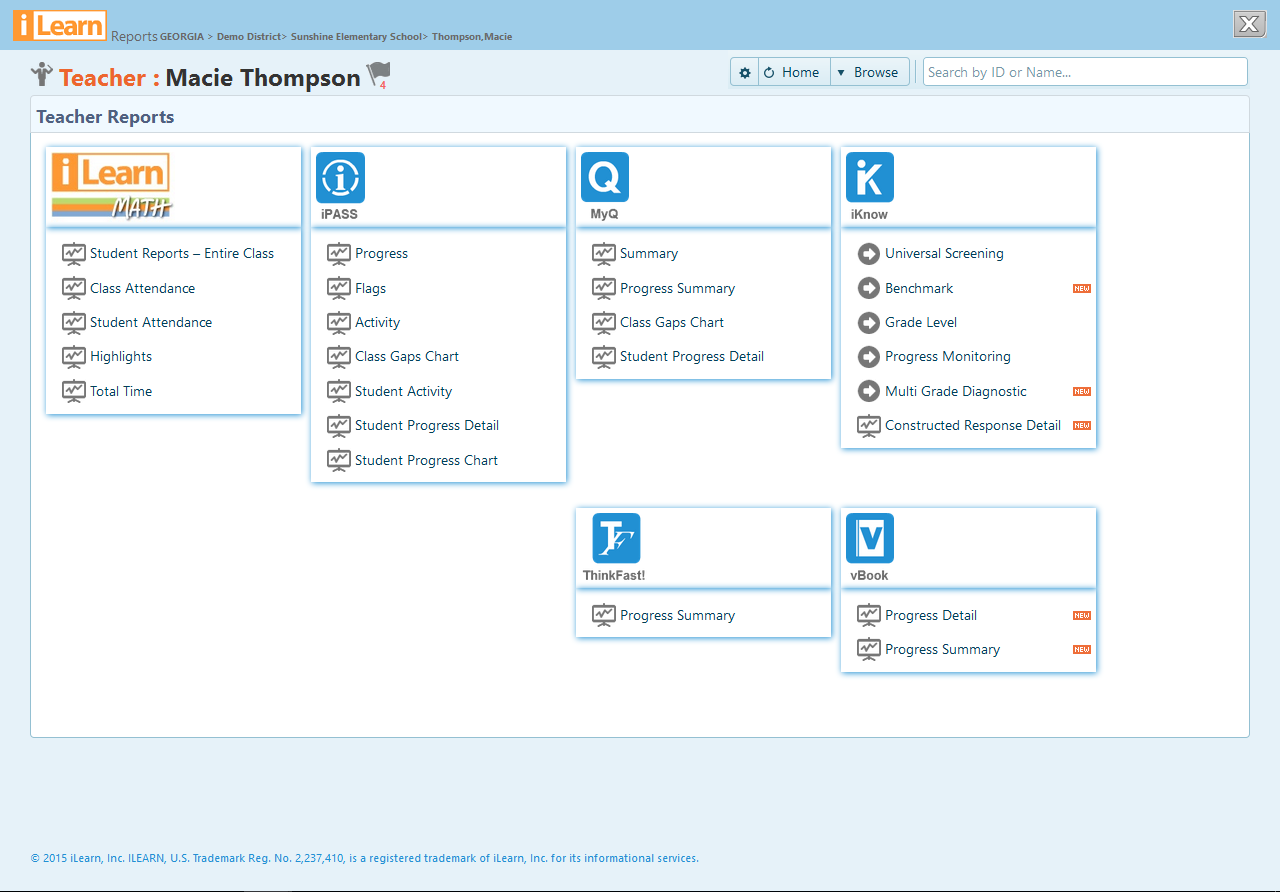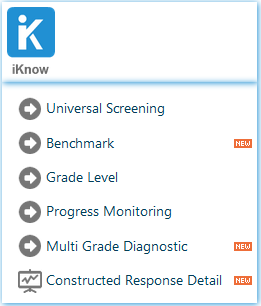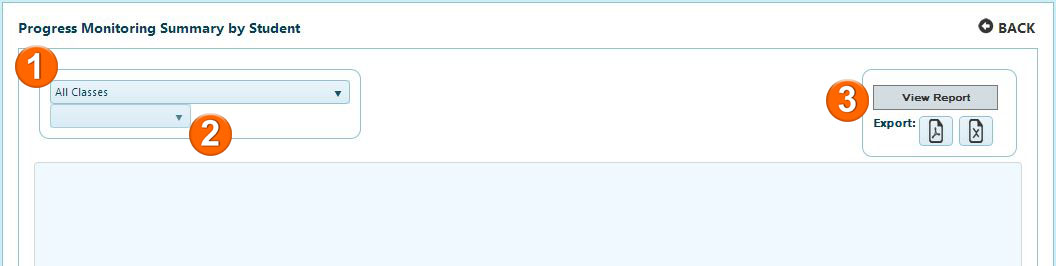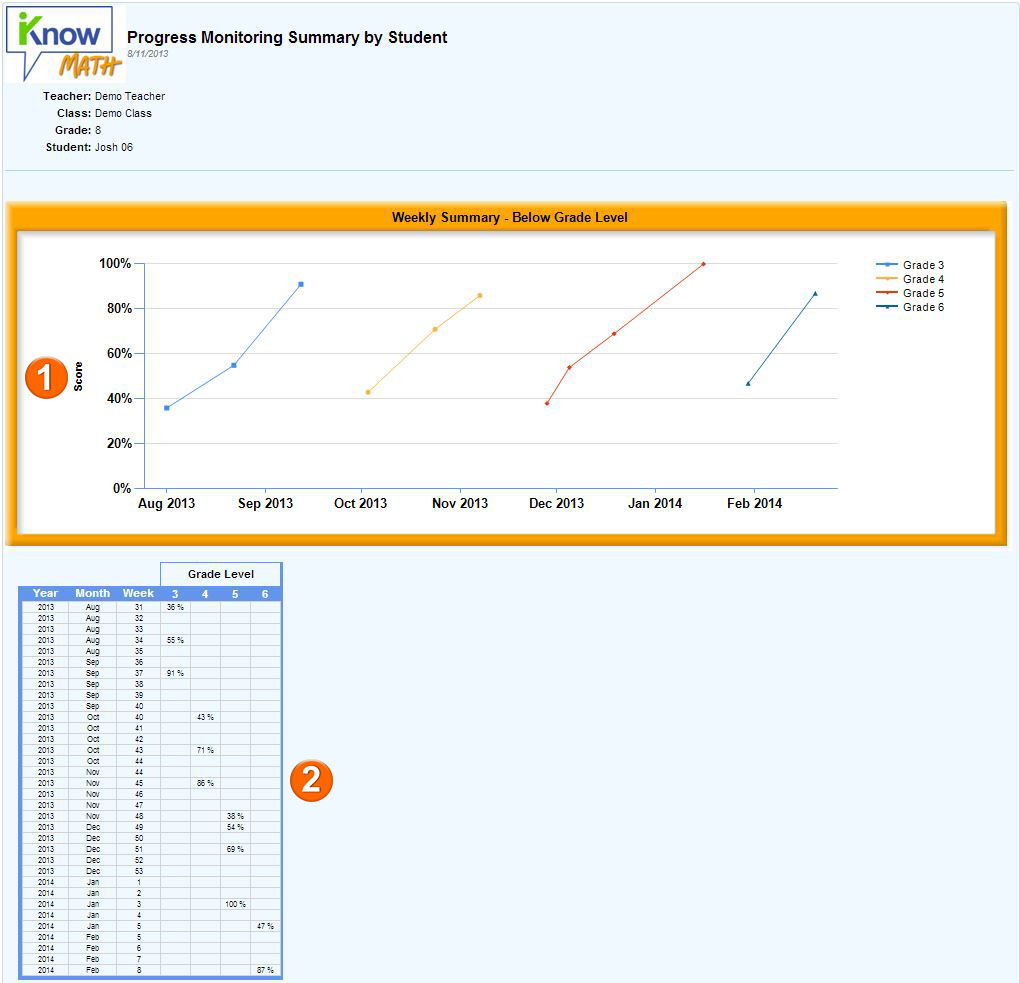The Progress Monitoring Summary by Student report is available at the teacher, school administrator, and district administrator levels. It allows educators to view a specific student’s progress at each grade level measured by Progress Monitoring assessments.