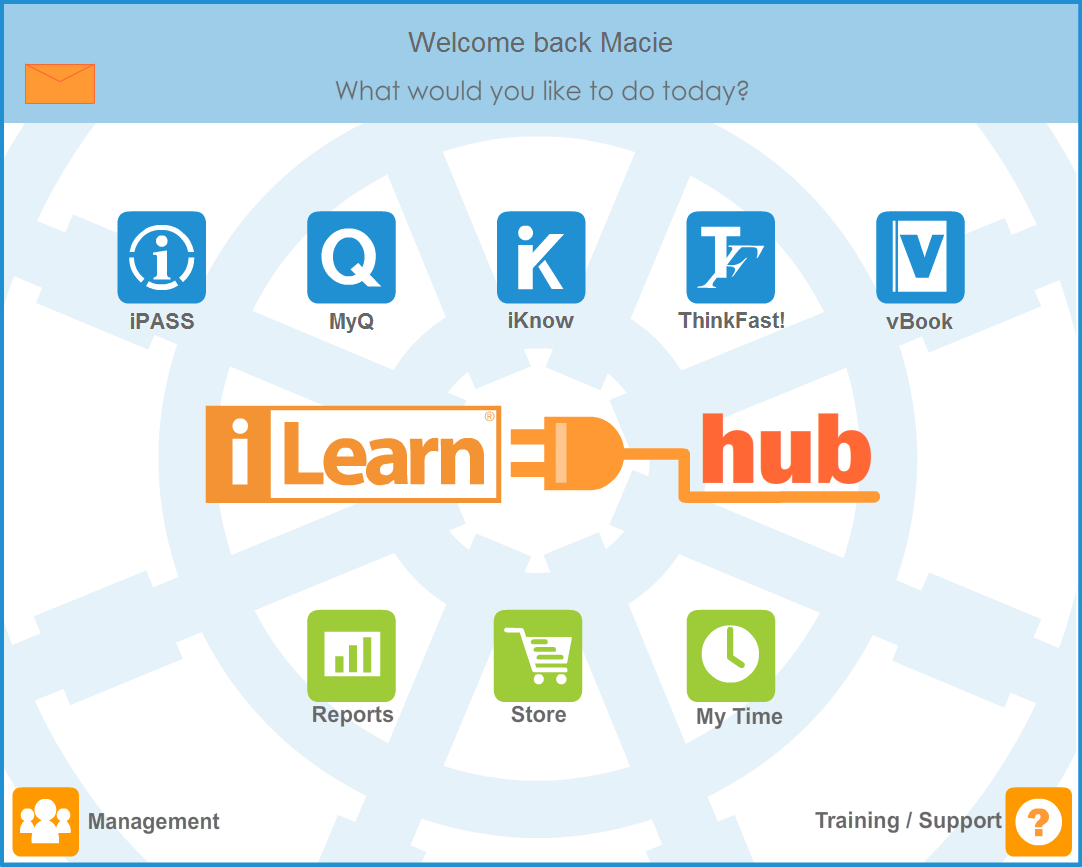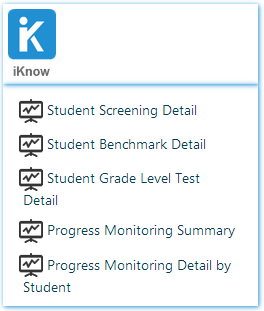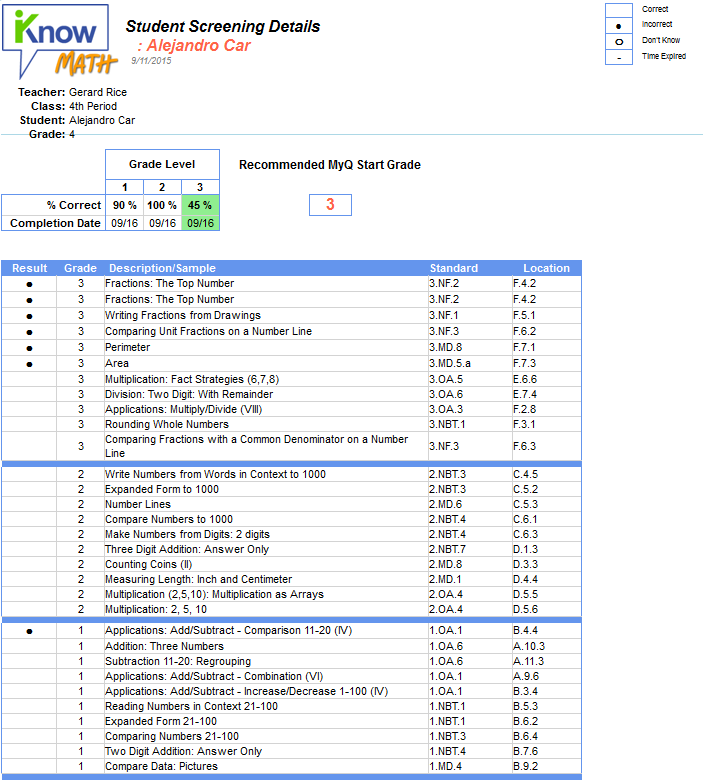The Student Screening Detail report is available at the student level only. It shows the results for a student by topic in each grade level test of a Universal Screening Assessment. Below, the report is shown as a teacher navigating to the student level to view the report.