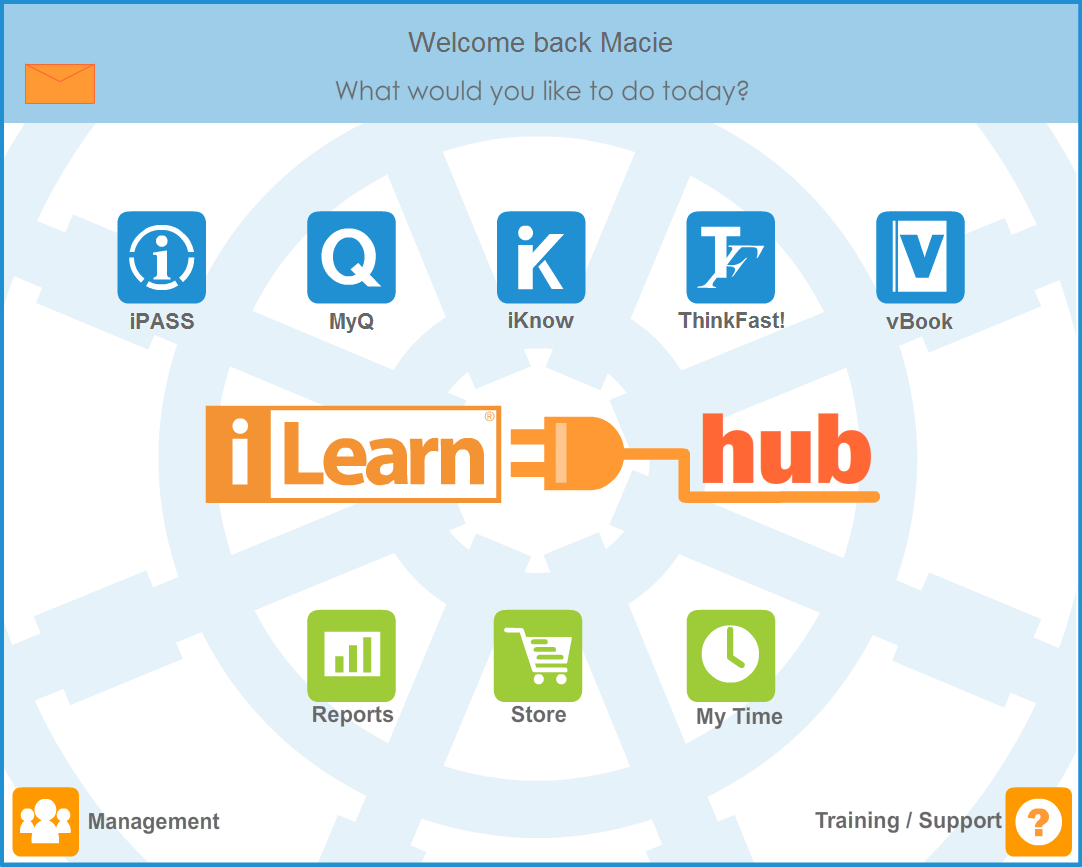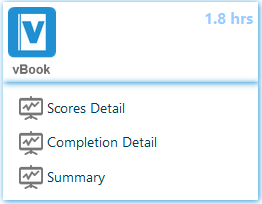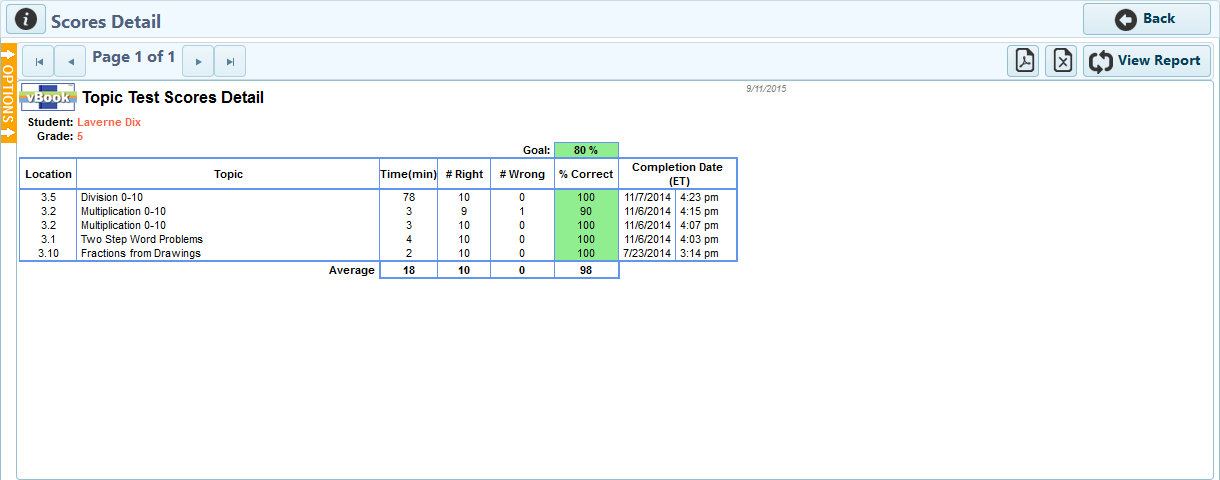The Topic Test Scores Detail report is available at the student level only. It displays all Topic Tests a student completed, in the order of completion, and the percent correct on tests. In the examples below, the report is shown as a teacher navigating to the student level.