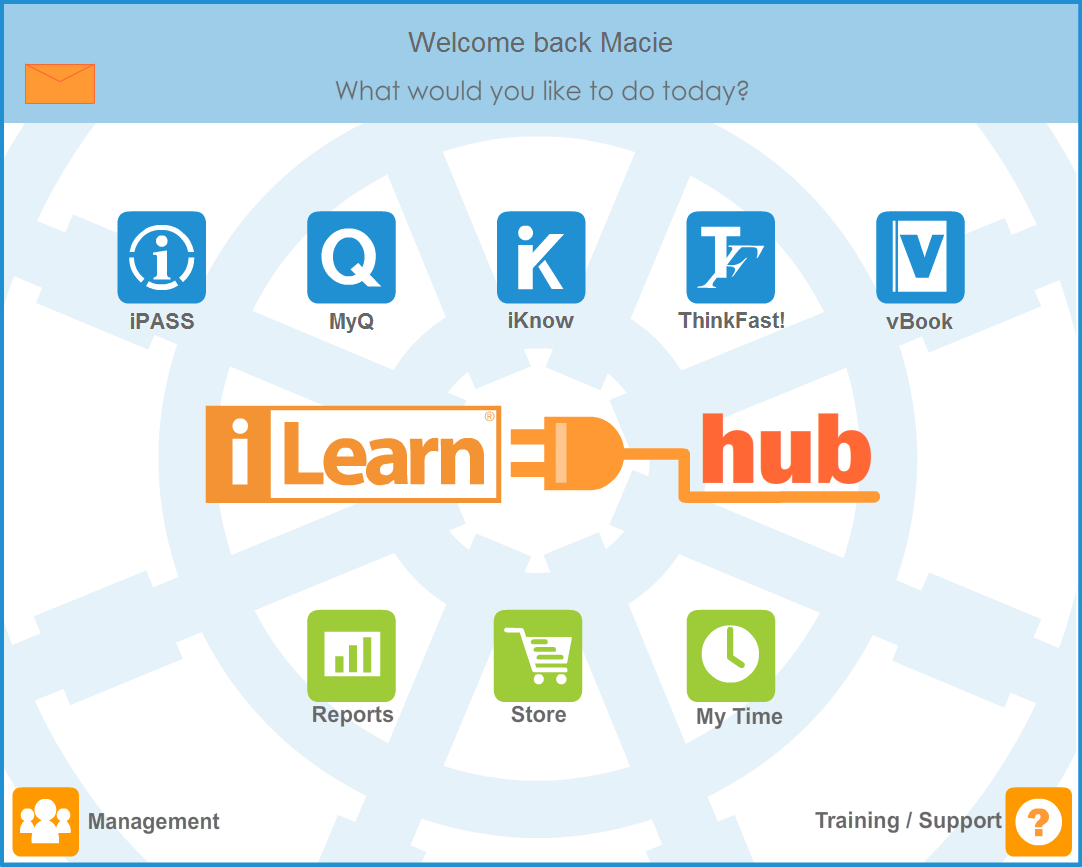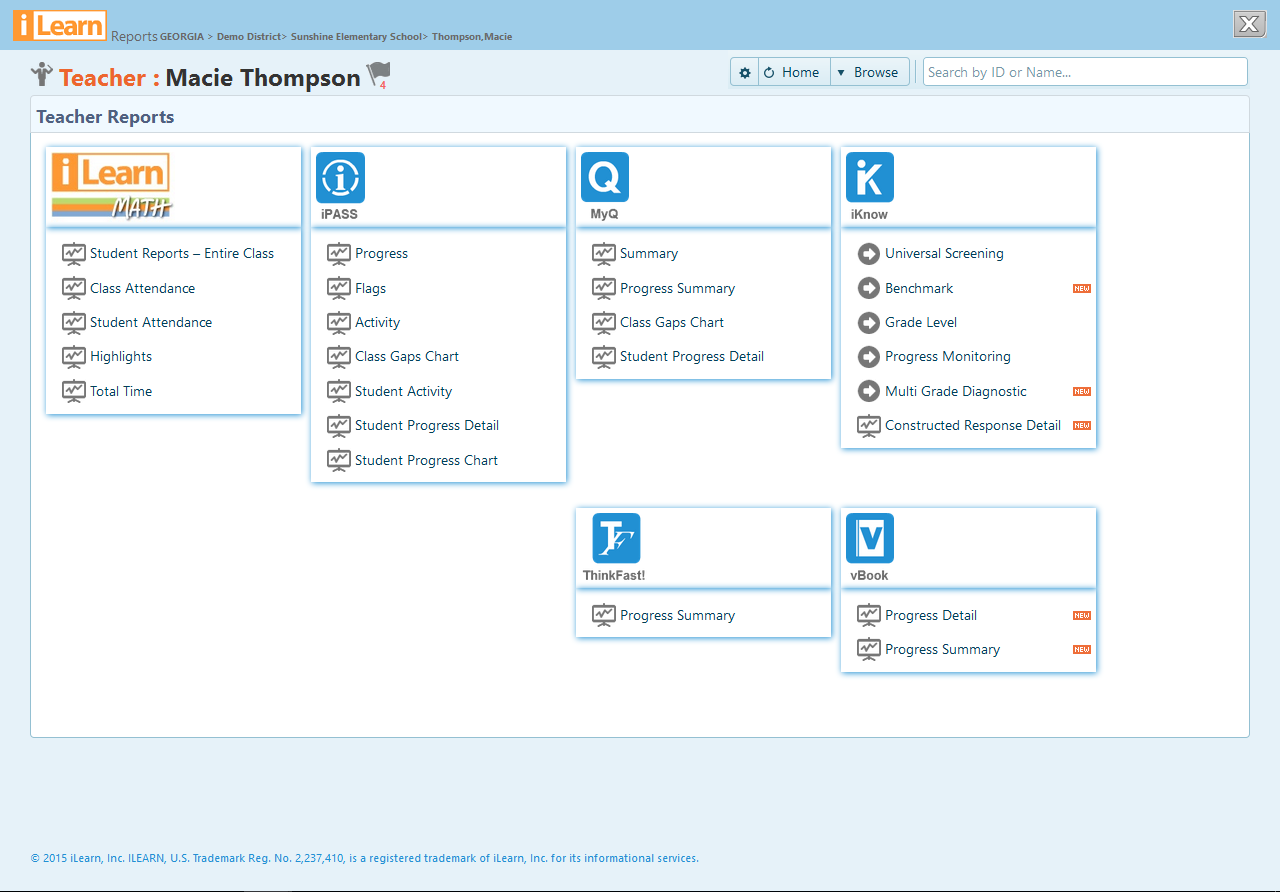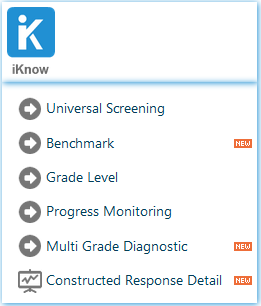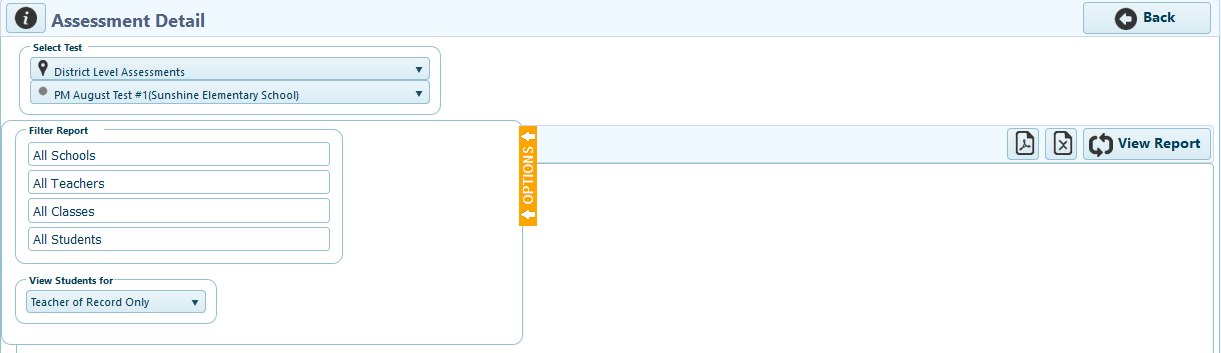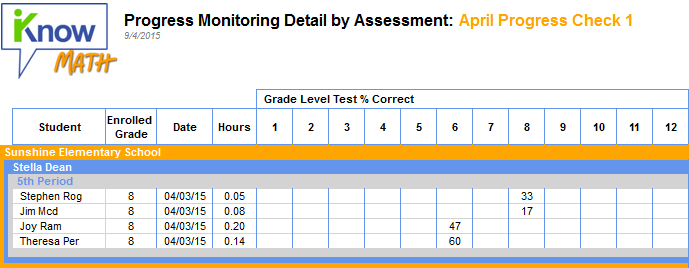The Progress Monitoring Detail by Assessment report is available at the teacher, school and district administrator levels. It displays all results for each student on a selected Progress Monitoring assessment. In the example below, the report is described at the teacher level.