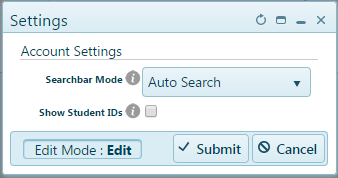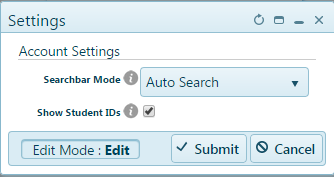What is a Student ID?
Student IDs are unique identifiers for each student in a school or district. The Student ID can be a state ID, district ID, or school ID (we generally suggest that the type of IDs used across a district/school should be the same – meaning, if state ID is used for some students, it should be used for all students registered for the district, where possible). Student IDs help educators correctly identify students.
We strongly recommend all students are enrolled with a corresponding Student ID. This makes it easier for educators to monitor their progress and easily find their data when appropriate. It also eliminates the possibility of accidentally reviewing the wrong student’s records due to similarity in name.
Why are Student IDs Useful in Reports?
In previous school years, the comprehensive iLearn reports have reported on student progress in many different ways; however, in the majority of cases, the data are tied to a student by their name. While this is an obvious way to display data (as educators are more likely to remember a student’s name than their ID number), it isn’t always the only/best way to display students data.
In the reports for the 2015-2016 school year, educators have the option to turn on and off Student IDs for almost all reports.
How to Display Student IDs
Log in to iLearn at www.ilearn.com/login. Enter your username and password. On the iLearn Hub, select Reports. The list of available reports opens in a new window.
At the top of the window, click the “gear” or settings button
 next to the Home button. This enables you to change report settings.
next to the Home button. This enables you to change report settings.
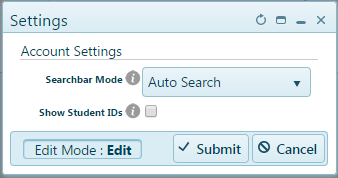
To display Student IDs, click to add a check in the box next to “Show Student IDs”:
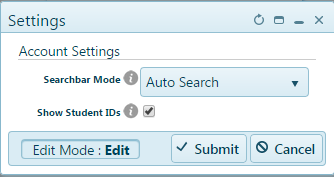
Finally, click “Submit” to save your change.
How Can I Use Student IDs Usefully in Reports?
Student IDs may not always been useful to you in Reports. For example, when you are just looking at a class of students knowing each student’s ID may not be helpful. When looking at other reports, such as at the school or district levels, displaying student IDs can be very helpful.
Since reports can typically be exported to PDF, Excel, or both turning on student IDs can help when the report is exported. With this, you now have additional student identification and sorting capabilities.