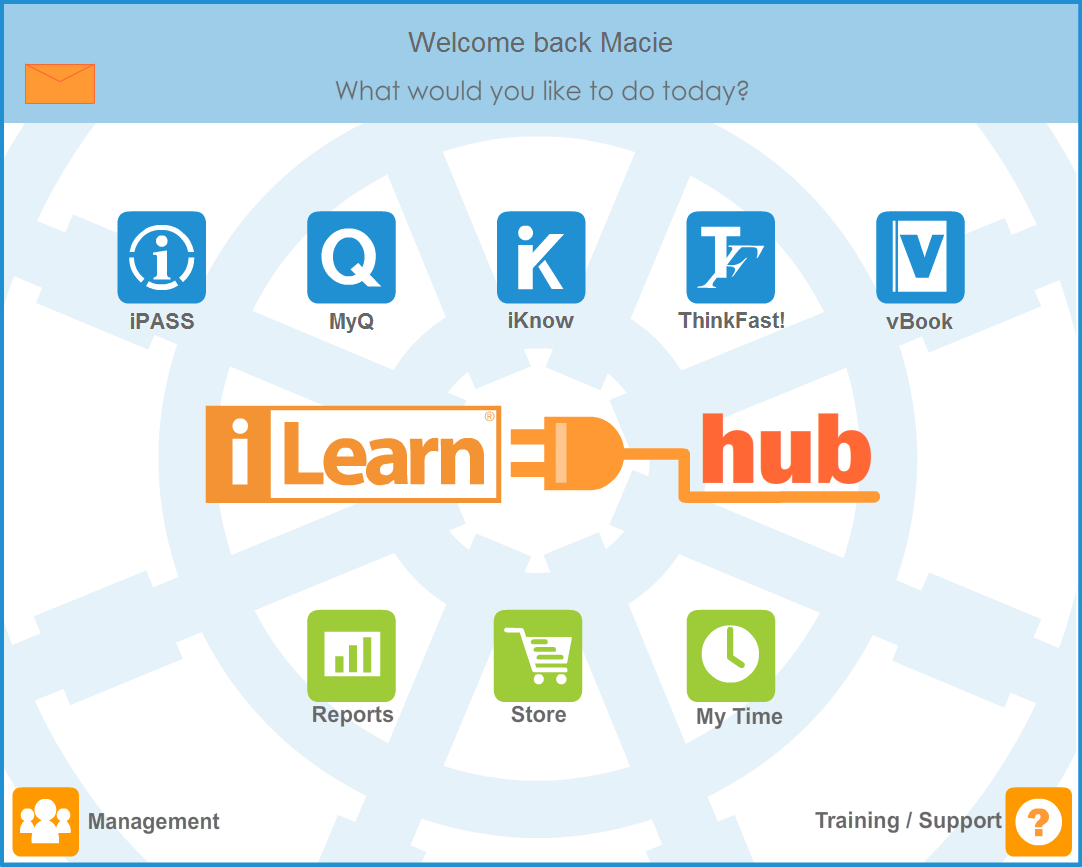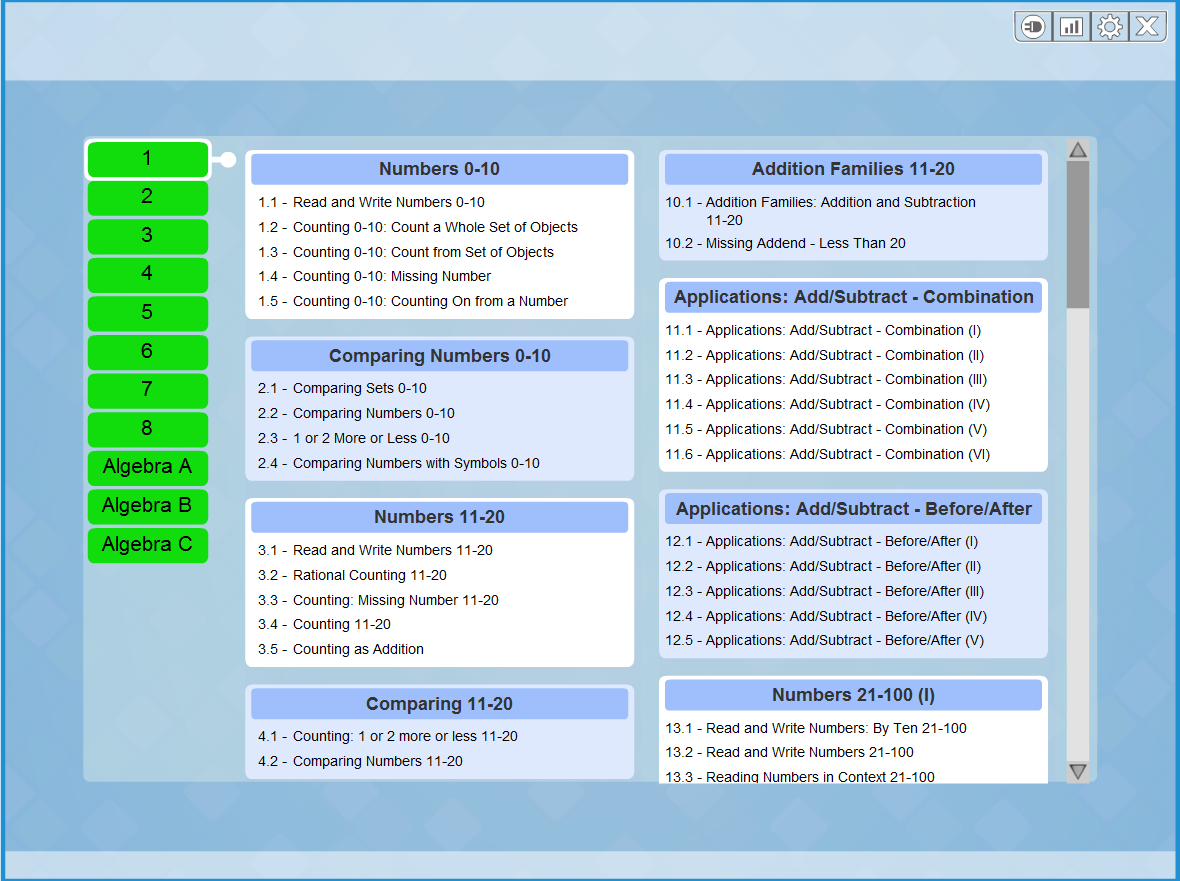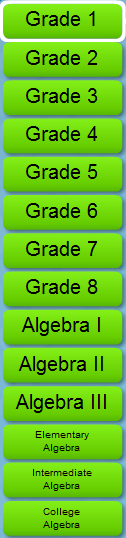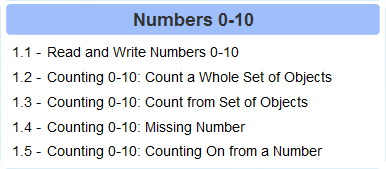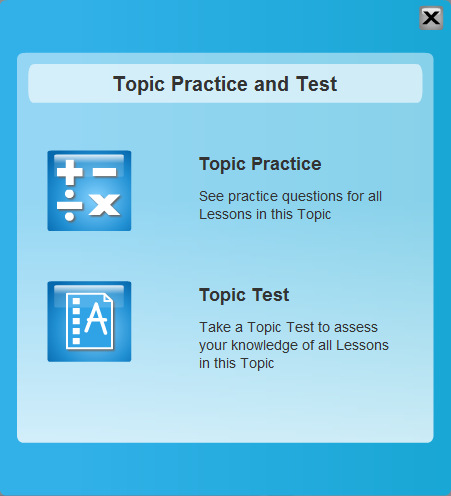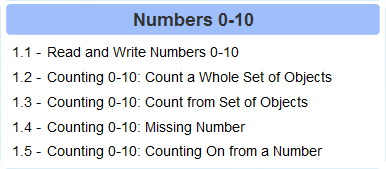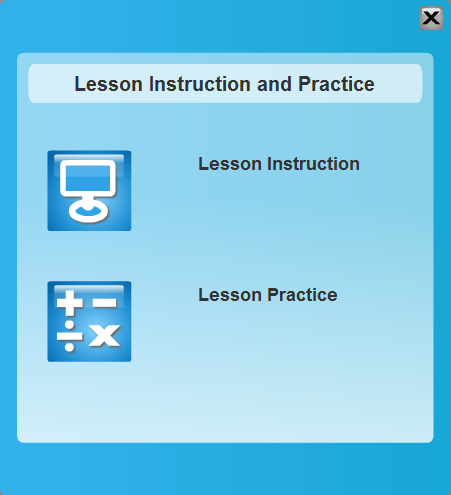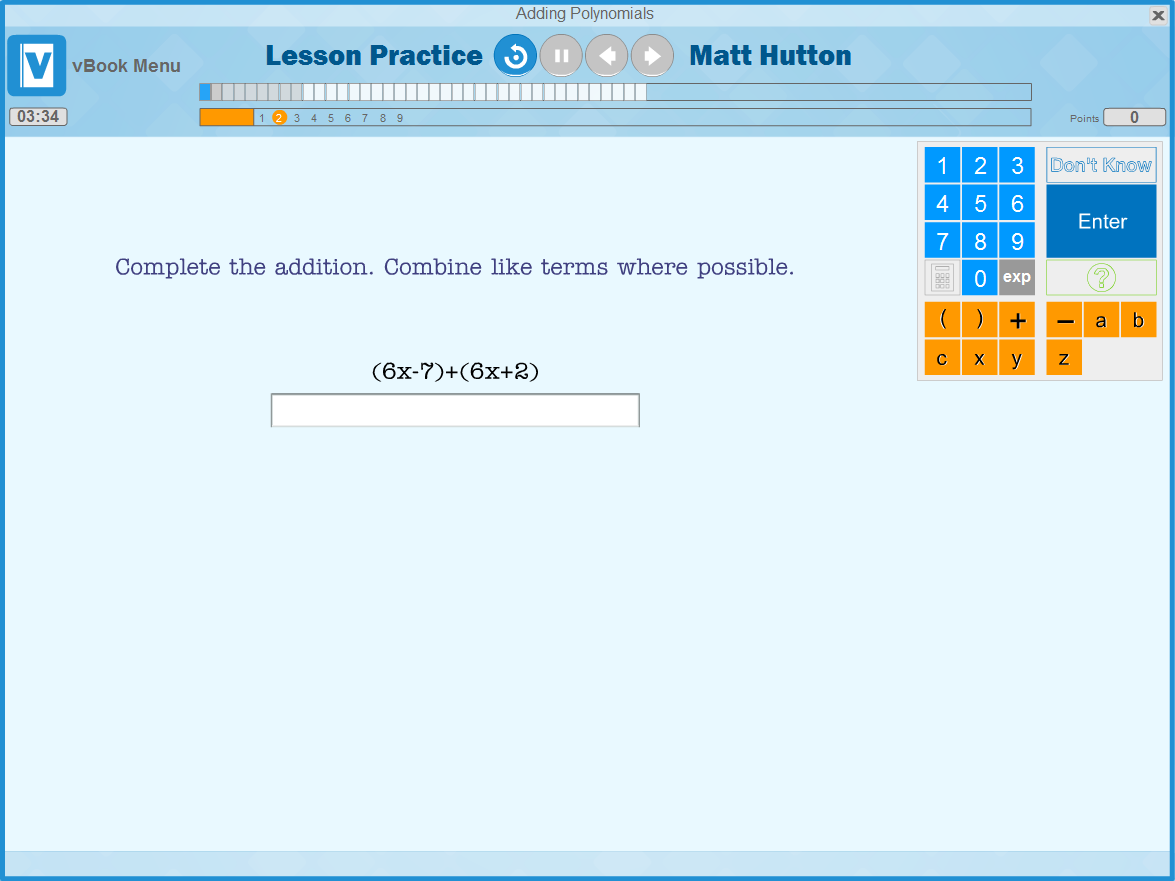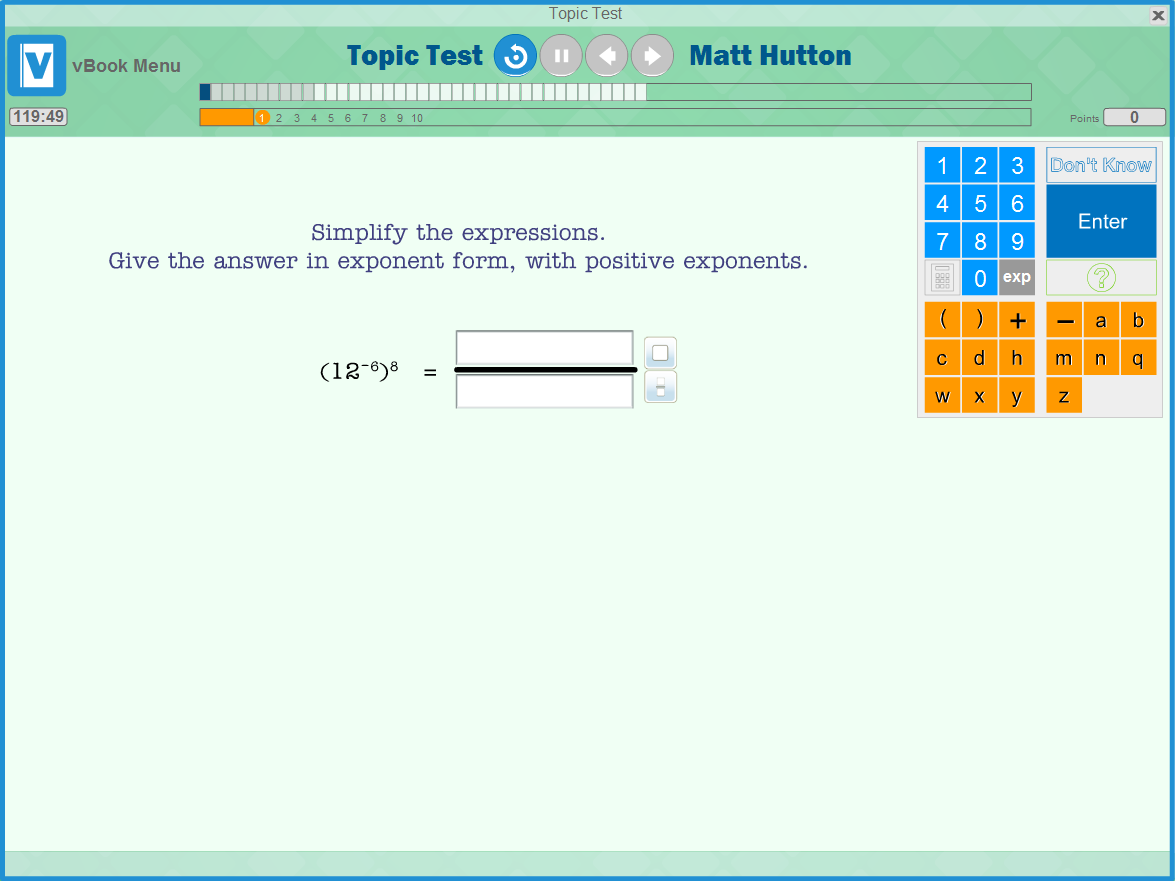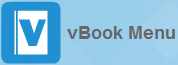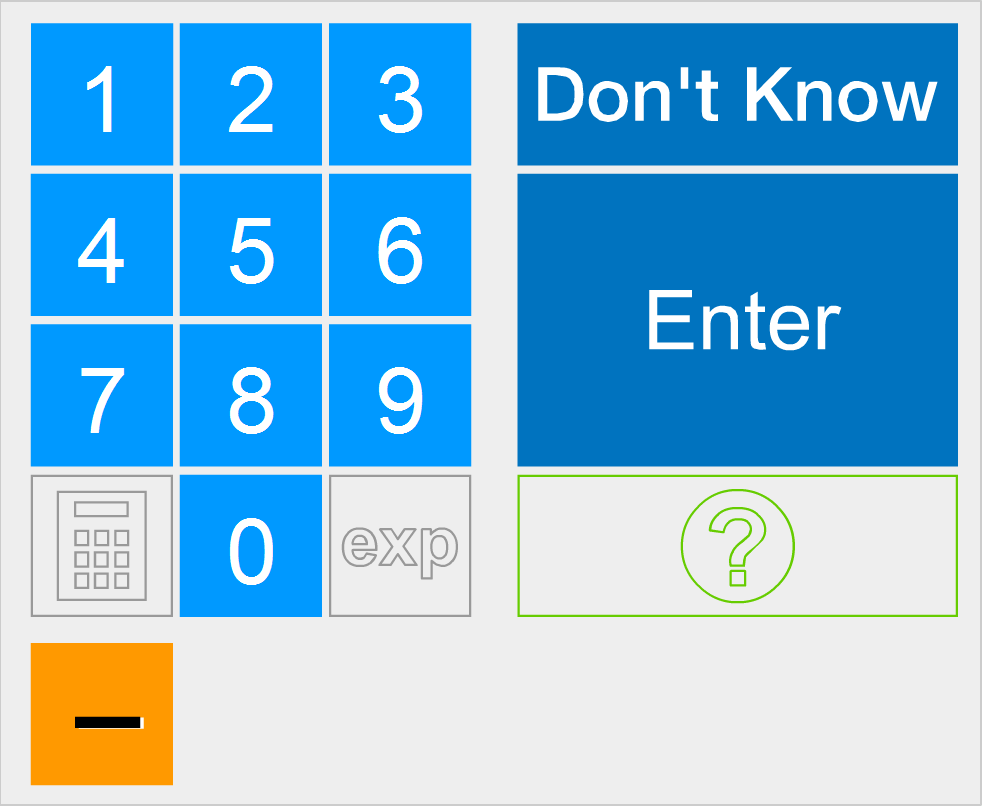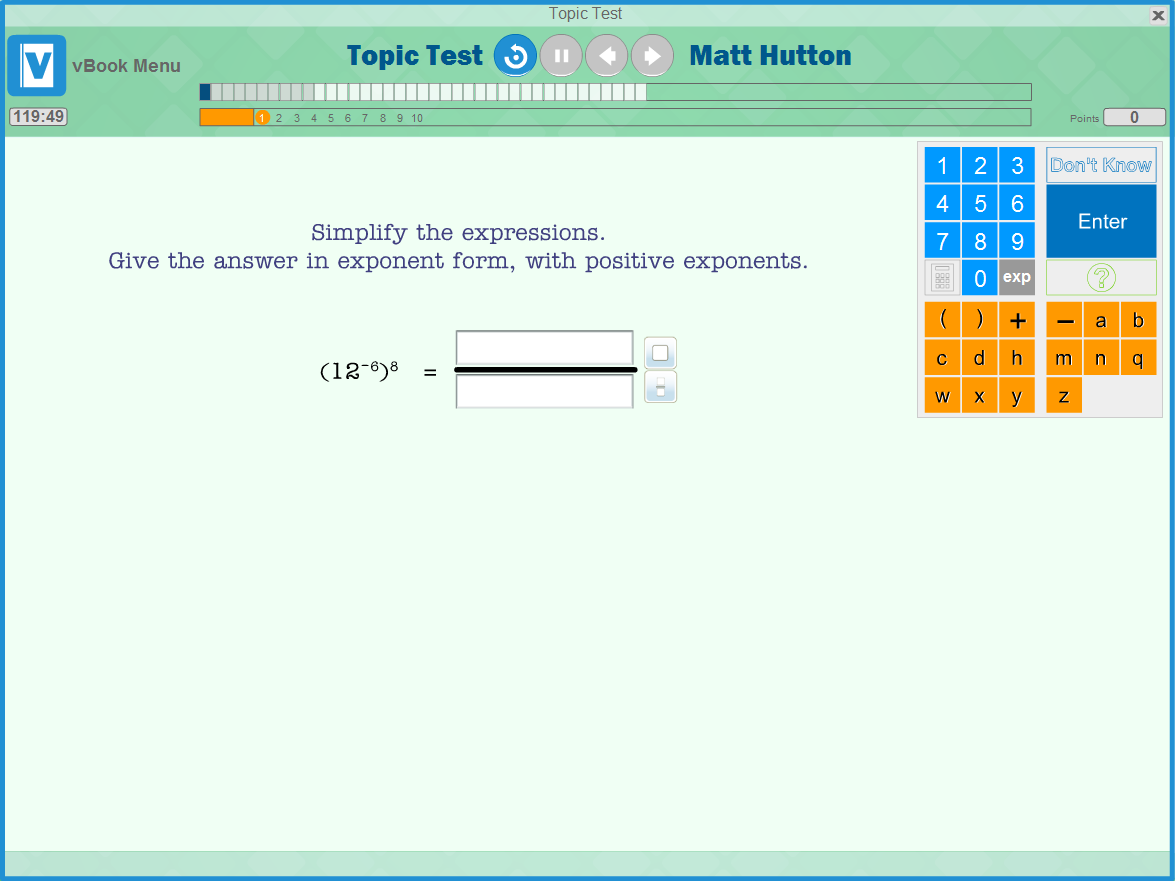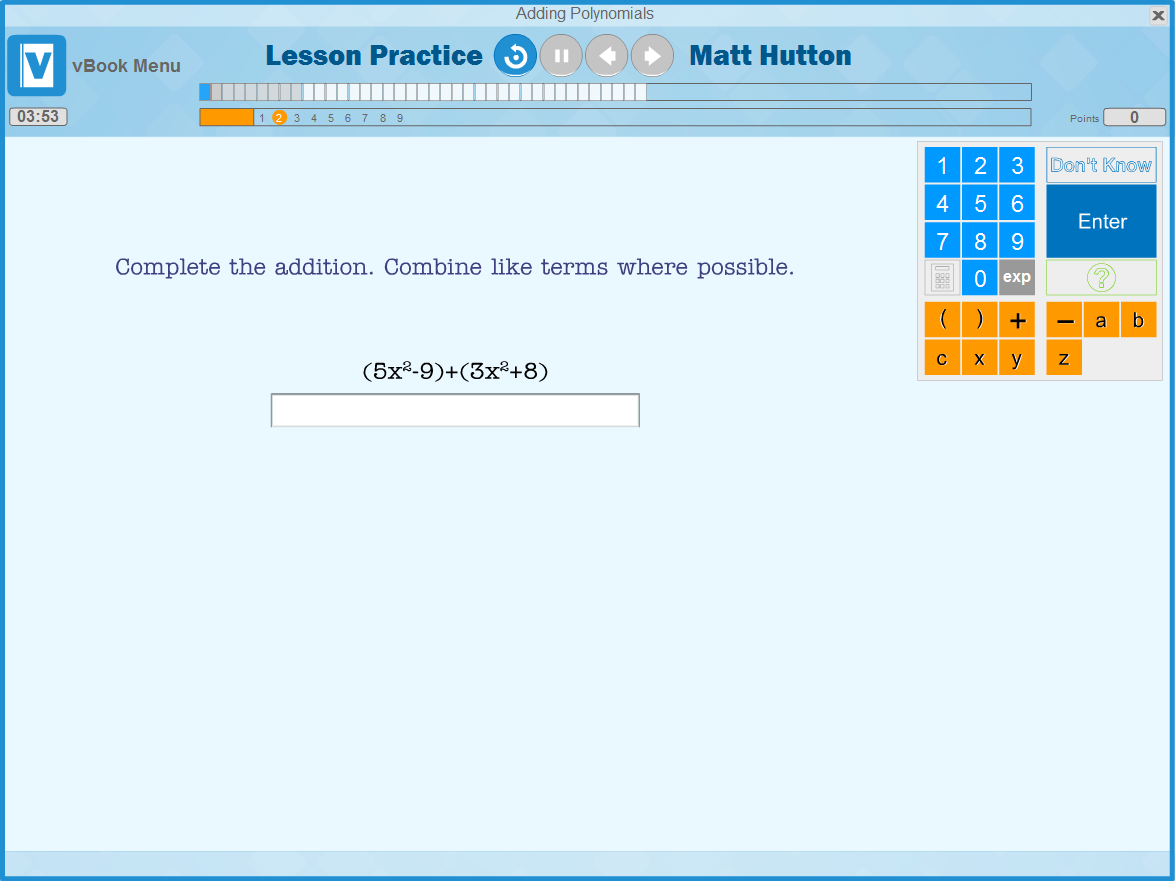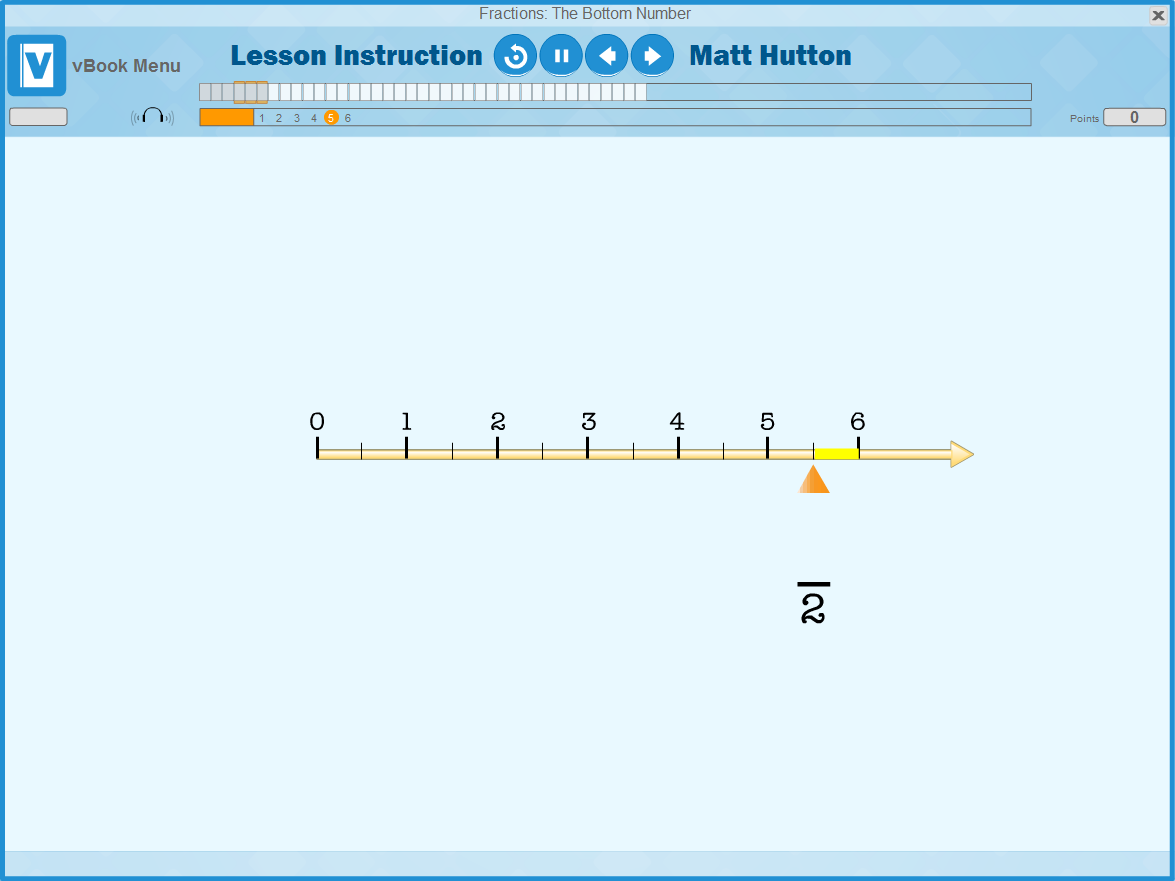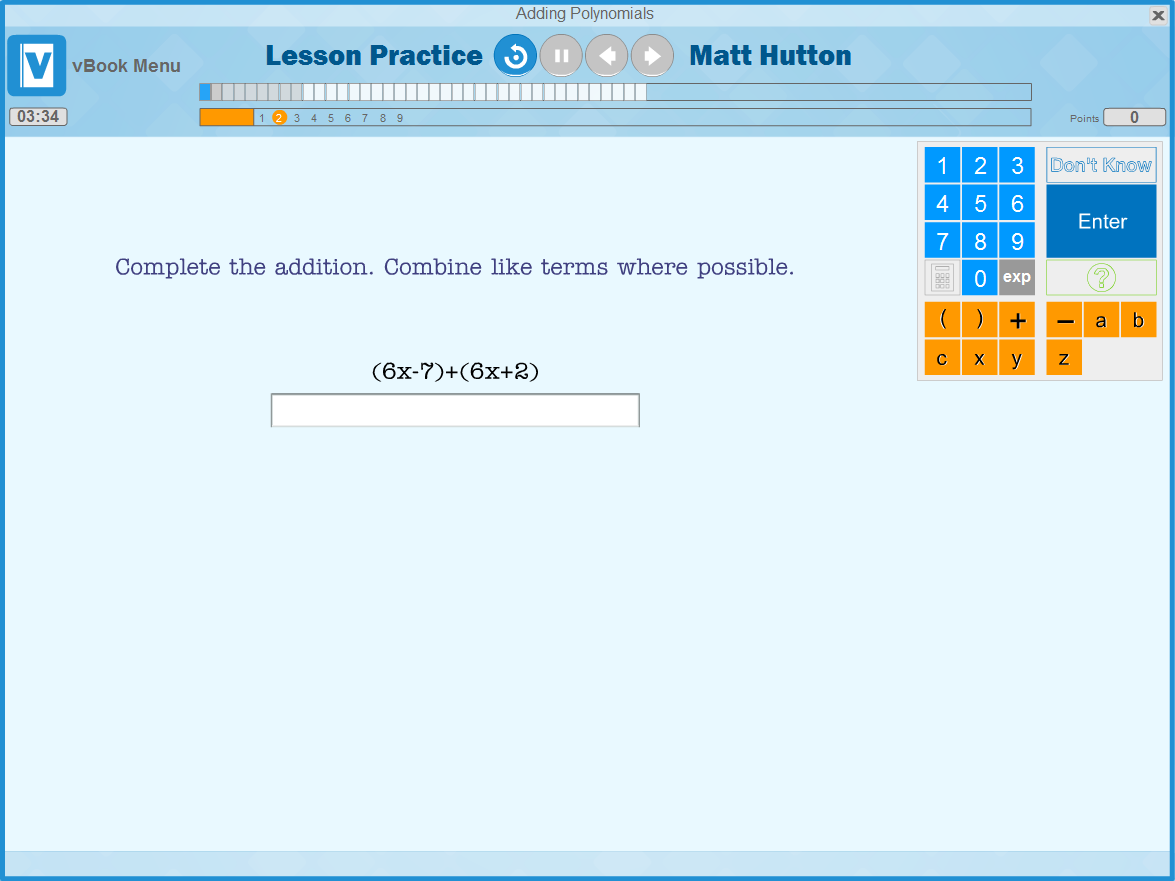At the top of the screen are these four buttons: 
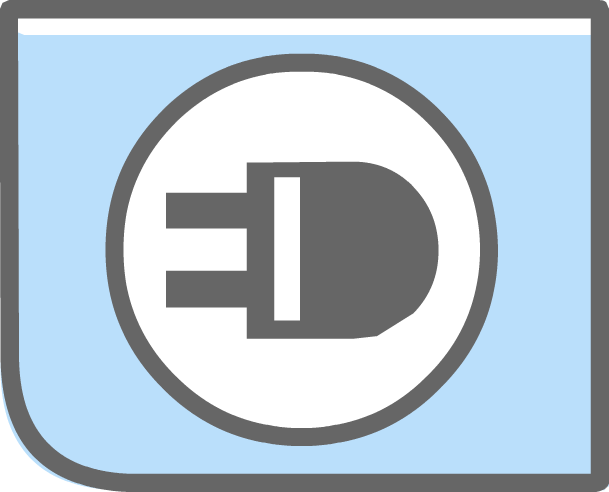
Change Program: Returns the student to the iLearn Hub.
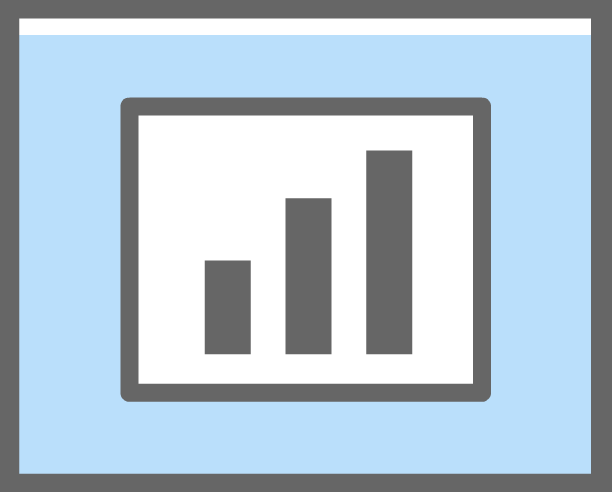
Reports: Takes the student to view individual student reports.
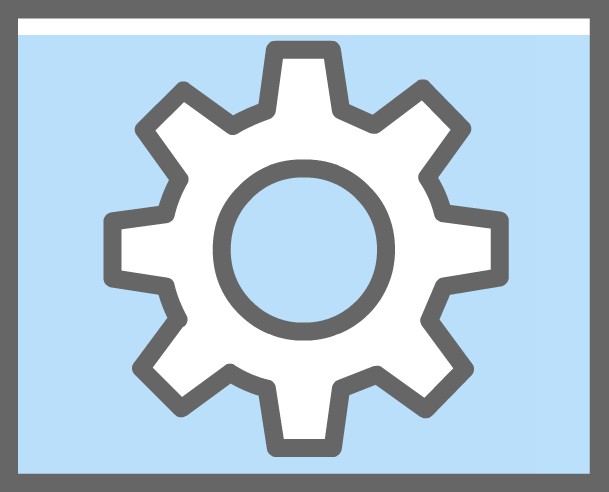
Settings: Allows the student to move the keypad to the left or right.
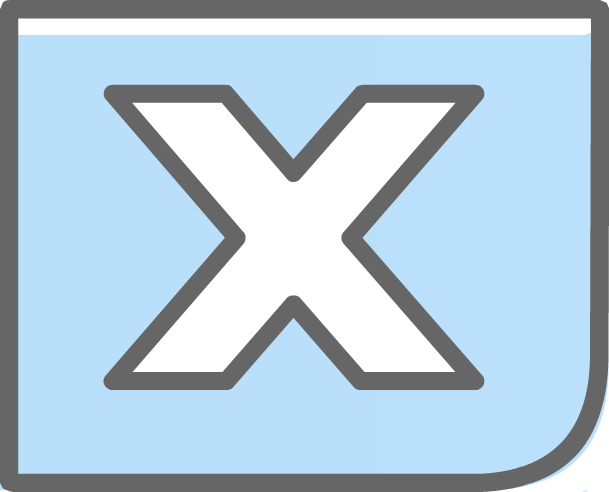
Logout: Logs the student out of all iLearn. The student should log out using this button rather than closing the browser.
Teachers see when a student is in a Lesson Instruction or Lesson Practice by the program interface.
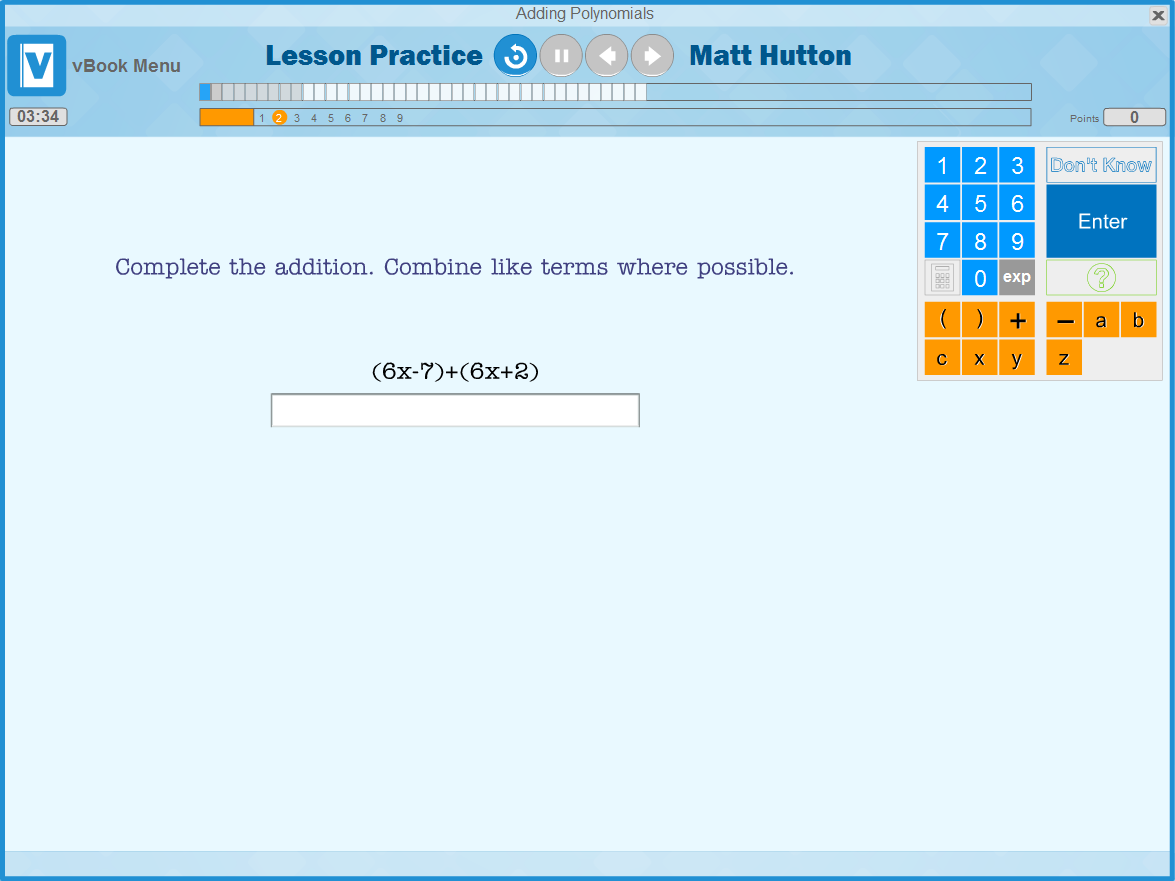
To the right of the vBook icon in the top left, the program displays the current element. If it reads Lesson Practice, Lesson Instruction, or Topic Practice, we recommend teachers provide assistance when needed.
If the program displays Topic test we recommend teachers do not assist the student. If a student needs help passing a Topic Test, we recommend teachers use their best judgment in helping, based on a review of the student’s reports and observation in class. Any parts of the program with a green background, as shown below, are test elements, and we suggest not assisting students in these elements.
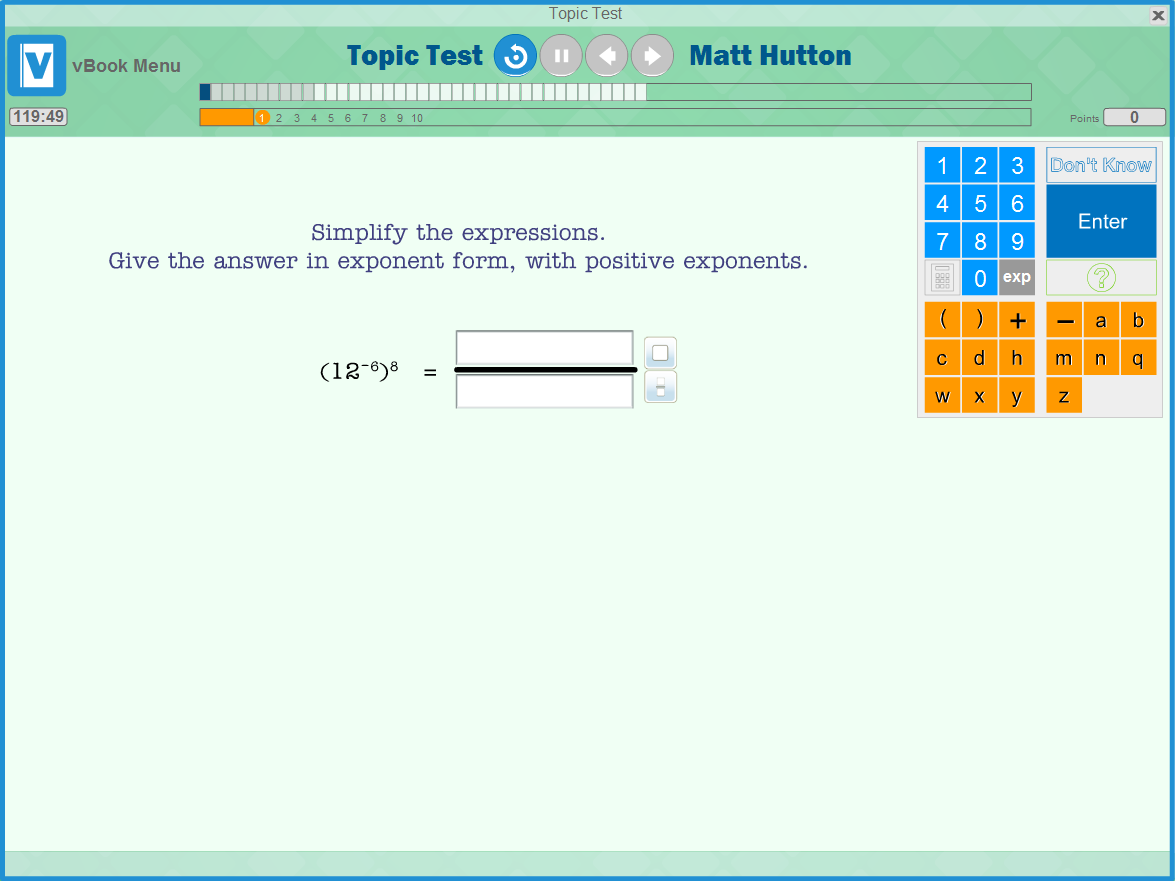
The program interface provides important information for both the student and the teacher.


The top bar reading “Missing Addend” is the title of the student’s current Lesson.
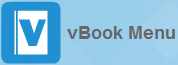
The logo on the left identifies the program so the teacher can easily see it, and is a button to return to the vBook homepage.

This section displays the student name (the first three letters of the last name, allowing the teacher to verify the student is logged in on their own account and not as someone else), as well as navigation buttons, and the current activity. The navigation buttons for students are only active during Lesson Instruction. Students can click
 to replay a page,
to replay a page,
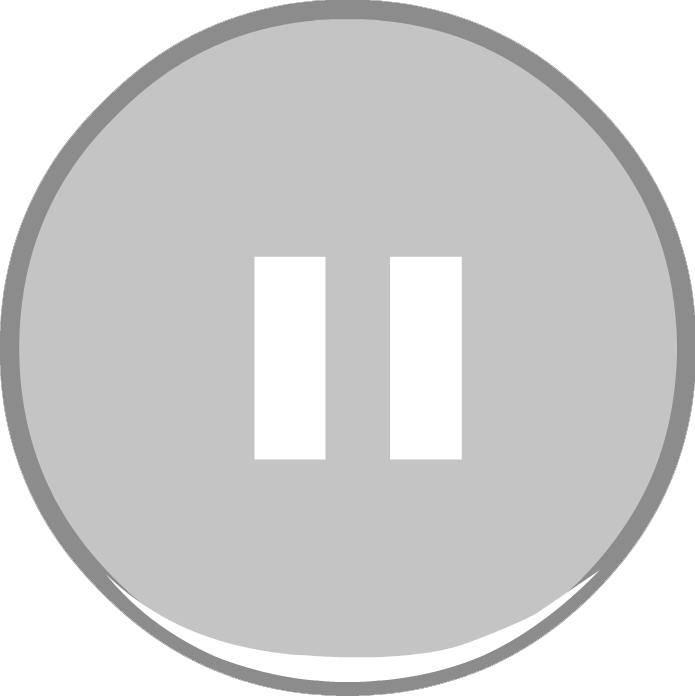 to pause (if turned on by school administrators) ,
to pause (if turned on by school administrators) ,
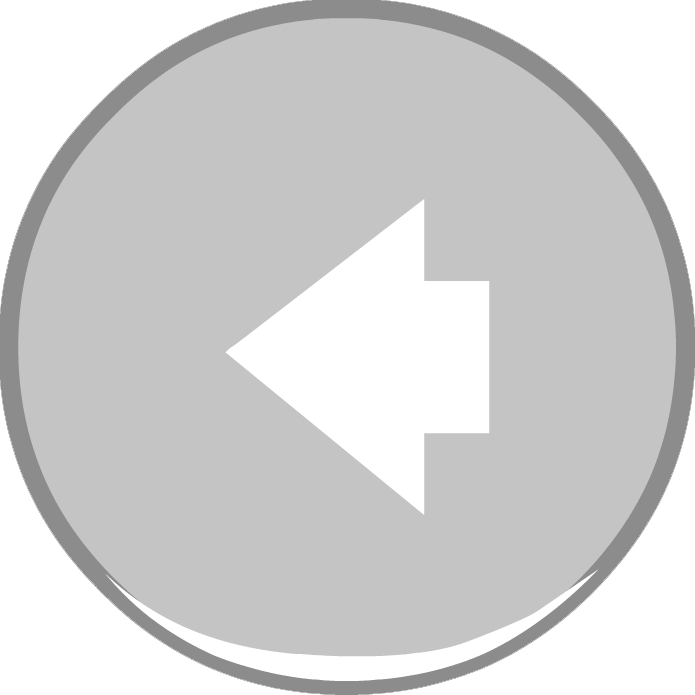 to navigate to a previous page of instruction, or
to navigate to a previous page of instruction, or
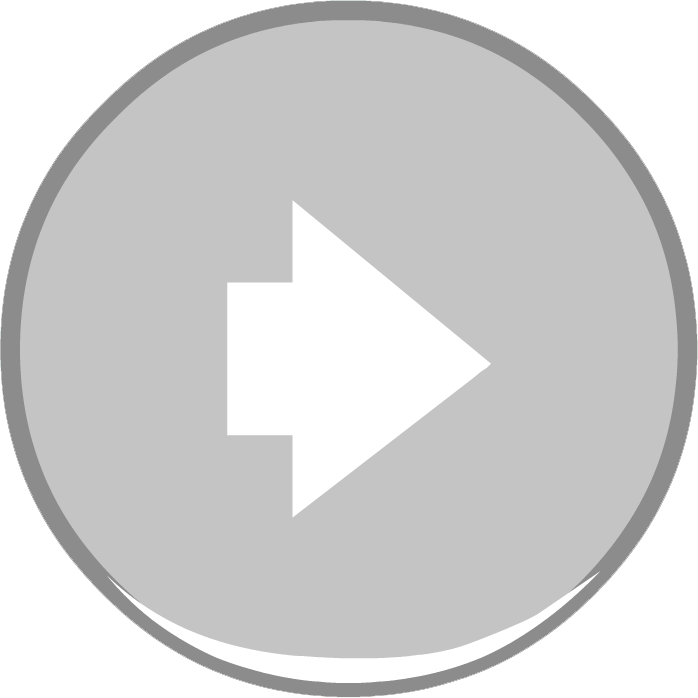 navigate forward if they navigated to a prior page (students cannot skip pages of instruction, but can use the left facing arrow to review previous pages, and then use the right facing arrow to navigate back to the furthest page reached).
navigate forward if they navigated to a prior page (students cannot skip pages of instruction, but can use the left facing arrow to review previous pages, and then use the right facing arrow to navigate back to the furthest page reached).

“Page” shows the current page in the element, and the Question Status shows the number of questions the student has answered correctly. In this case, the student is on the second question, and has one correct answer. The first bar is green indicating a correct answer.
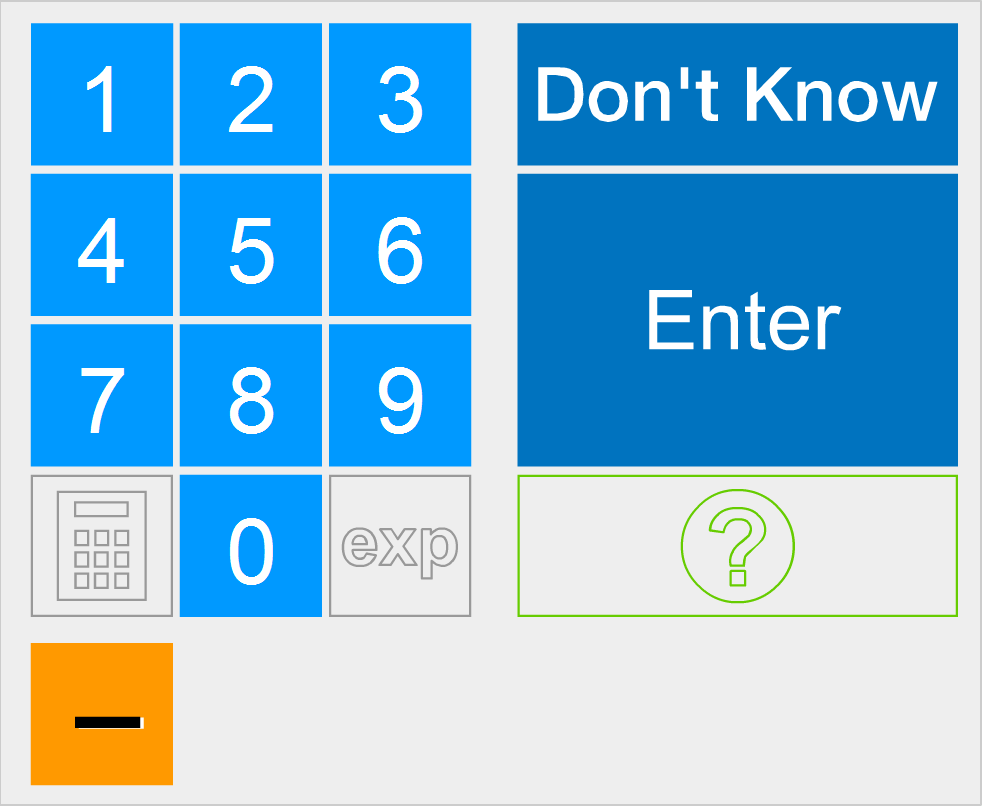
The keypad is the on-screen tool for entering answers. Students may use the mouse to click the appropriate buttons to enter an answer. They can also use the computer’s keyboard to answer questions. The keypad is not active in Lesson Instruction where attention is focused on multimedia presentations.
Some lessons require students to enter operands, variables, and/or symbols. Orange buttons will display dynamically, i.e. when needed, to accommodate the characters needed to answer.
The calculator is available in only some lessons where instructionally appropriate.