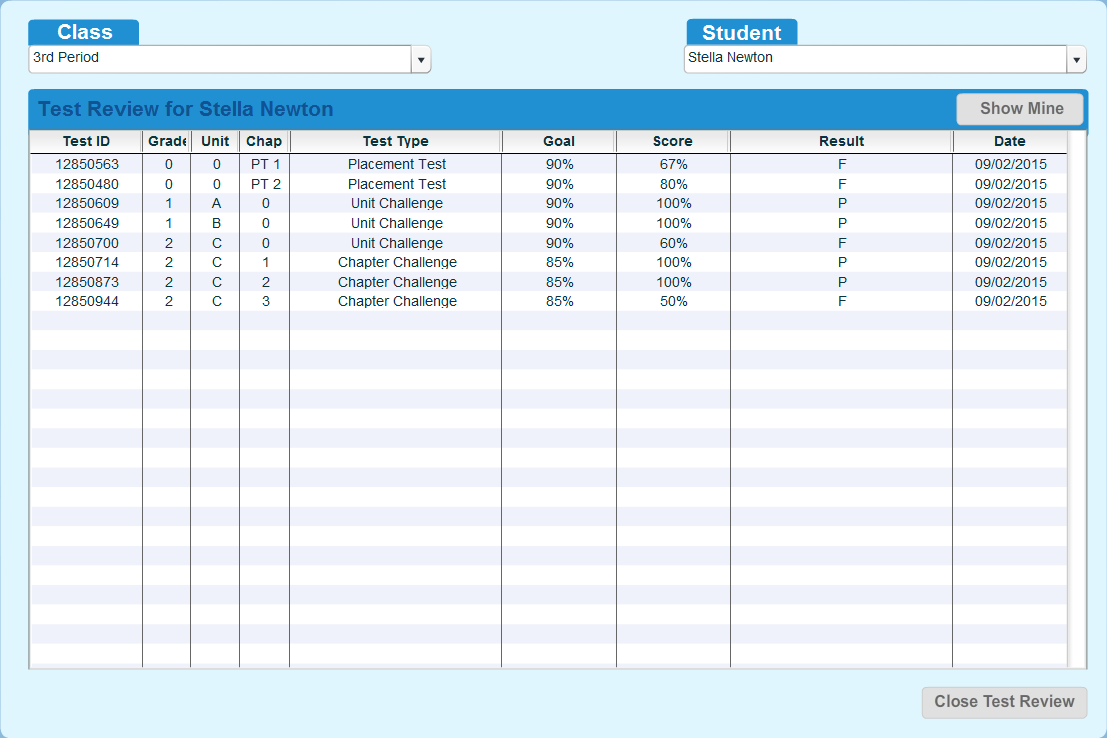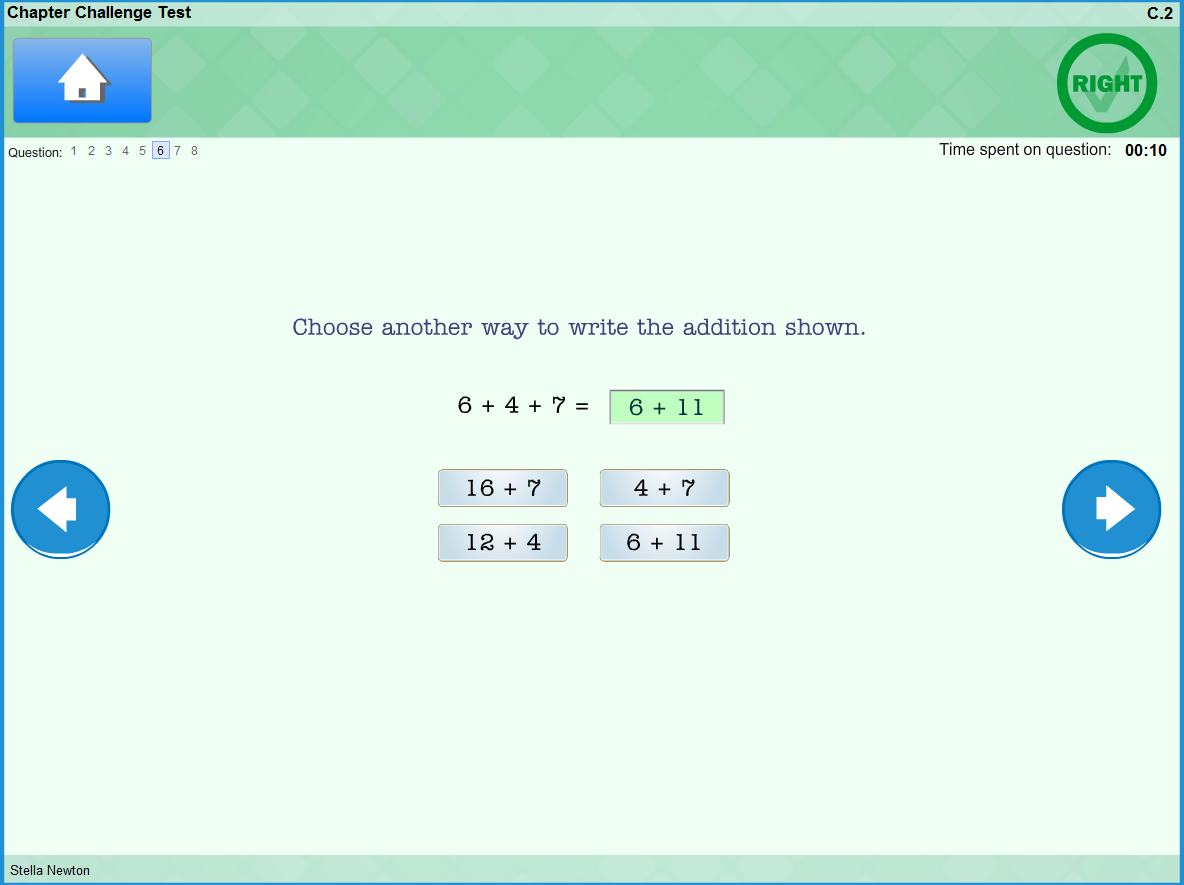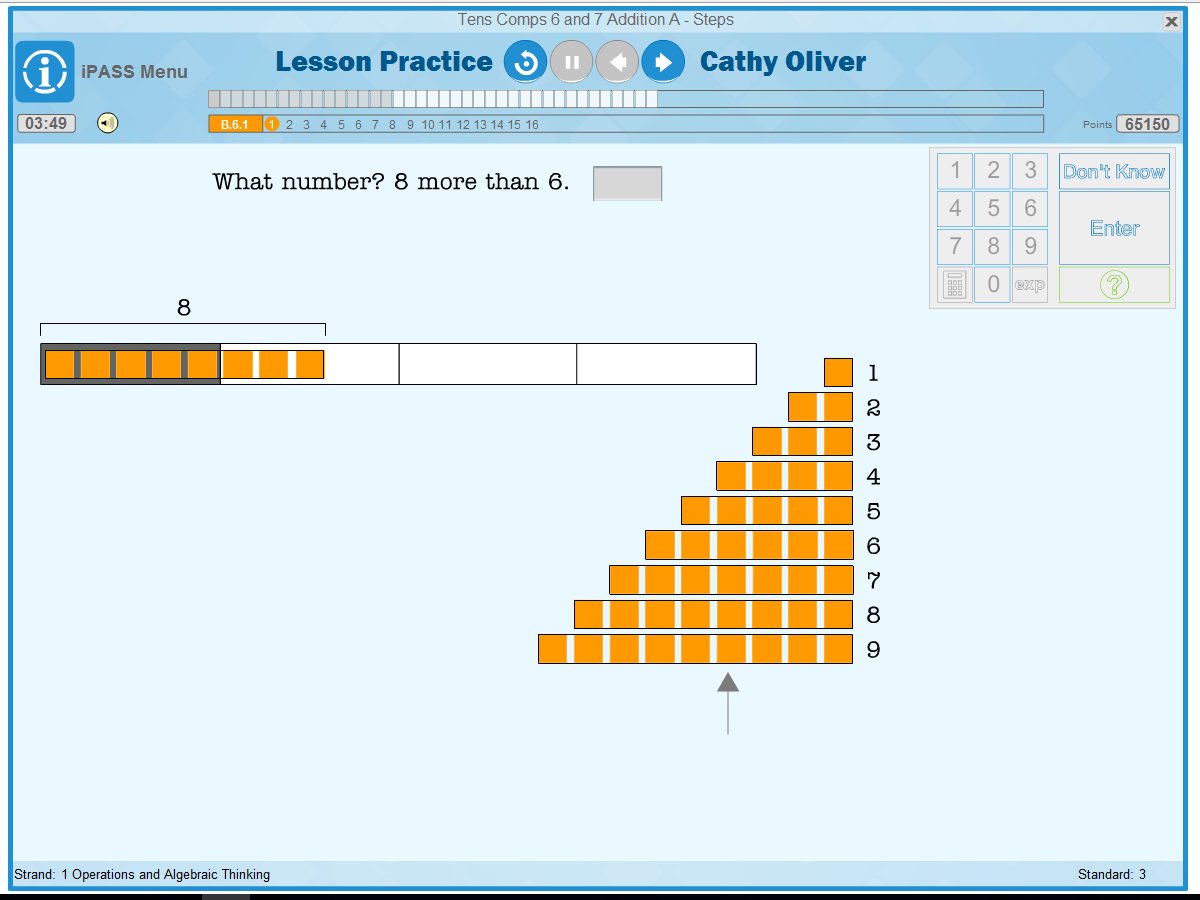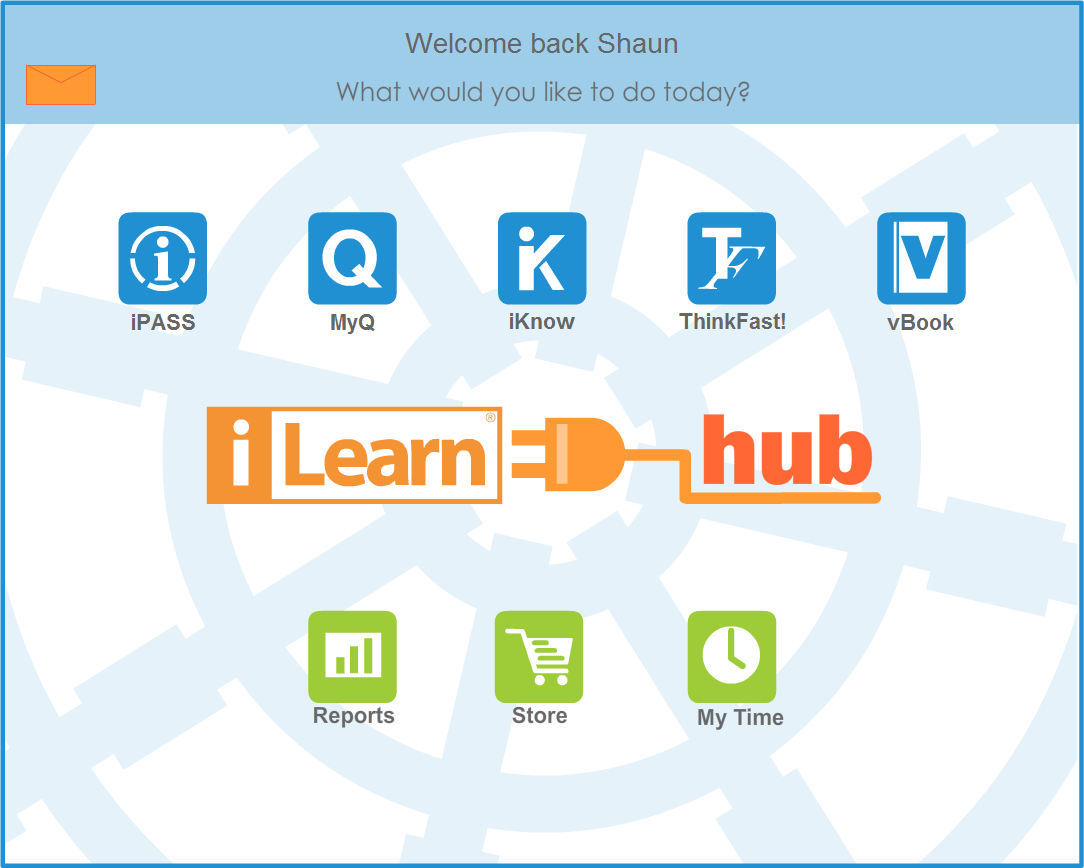
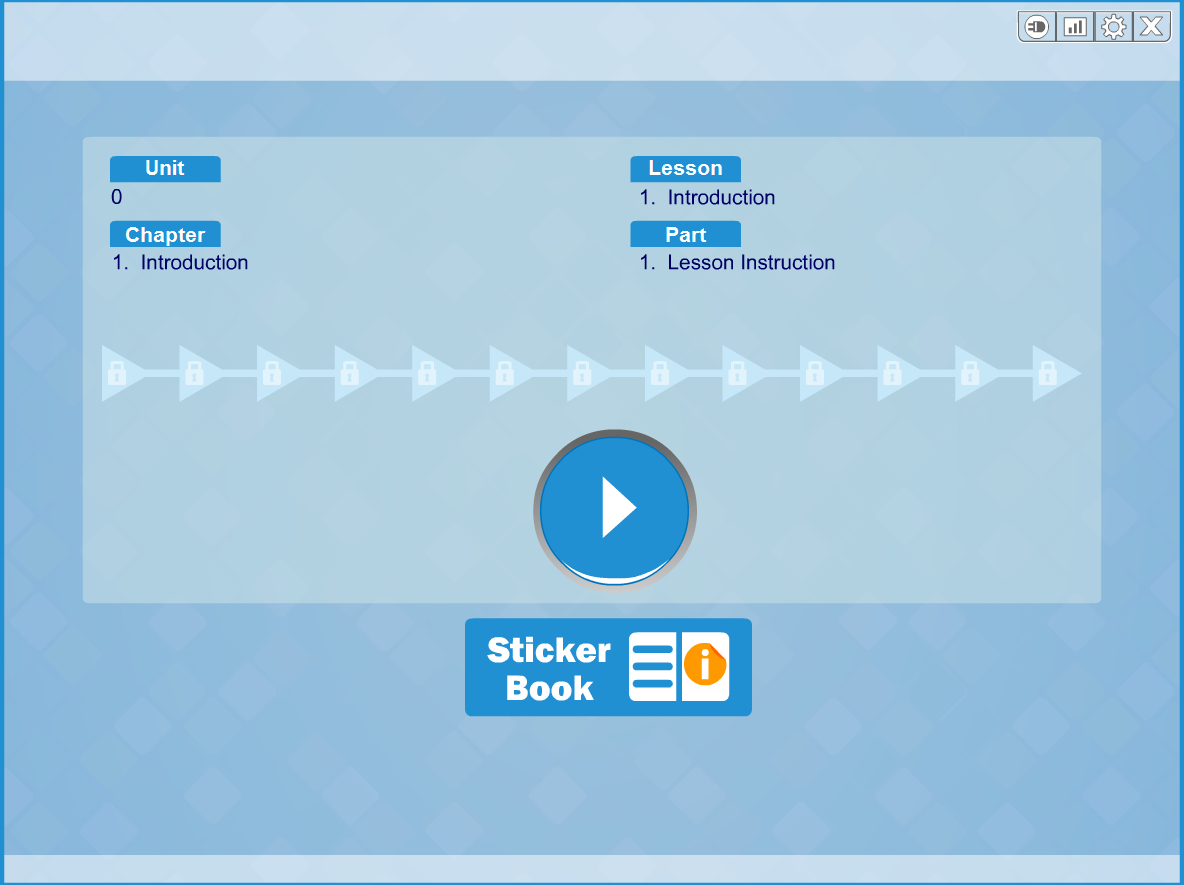
Change Program: Returns the student to the iLearn Hub.
Reports: Takes the student to view individual student reports.
Settings: Allows the student to move the keypad to the left or right.
Logout: Logs the student out of all iLearn. The student should log out using this button rather than closing the browser.
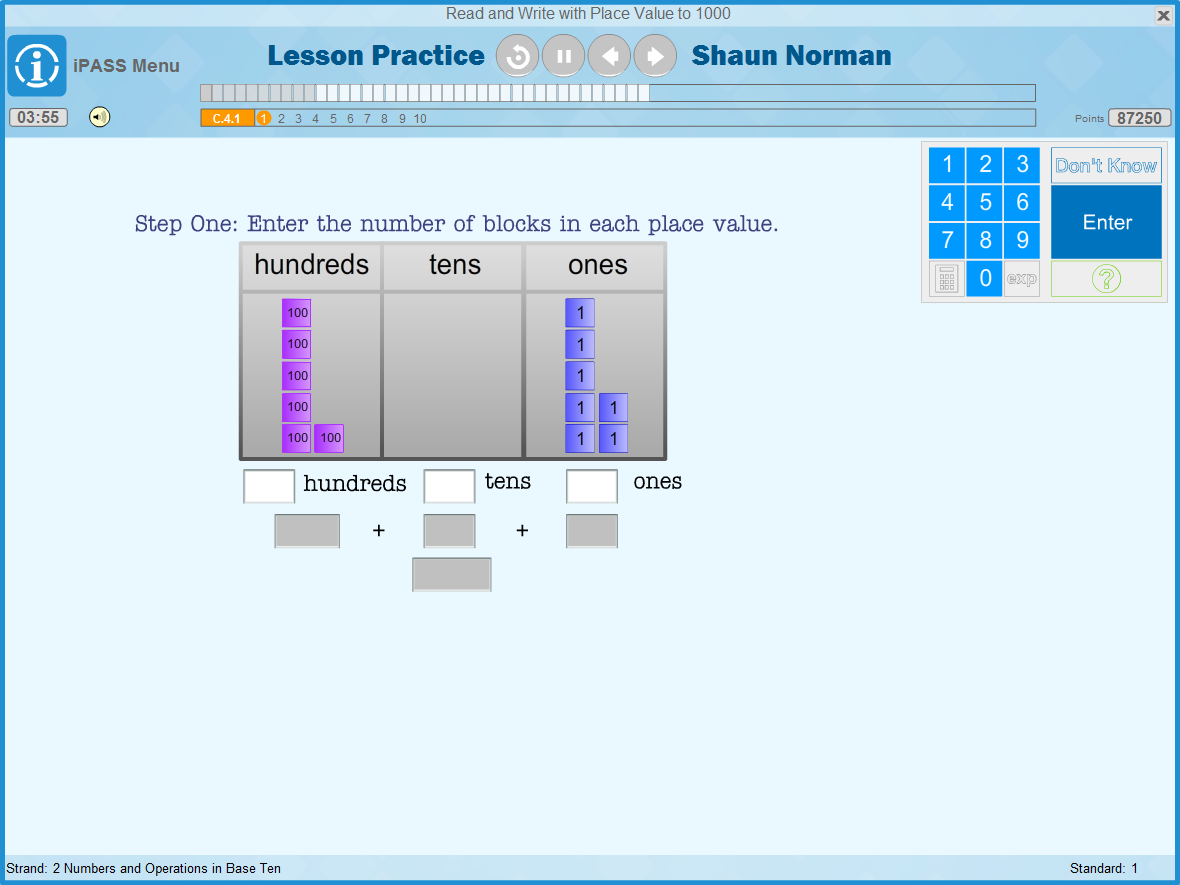
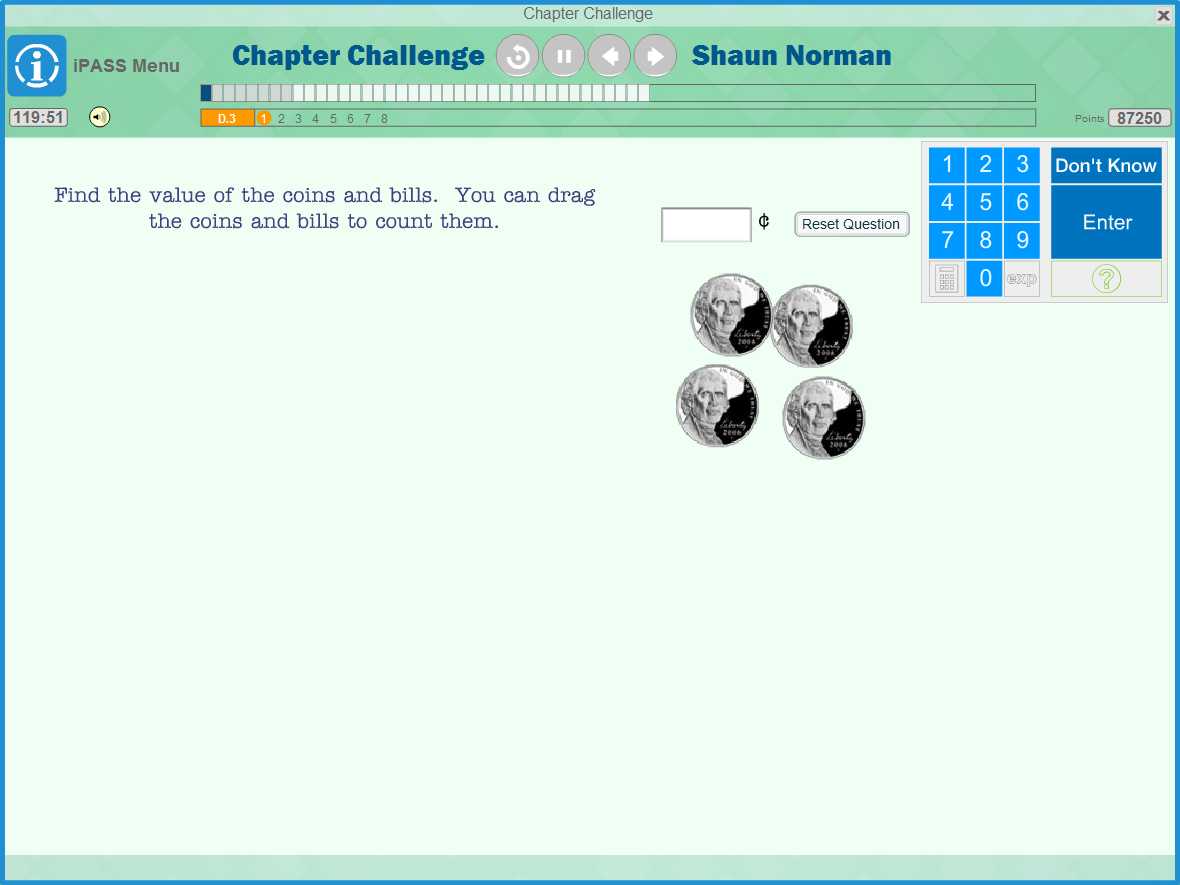


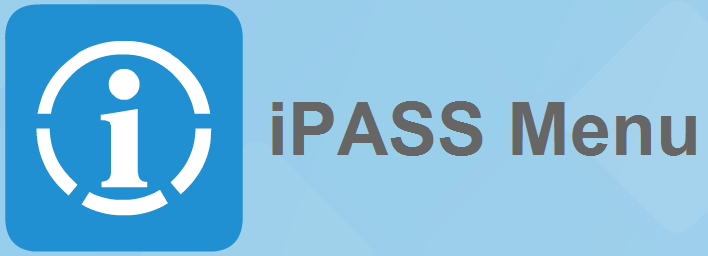


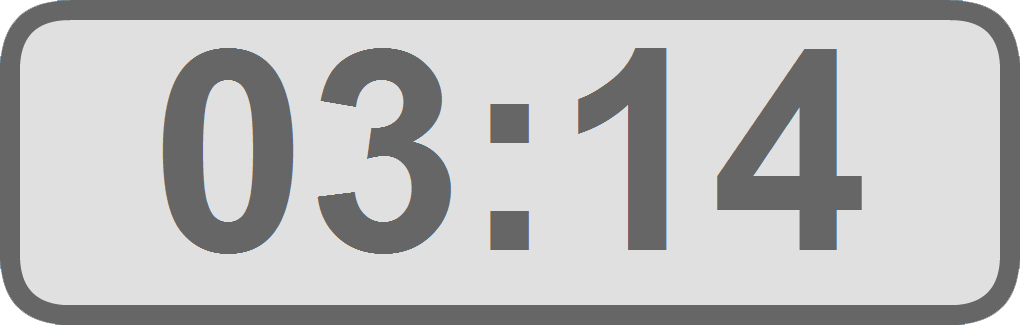
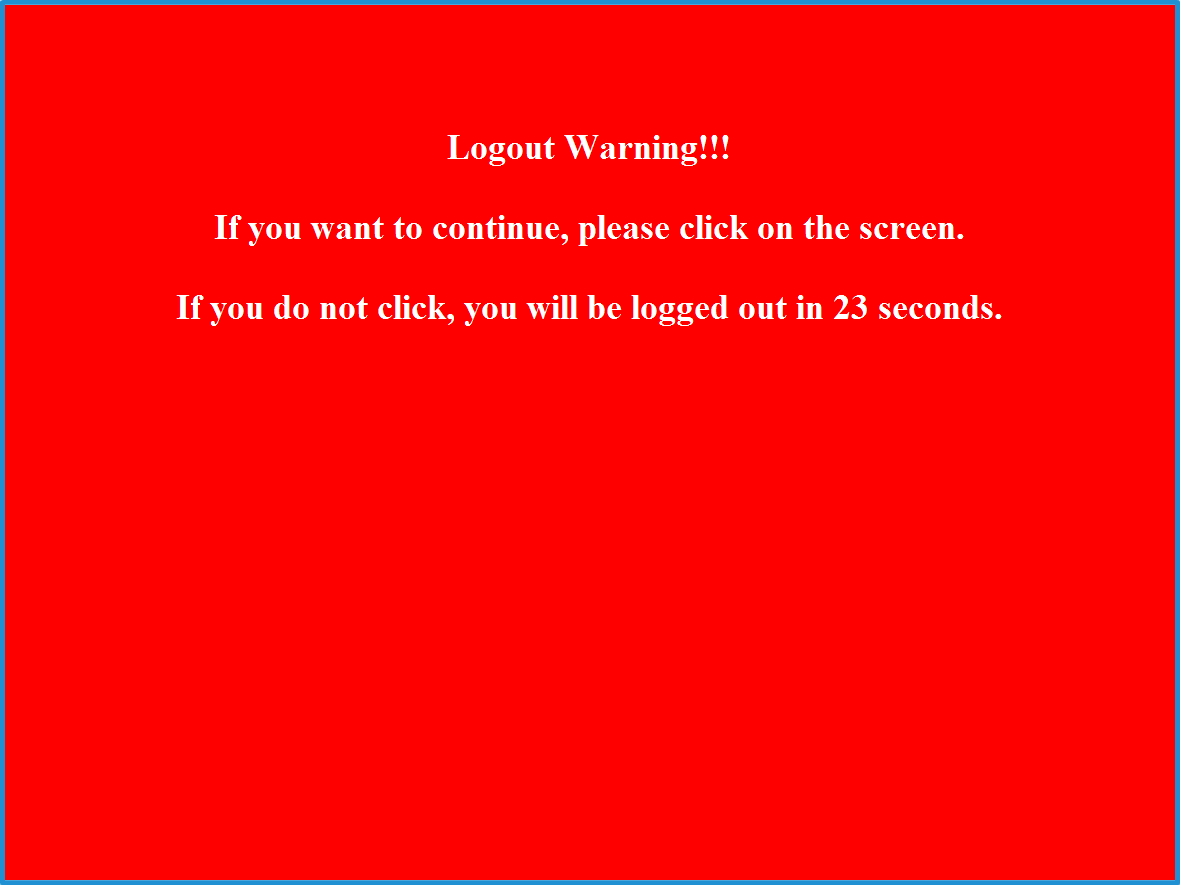

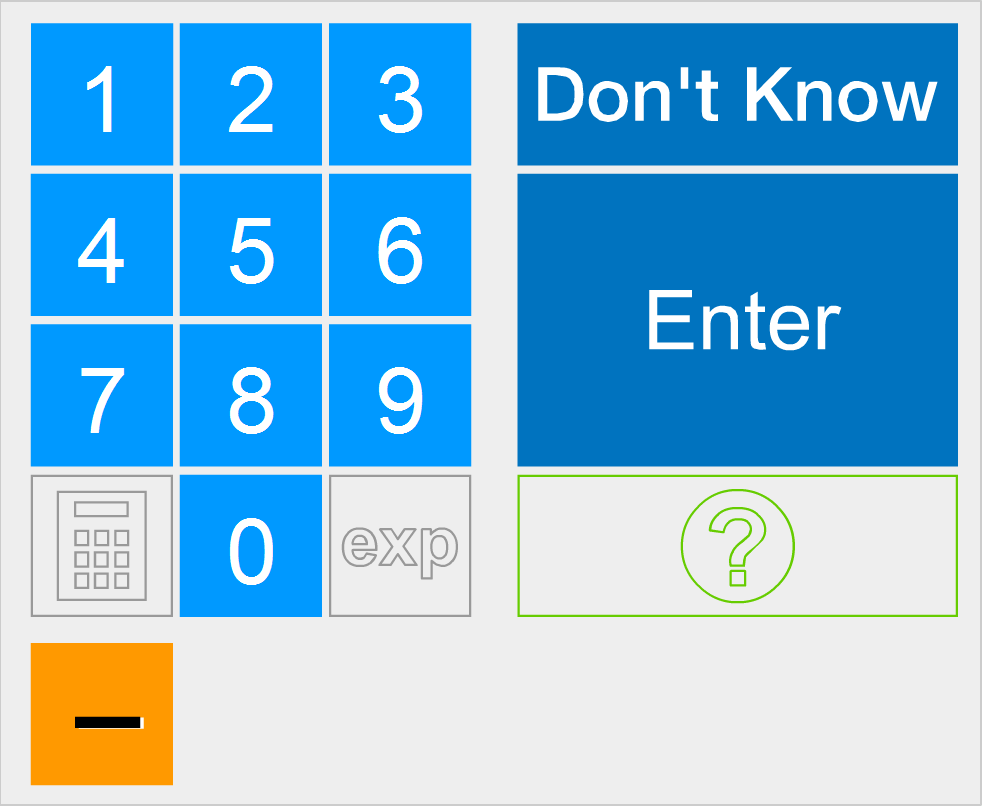
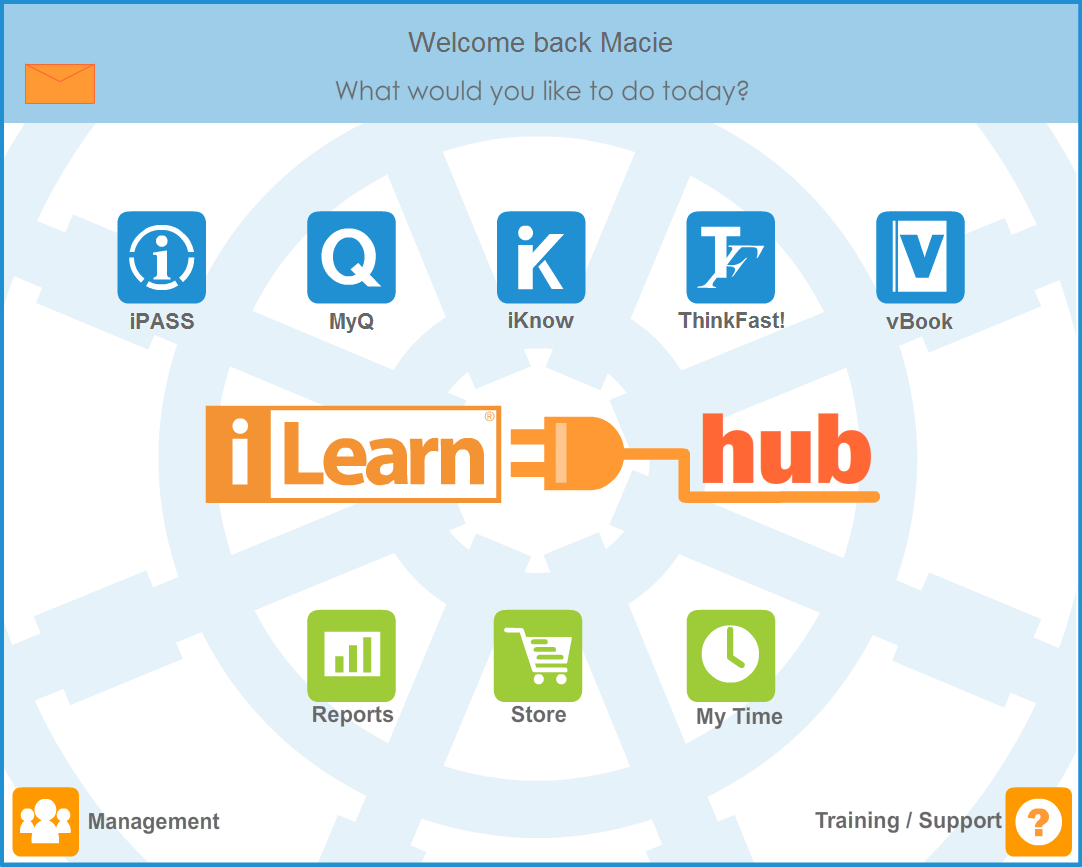
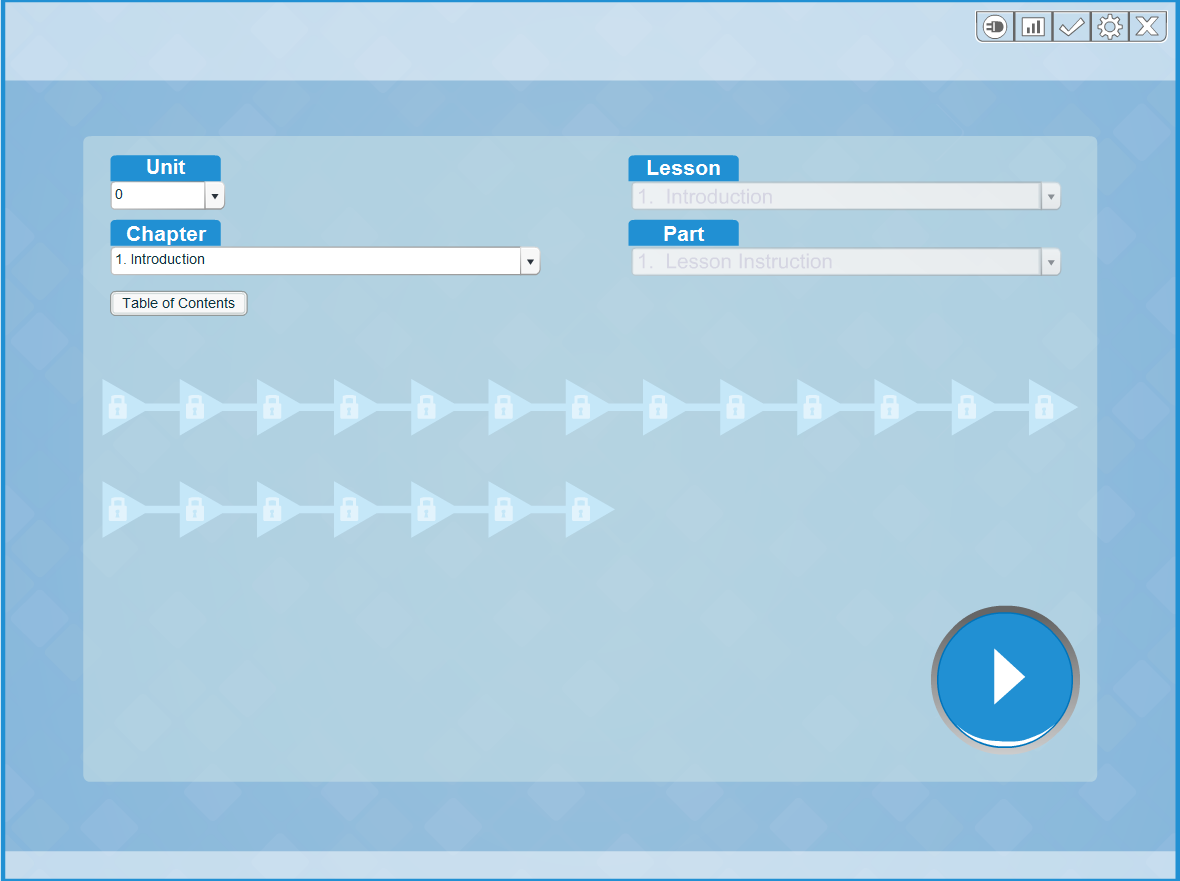
Change Program: Returns to the iLearn Hub.
Reports: Opens the data reports.
Test Review: Opens Test Review feature to view all students’ completed tests.
Settings: Change location of the keypad.
Logout: Logs the user out of all iLearn. As in all programs, log out using this button rather than closing the browser.
 in the middle of the screen. A pdf displays the Chapter Sequence List, followed by the Table of Contents.
in the middle of the screen. A pdf displays the Chapter Sequence List, followed by the Table of Contents.