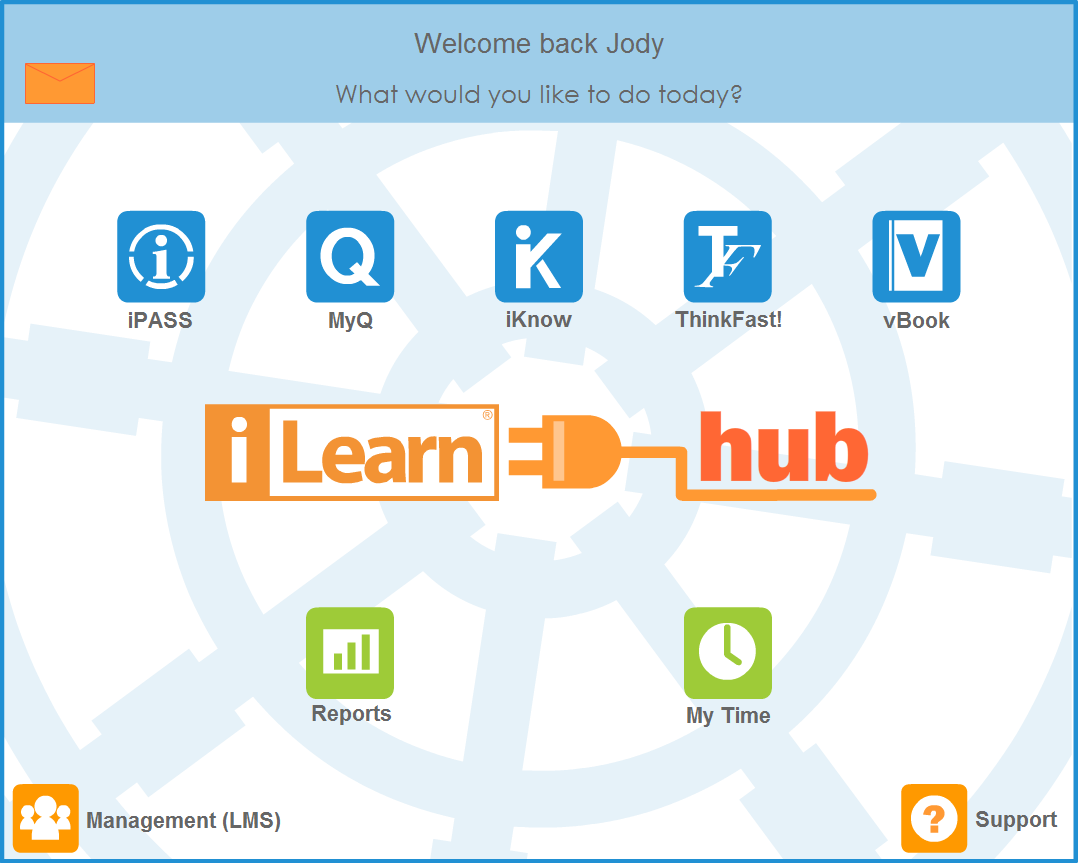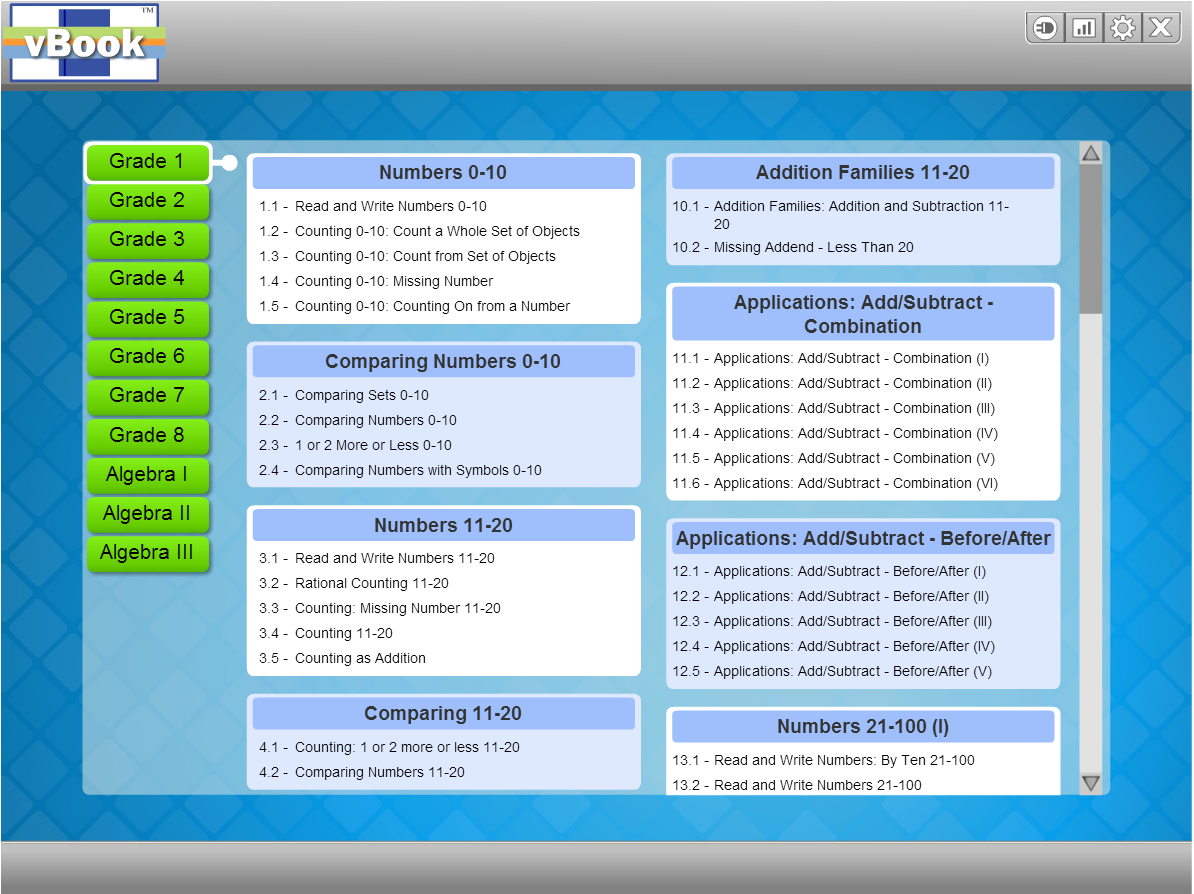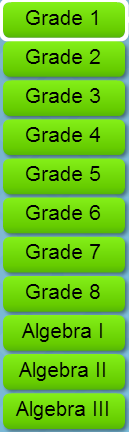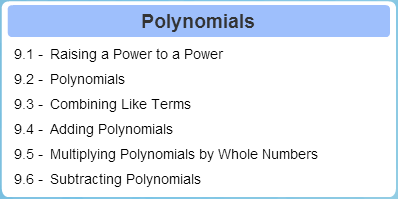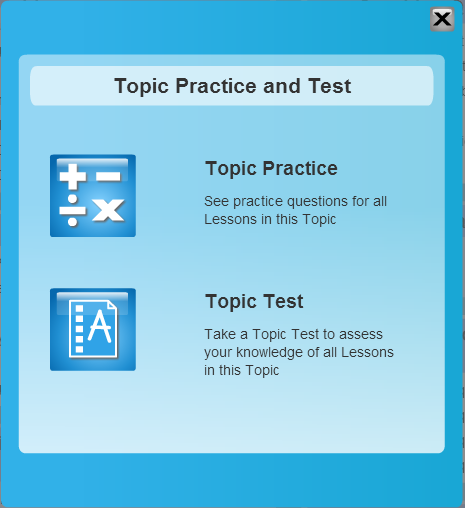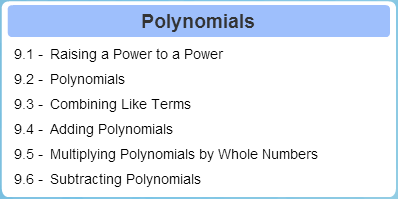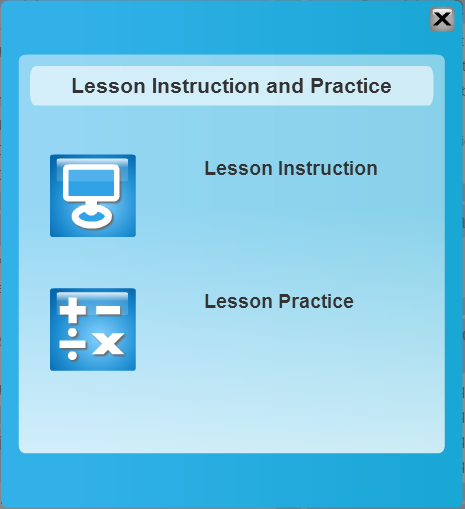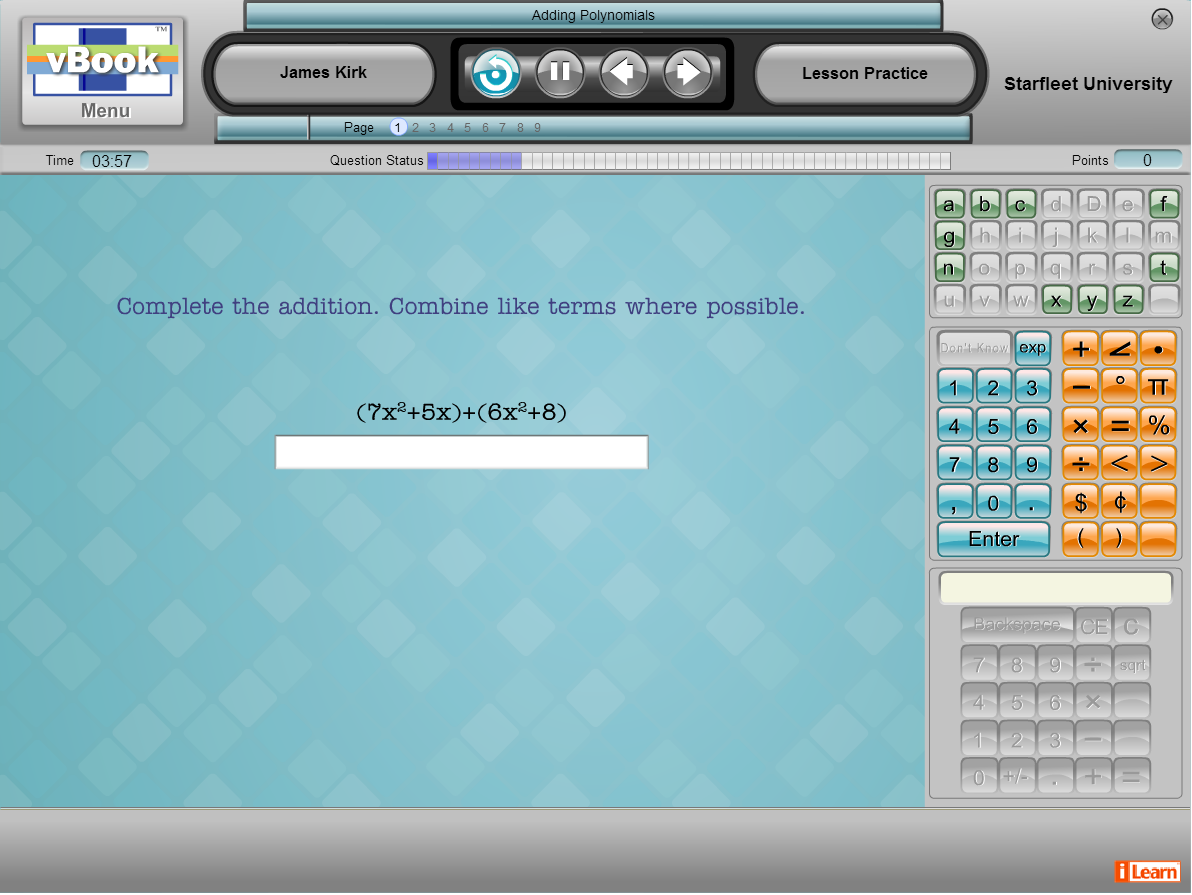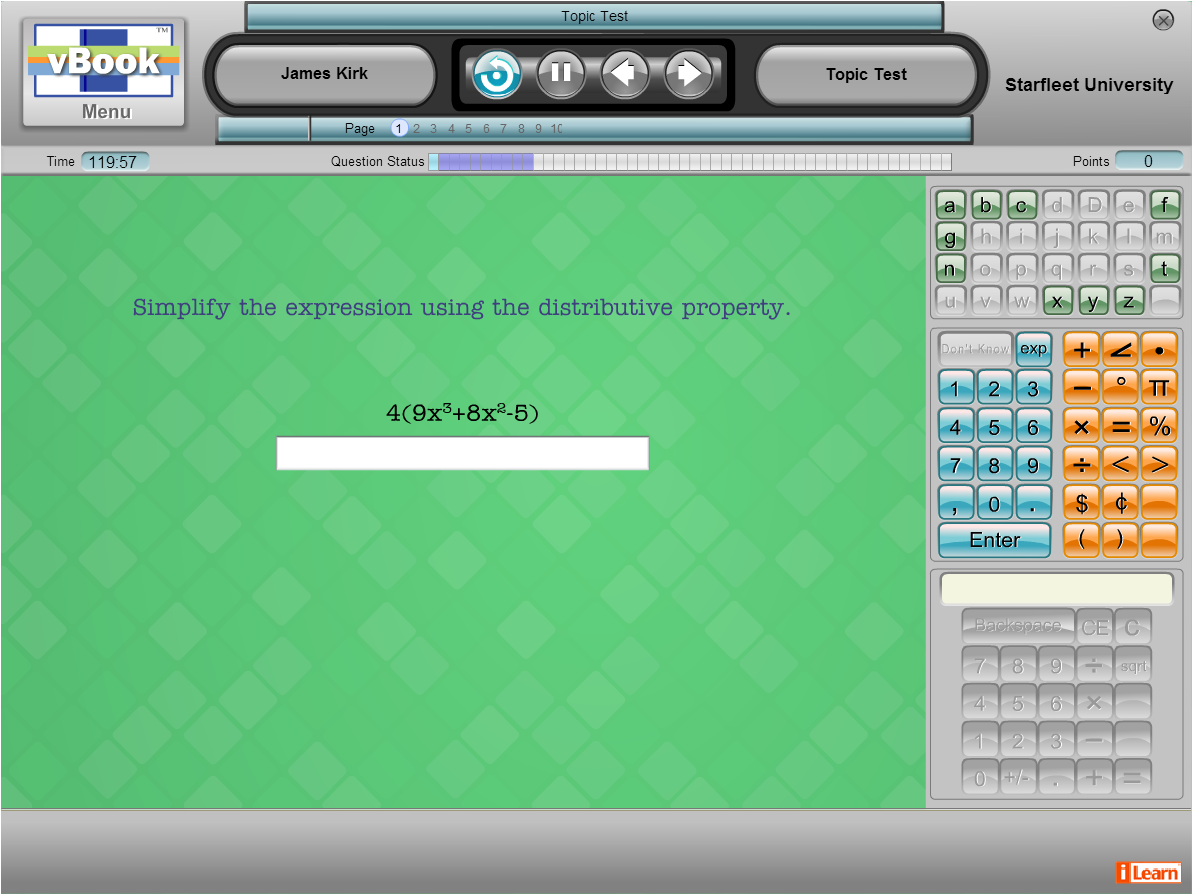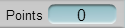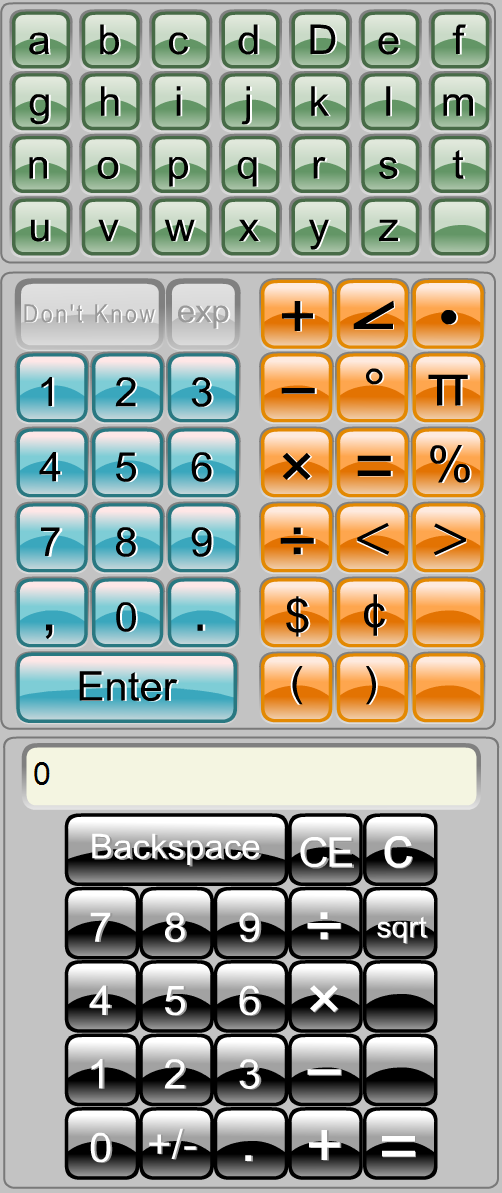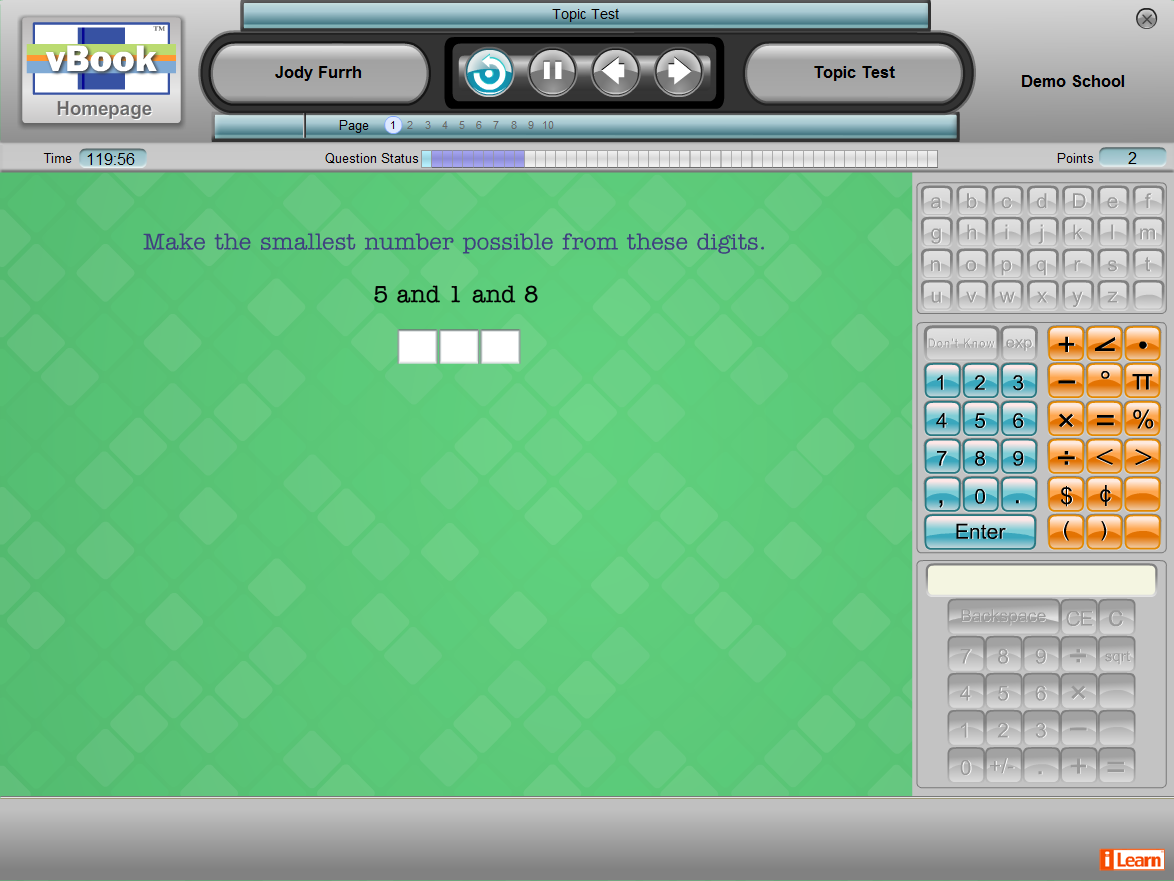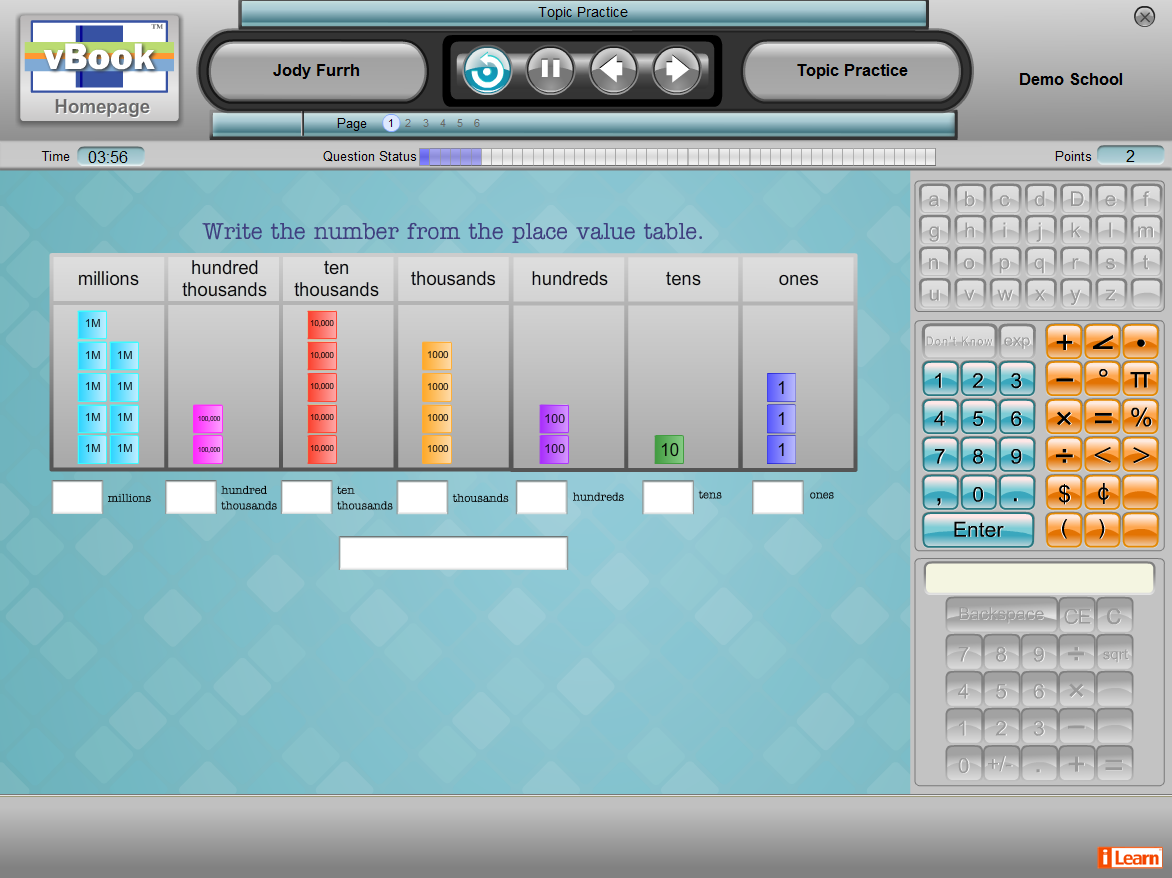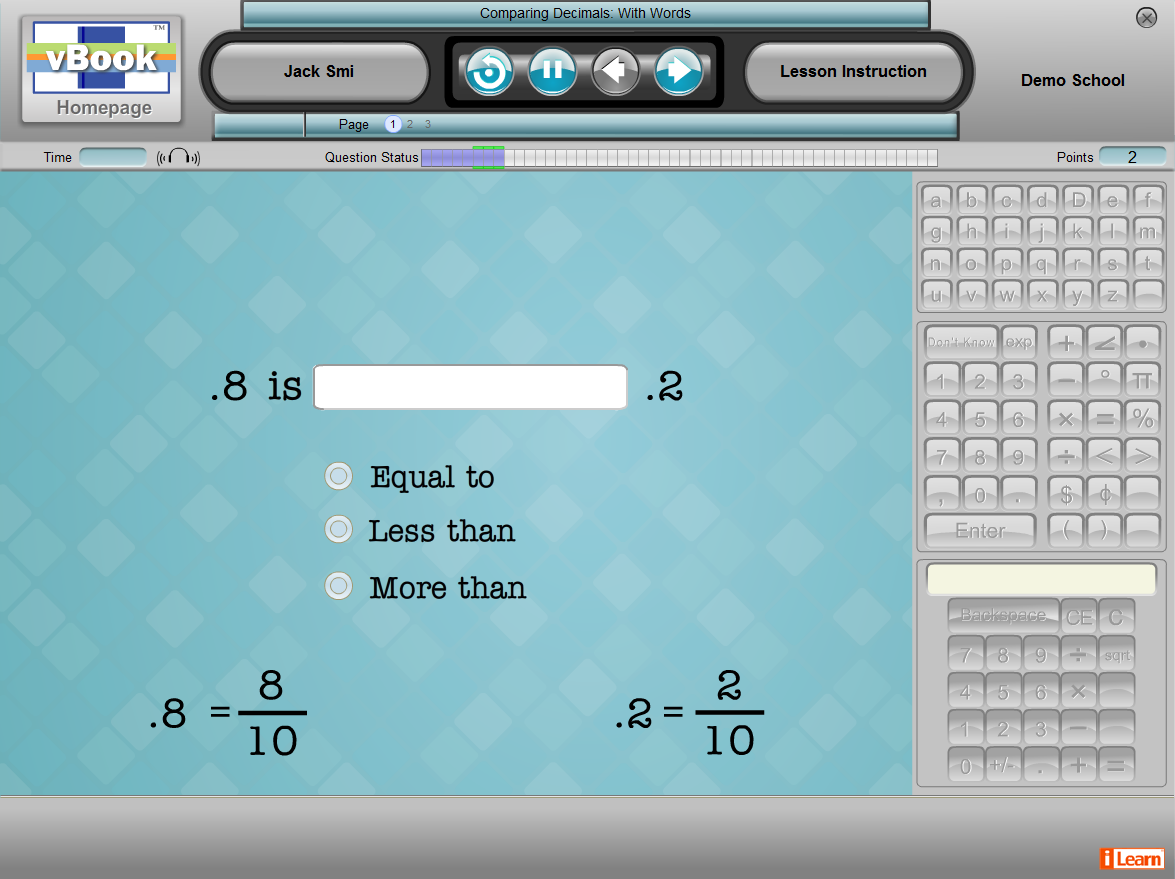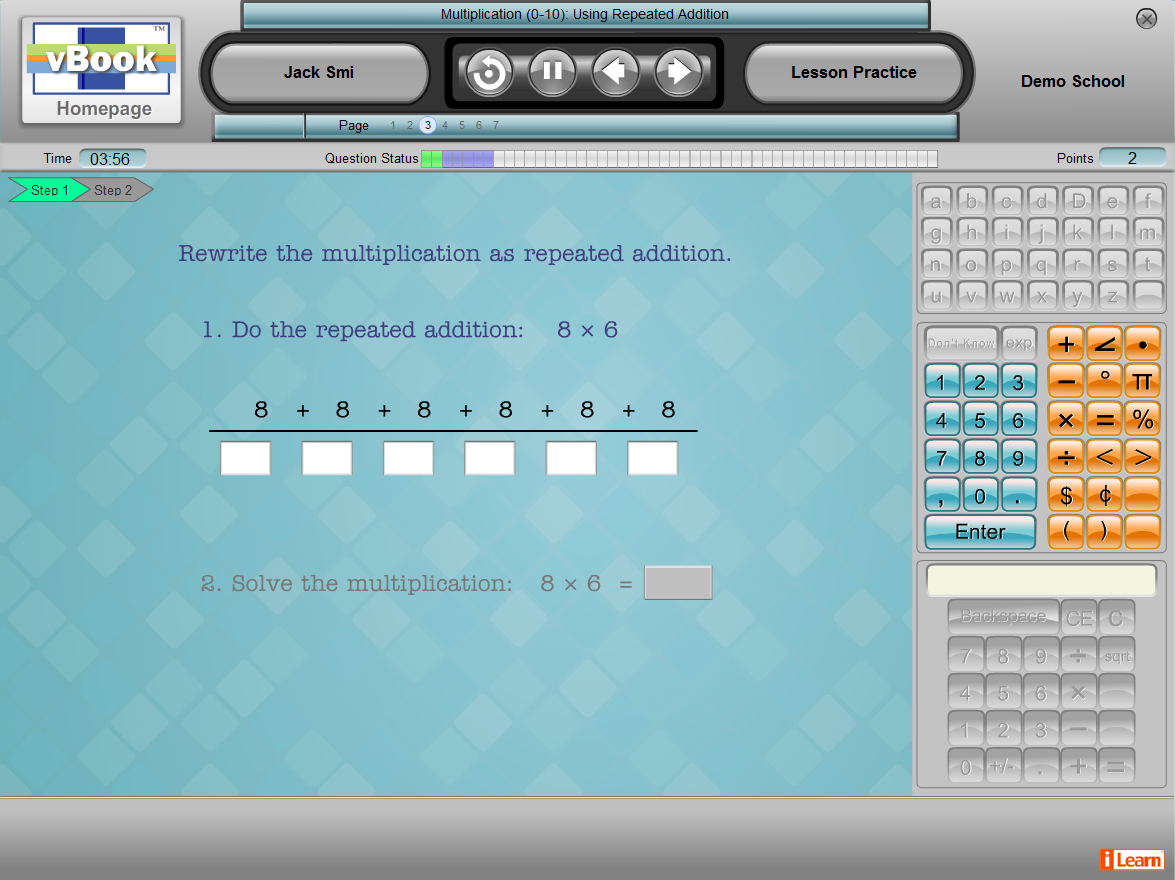At the top of the screen are these four buttons: 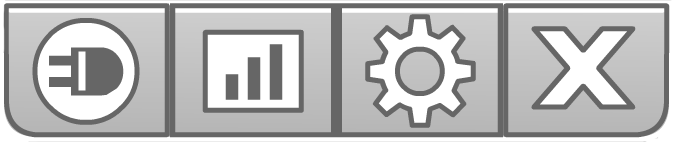
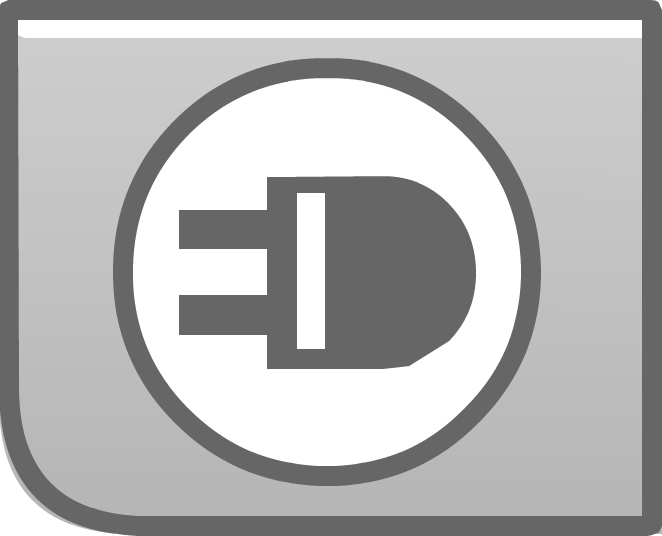
Change Program: Returns to the iLearn Hub.
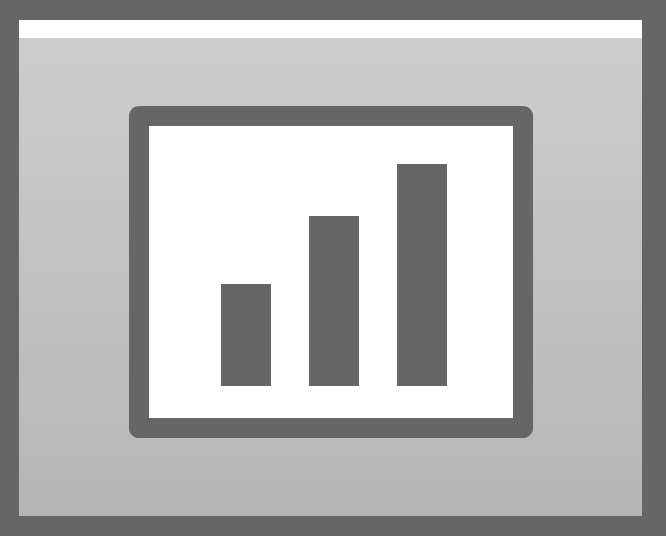
Reports: Takes the instructor to view reports for students. Takes the student to view only their individual student reports.
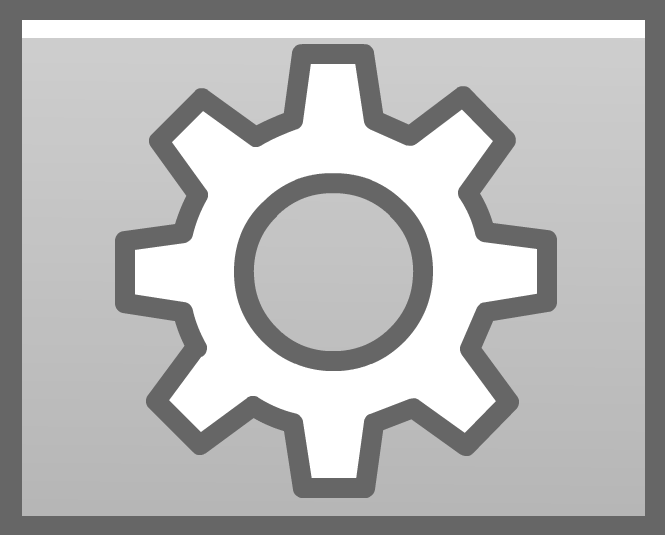
Settings: Move the keypad to the left or right.
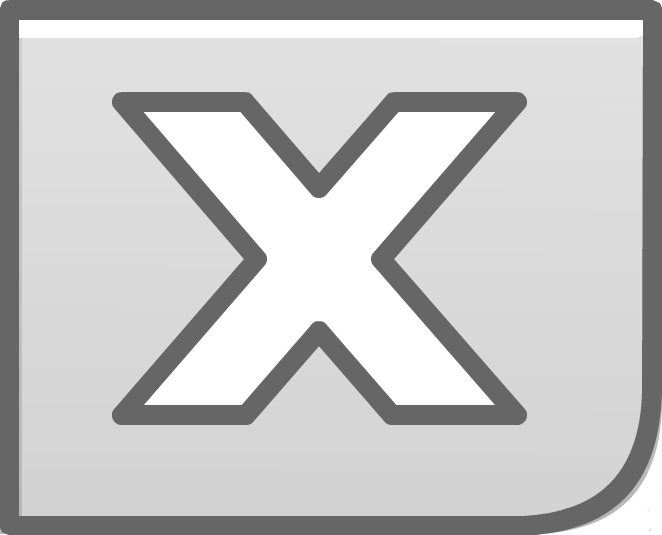
Logout: Logs out of all iLearn. Log out using this button rather than closing the browser.
Instructors see when a student is in a Lesson Instruction or Lesson Practice by the program interface.
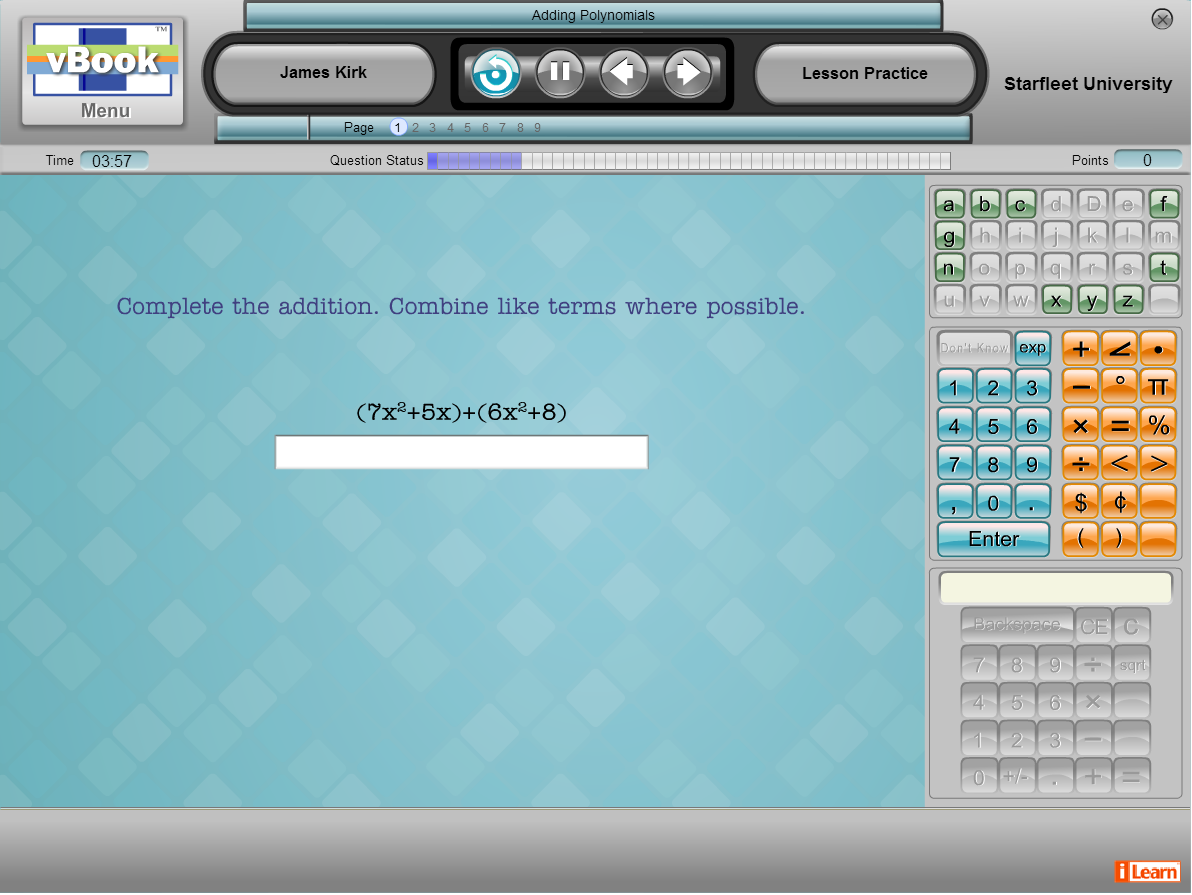
To the left of the school in the top right, the program displays the current element. If it reads Lesson Practice, Lesson Instruction, or Topic Practice, we recommend instructors provide assistance where appropriate.
If the program displays Topic Test we recommend instructors do not assist the student. If a student needs help passing a Topic Test, we recommend instructors use their best judgment in helping, based on a review of the student’s reports and observation in class. Any parts of the program with a green background, as shown below, are test elements, and we suggest not assisting students in these elements.
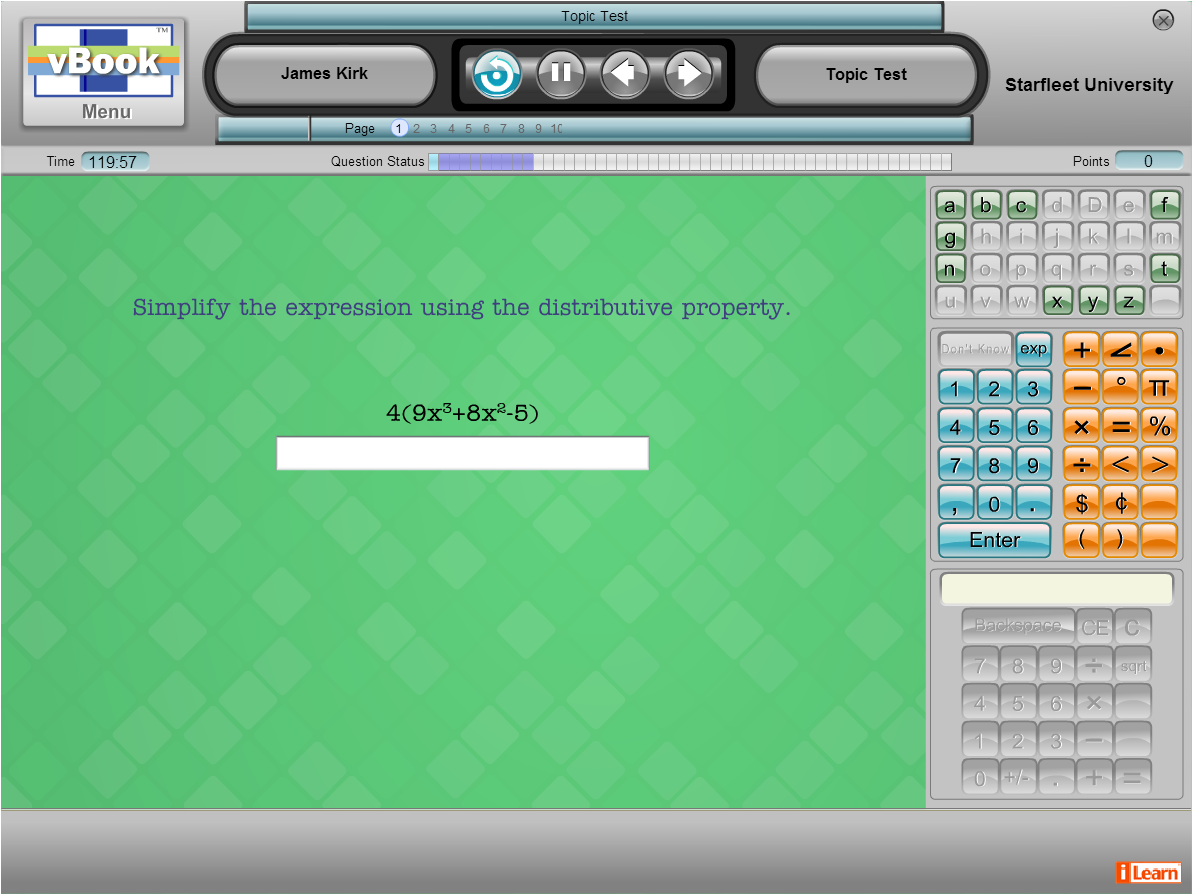
The program interface provides important information for both the student and the instructor.


The top bar reading “Missing Addend” is the title of the student’s current Lesson.
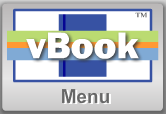
The logo on the left identifies the program so the instructor can easily see it, and is a button to return to the vBook homepage.

This section displays the student name, allowing the instructor to verify the student is logged in on their own account and not as someone else), as well as navigation buttons, and the current activity. The navigation buttons for students are only active during Lesson Instruction. Students can click
 to replay a page,
to replay a page,
 to pause,
to pause,
 to navigate to a previous page of instruction, or
to navigate to a previous page of instruction, or
 navigate forward if they navigated to a prior page (students cannot skip pages of instruction, but can use the left facing arrow to review previous pages, and then use the right facing arrow to navigate back to the furthest page reached).
navigate forward if they navigated to a prior page (students cannot skip pages of instruction, but can use the left facing arrow to review previous pages, and then use the right facing arrow to navigate back to the furthest page reached).

“Page” shows the current page in the element, and the Question Status shows the number of questions the student has answered correctly. In this case, the student is on the second question, and has one correct answer. The first bar is green indicating a correct answer.
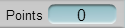
The Points counter displays the total number of correct answers in vBook. Each correct answer is worth one point.
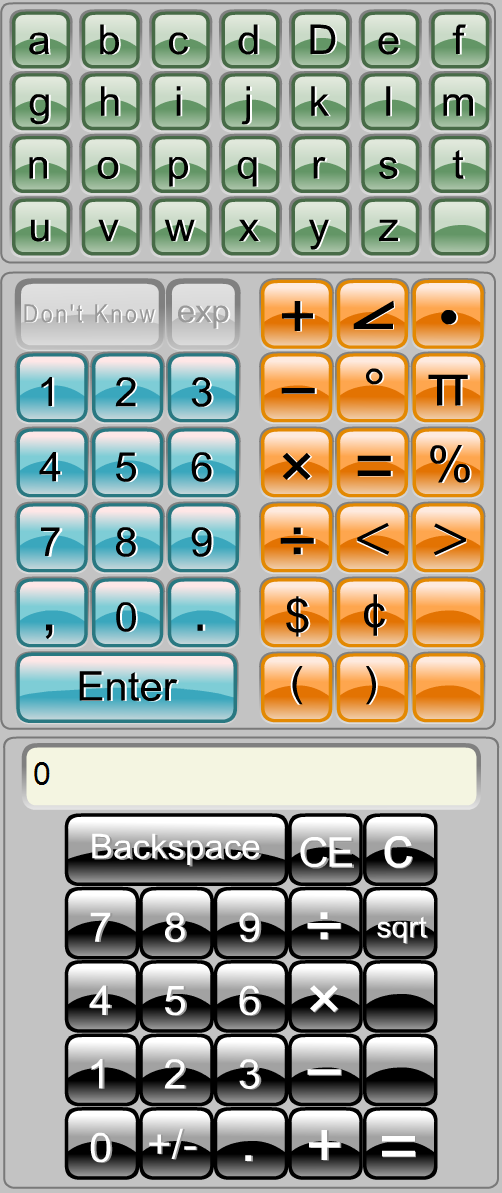
The Keypad in the middle of the screenshot above, is the on-screen tool for entering answers. Students may use the mouse to click the appropriate buttons to enter an answer. They can also use the computer’s keyboard to answer questions. The keypad is not active in Lesson Instruction where attention is focused on multimedia presentations.
Not all sections of the Keypad are active in all lessons. The lettered section at the top is active only where letters are part of the answer.
The calculator at the bottom is active in select lessons where instructionally appropriate. We recommend students do not use a calculator, unless it is available on screen.